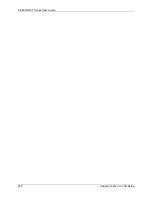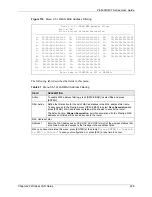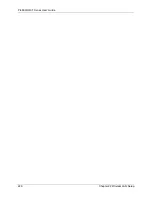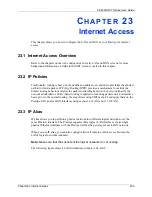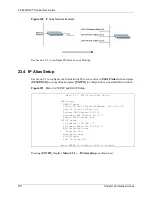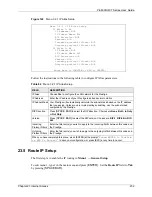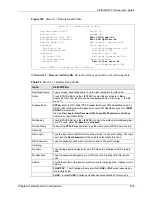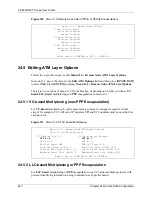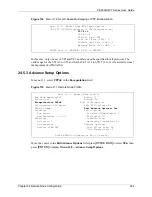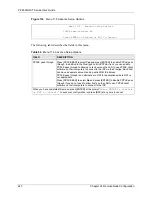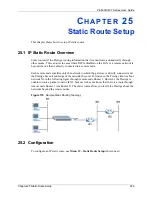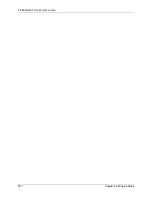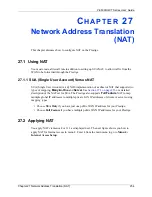P-660H/HW-T Series User’ Guide
239
Chapter 24 Remote Node Configuration
24.2.3 Outgoing Authentication Protocol
For obvious reasons, you should employ the strongest authentication protocol possible.
However, some vendors’ implementation includes specific authentication protocol in the user
profile. It will disconnect if the negotiated protocol is different from that in the user profile,
even when the negotiated protocol is stronger than specified. If the peer disconnects right after
a successful authentication, make sure that you specify the correct authentication protocol
when connecting to such an implementation.
PAP
– accept PAP (Password Authentication Protocol) only.
Route
This field determines the protocol used in routing. Options are
IP
and
None.
Bridge
When bridging is enabled, your Prestige will forward any packet that it does not
route to this remote node; otherwise, the packets are discarded. Select
Yes
to
enable and
No
to disable.
Edit IP/Bridge
Press [SPACE BAR] to select
Yes
and press [ENTER] to display
Menu 11.3 –
Remote Node Network Layer Options
.
Edit ATM Options
Press [SPACE BAR] to select
Yes
and press [ENTER] to display
Menu 11.6 –
Remote Node ATM Layer Options
.
Edit Advance
Options
This field is only available when you select
PPPoE
in the
Encapsulation
field.
Press [SPACE BAR] to select
Yes
and press [ENTER] to display
Menu 11.8 –
Advance Setup Options
.
Telco Option
Allocated Budget
(min)
This sets a ceiling for outgoing call time for this remote node. The default for this
field is 0 meaning no budget control.
Period (hr)
This field is the time period that the budget should be reset. For example, if we
are allowed to call this remote node for a maximum of 10 minutes every hour,
then the
Allocated Budget
is (10 minutes) and the
Period (hr)
is 1 (hour).
Schedule Sets
This field is only applicable for
PPPoE
and
PPPoA
encapsulation. You can apply
up to four schedule sets here. For more details please refer to
Nailed up
Connection
This field is only applicable for
PPPoE
and
PPPoA
encapsulation. This field
specifies if you want to make the connection to this remote node a nailed-up
connection. More details are given earlier in this section.
Session Options
Edit Filter Sets
Use [SPACE BAR] to choose
Yes
and press [ENTER] to open menu 11.5 to edit
the filter sets. See
for more details.
Idle Timeout (sec)
Type the number of seconds (0-9999) that can elapse when the Prestige is idle
(there is no traffic going to the remote node), before the Prestige automatically
disconnects the remote node. 0 means that the session will not timeout.
When you have completed this menu, press [ENTER] at the prompt “
Press ENTER to Confirm
or ESC to Cancel:
” to save your configuration, or press [ESC] at any time to cancel.
Table 84
Menu 11.1 Remote Node Profile (continued)
FIELD
DESCRIPTION
Summary of Contents for P-660H Series
Page 2: ......
Page 10: ...P 660H HW T Series User Guide 9 Customer Support ...
Page 32: ...P 660H HW T Series User Guide 31 List of Figures ...
Page 38: ...P 660H HW T Series User Guide 37 List of Tables ...
Page 42: ...P 660H HW T Series User Guide 41 Introduction to DSL ...
Page 62: ...P 660H HW T Series User Guide 61 Chapter 3 Wizard Setup for Internet Access ...
Page 90: ...P 660H HW T Series User Guide 89 Chapter 5 Wireless LAN ...
Page 132: ...P 660H HW T Series User Guide 131 Chapter 10 Firewalls ...
Page 162: ...P 660H HW T Series User Guide 161 Chapter 13 Remote Management Configuration ...
Page 176: ...P 660H HW T Series User Guide 175 Chapter 14 Universal Plug and Play UPnP ...
Page 182: ...P 660H HW T Series User Guide 181 Chapter 15 Logs Screens ...
Page 196: ...P 660H HW T Series User Guide 195 Chapter 16 Media Bandwidth Management Advanced Setup ...
Page 208: ...P 660H HW T Series User Guide 207 Chapter 17 Maintenance ...
Page 218: ...P 660H HW T Series User Guide 217 Chapter 19 Menu 1 General Setup ...
Page 222: ...P 660H HW T Series User Guide 221 Chapter 20 Menu 2 WAN Backup Setup ...
Page 226: ...P 660H HW T Series User Guide 225 Chapter 21 Menu 3 LAN Setup ...
Page 230: ...P 660H HW T Series User Guide 229 Chapter 22 Wireless LAN Setup ...
Page 236: ...P 660H HW T Series User Guide 235 Chapter 23 Internet Access ...
Page 250: ...P 660H HW T Series User Guide 249 Chapter 25 Static Route Setup ...
Page 254: ...P 660H HW T Series User Guide 253 Chapter 26 Bridging Setup ...
Page 270: ...P 660H HW T Series User Guide 269 Chapter 27 Network Address Translation NAT ...
Page 286: ...P 660H HW T Series User Guide 285 Chapter 29 Filter Configuration ...
Page 306: ...P 660H HW T Series User Guide 305 Chapter 32 System Information and Diagnosis ...
Page 318: ...P 660H HW T Series User Guide 317 Chapter 33 Firmware and Configuration File Maintenance ...
Page 324: ...P 660H HW T Series User Guide 323 Chapter 34 System Maintenance ...
Page 328: ...P 660H HW T Series User Guide 327 Chapter 35 Remote Management ...
Page 338: ...P 660H HW T Series User Guide 337 Chapter 36 IP Policy Routing ...
Page 342: ...P 660H HW T Series User Guide 341 Chapter 37 Call Scheduling ...
Page 358: ...P 660H HW T Series User Guide 357 Appendix A ...
Page 360: ...P 660H HW T Series User Guide 359 Appendix B ...
Page 384: ...P 660H HW T Series User Guide 383 Appendix D ...
Page 388: ...P 660H HW T Series User Guide 387 Appendix F ...
Page 394: ...P 660H HW T Series User Guide 393 Appendix G ...
Page 398: ...P 660H HW T Series User Guide 397 Appendix H ...
Page 401: ...P 660H HW T Series User Guide Appendix I 400 ...
Page 402: ...P 660H HW T Series User Guide 401 Appendix I ...
Page 456: ...P 660H HW T Series User Guide 455 Appendix M ...