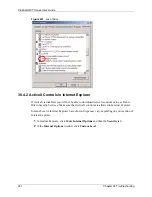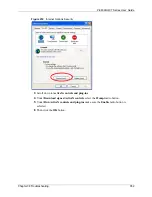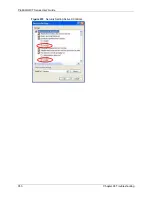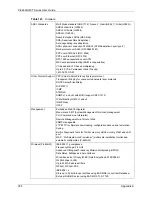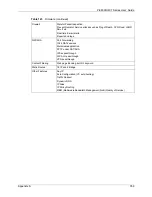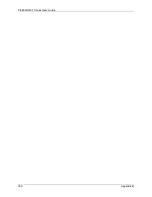P-660H/HW-T Series User’ Guide
Chapter 38 Troubleshooting
344
38.4 Problems Accessing the Prestige
38.4.1 Pop-up Windows, JavaScripts and Java Permissions
In order to use the web configurator you need to allow:
• Web browser pop-up windows from your device.
• JavaScripts (enabled by default).
• Java permissions (enabled by default).
Note:
Internet Explorer 6 screens are used here. Screens for other Internet Explorer
versions may vary.
38.4.1.1 Internet Explorer Pop-up Blockers
You may have to disable pop-up blocking to log into your device.
Either disable pop-up blocking (enabled by default in Windows XP SP (Service Pack) 2) or
allow pop-up blocking and create an exception for your device’s IP address.
38.4.1.1.1 Disable pop-up Blockers
1
In Internet Explorer, select
Tools
,
Pop-up Blocker
and then select
Turn Off Pop-up
Blocker
.
Table 121
Troubleshooting Accessing the Prestige
PROBLEM
CORRECTIVE ACTION
I cannot
access the
Prestige.
The username is “admin”. The default password is “1234”. The
Password
and
Username
fields are case-sensitive. Make sure that you enter the correct password
and username using the proper casing.
If you have changed the password and have now forgotten it, you will need to upload
the default configuration file. This restores all of the factory defaults including the
password.
I cannot
access the
web
configurator.
Make sure that there is not an SMT console session running.
Use the Prestige’s WAN IP address when configuring from the WAN. Refer to the
instructions on checking your WAN connection.
Use the Prestige’s LAN IP address when configuring from the LAN. Refer to for
instructions on checking your LAN connection.
Check that you have enabled web service access. If you have configured a secured
client IP address, your computer’s IP address must match it. Refer to the chapter on
remote management for details.
Your computer’s and the Prestige’s IP addresses must be on the same subnet for LAN
access.
If you changed the Prestige’s LAN IP address, then enter the new one as the URL.
Remove any filters in SMT menu 3.1 (LAN) or menu 11.5 (WAN) that block web
service.
See the following section to check that pop-up windows, JavaScripts and Java
permissions are allowed.
Summary of Contents for P-660H Series
Page 2: ......
Page 10: ...P 660H HW T Series User Guide 9 Customer Support ...
Page 32: ...P 660H HW T Series User Guide 31 List of Figures ...
Page 38: ...P 660H HW T Series User Guide 37 List of Tables ...
Page 42: ...P 660H HW T Series User Guide 41 Introduction to DSL ...
Page 62: ...P 660H HW T Series User Guide 61 Chapter 3 Wizard Setup for Internet Access ...
Page 90: ...P 660H HW T Series User Guide 89 Chapter 5 Wireless LAN ...
Page 132: ...P 660H HW T Series User Guide 131 Chapter 10 Firewalls ...
Page 162: ...P 660H HW T Series User Guide 161 Chapter 13 Remote Management Configuration ...
Page 176: ...P 660H HW T Series User Guide 175 Chapter 14 Universal Plug and Play UPnP ...
Page 182: ...P 660H HW T Series User Guide 181 Chapter 15 Logs Screens ...
Page 196: ...P 660H HW T Series User Guide 195 Chapter 16 Media Bandwidth Management Advanced Setup ...
Page 208: ...P 660H HW T Series User Guide 207 Chapter 17 Maintenance ...
Page 218: ...P 660H HW T Series User Guide 217 Chapter 19 Menu 1 General Setup ...
Page 222: ...P 660H HW T Series User Guide 221 Chapter 20 Menu 2 WAN Backup Setup ...
Page 226: ...P 660H HW T Series User Guide 225 Chapter 21 Menu 3 LAN Setup ...
Page 230: ...P 660H HW T Series User Guide 229 Chapter 22 Wireless LAN Setup ...
Page 236: ...P 660H HW T Series User Guide 235 Chapter 23 Internet Access ...
Page 250: ...P 660H HW T Series User Guide 249 Chapter 25 Static Route Setup ...
Page 254: ...P 660H HW T Series User Guide 253 Chapter 26 Bridging Setup ...
Page 270: ...P 660H HW T Series User Guide 269 Chapter 27 Network Address Translation NAT ...
Page 286: ...P 660H HW T Series User Guide 285 Chapter 29 Filter Configuration ...
Page 306: ...P 660H HW T Series User Guide 305 Chapter 32 System Information and Diagnosis ...
Page 318: ...P 660H HW T Series User Guide 317 Chapter 33 Firmware and Configuration File Maintenance ...
Page 324: ...P 660H HW T Series User Guide 323 Chapter 34 System Maintenance ...
Page 328: ...P 660H HW T Series User Guide 327 Chapter 35 Remote Management ...
Page 338: ...P 660H HW T Series User Guide 337 Chapter 36 IP Policy Routing ...
Page 342: ...P 660H HW T Series User Guide 341 Chapter 37 Call Scheduling ...
Page 358: ...P 660H HW T Series User Guide 357 Appendix A ...
Page 360: ...P 660H HW T Series User Guide 359 Appendix B ...
Page 384: ...P 660H HW T Series User Guide 383 Appendix D ...
Page 388: ...P 660H HW T Series User Guide 387 Appendix F ...
Page 394: ...P 660H HW T Series User Guide 393 Appendix G ...
Page 398: ...P 660H HW T Series User Guide 397 Appendix H ...
Page 401: ...P 660H HW T Series User Guide Appendix I 400 ...
Page 402: ...P 660H HW T Series User Guide 401 Appendix I ...
Page 456: ...P 660H HW T Series User Guide 455 Appendix M ...