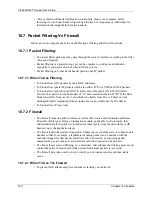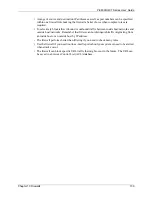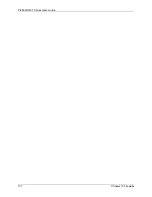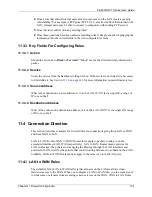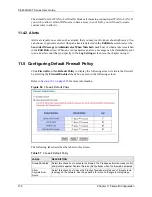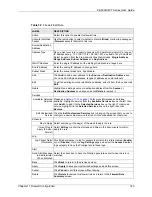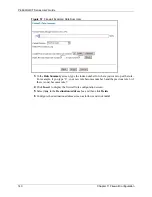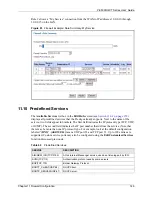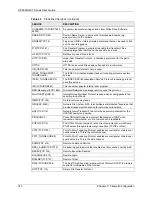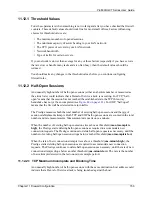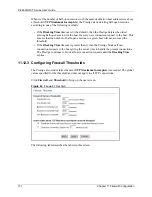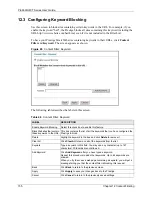P-660H/HW-T Series User’ Guide
Chapter 11 Firewall Configuration
140
Table 39
Firewall: Edit Rule
LABEL
DESCRIPTION
Active
Select this option to enable this firewall rule.
Action for Matched
Packet
Use the radio button to select whether to discard (
Block
) or allow the passage of
(
Forward
) packets that match this rule.
Source/Destination
Address
Address Type
Do you want your rule to apply to packets with a particular (single) IP, a range of
IP addresses (e.g., 192.168.1.10 to 192.169.1.50), a subnet or any IP address?
Select an option from the drop-down list box that includes:
Single Address
,
Range Address
,
Subnet Address
and
Any
Address
.
Start IP Address
Enter the single IP address or the starting IP address in a range here.
End IP Address
Enter the ending IP address in a range here.
Subnet Mask
Enter the subnet mask here, if applicable.
Add
Click
Add
to add a new address to the
Source
or
Destination Address
box.
You can add multiple addresses, ranges of addresses, and/or subnets.
Edit
To edit an existing source or destination address, select it from the box and click
Edit
.
Delete
Highlight an existing source or destination address from the
Source
or
Destination Address
box above and click
Delete
to remove it.
Services
Available/ Selected
Services
Please see
for more information on services
available. Highlight a service from the
Available Services
box on the left, then
click
Add>>
to add it to the
Selected Services
box on the right. To remove a
service, highlight it in the
Selected Services
box on the right, then click
Remove
.
Edit Customized
Service
Click the
Edit Customized Services
link to bring up the screen that you use to
configure a new custom service that is not in the predefined list of services.
Schedule
Day to Apply Select everyday or the day(s) of the week to apply the rule.
Time of Day to
Apply (24-Hour
Format)
Select
All Day
or enter the start and end times in the hour-minute format to
apply the rule.
Log
Log Packet Detail
Information
This field determines if a log for packets that match the rule is created (
Enable
)
or not (
Disable
). Go to the
Log Settings
page and select the
Access Control
logs category to have the Prestige record these logs.
Alert
Send Alert Message
to Administrator
When Matched
Select the check box to have the Prestige generate an alert when the rule is
matched.
Back
Click
Back
to return to the previous screen.
Apply
Click
Apply
to save your customized settings and exit this screen.
Cancel
Click
Cancel
to exit this screen without saving.
Delete
Click
Delete
to remove this firewall rule and return to the
Firewall Rule
Summary
screen.
Summary of Contents for P-660H Series
Page 2: ......
Page 10: ...P 660H HW T Series User Guide 9 Customer Support ...
Page 32: ...P 660H HW T Series User Guide 31 List of Figures ...
Page 38: ...P 660H HW T Series User Guide 37 List of Tables ...
Page 42: ...P 660H HW T Series User Guide 41 Introduction to DSL ...
Page 62: ...P 660H HW T Series User Guide 61 Chapter 3 Wizard Setup for Internet Access ...
Page 90: ...P 660H HW T Series User Guide 89 Chapter 5 Wireless LAN ...
Page 132: ...P 660H HW T Series User Guide 131 Chapter 10 Firewalls ...
Page 162: ...P 660H HW T Series User Guide 161 Chapter 13 Remote Management Configuration ...
Page 176: ...P 660H HW T Series User Guide 175 Chapter 14 Universal Plug and Play UPnP ...
Page 182: ...P 660H HW T Series User Guide 181 Chapter 15 Logs Screens ...
Page 196: ...P 660H HW T Series User Guide 195 Chapter 16 Media Bandwidth Management Advanced Setup ...
Page 208: ...P 660H HW T Series User Guide 207 Chapter 17 Maintenance ...
Page 218: ...P 660H HW T Series User Guide 217 Chapter 19 Menu 1 General Setup ...
Page 222: ...P 660H HW T Series User Guide 221 Chapter 20 Menu 2 WAN Backup Setup ...
Page 226: ...P 660H HW T Series User Guide 225 Chapter 21 Menu 3 LAN Setup ...
Page 230: ...P 660H HW T Series User Guide 229 Chapter 22 Wireless LAN Setup ...
Page 236: ...P 660H HW T Series User Guide 235 Chapter 23 Internet Access ...
Page 250: ...P 660H HW T Series User Guide 249 Chapter 25 Static Route Setup ...
Page 254: ...P 660H HW T Series User Guide 253 Chapter 26 Bridging Setup ...
Page 270: ...P 660H HW T Series User Guide 269 Chapter 27 Network Address Translation NAT ...
Page 286: ...P 660H HW T Series User Guide 285 Chapter 29 Filter Configuration ...
Page 306: ...P 660H HW T Series User Guide 305 Chapter 32 System Information and Diagnosis ...
Page 318: ...P 660H HW T Series User Guide 317 Chapter 33 Firmware and Configuration File Maintenance ...
Page 324: ...P 660H HW T Series User Guide 323 Chapter 34 System Maintenance ...
Page 328: ...P 660H HW T Series User Guide 327 Chapter 35 Remote Management ...
Page 338: ...P 660H HW T Series User Guide 337 Chapter 36 IP Policy Routing ...
Page 342: ...P 660H HW T Series User Guide 341 Chapter 37 Call Scheduling ...
Page 358: ...P 660H HW T Series User Guide 357 Appendix A ...
Page 360: ...P 660H HW T Series User Guide 359 Appendix B ...
Page 384: ...P 660H HW T Series User Guide 383 Appendix D ...
Page 388: ...P 660H HW T Series User Guide 387 Appendix F ...
Page 394: ...P 660H HW T Series User Guide 393 Appendix G ...
Page 398: ...P 660H HW T Series User Guide 397 Appendix H ...
Page 401: ...P 660H HW T Series User Guide Appendix I 400 ...
Page 402: ...P 660H HW T Series User Guide 401 Appendix I ...
Page 456: ...P 660H HW T Series User Guide 455 Appendix M ...