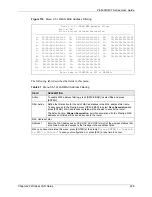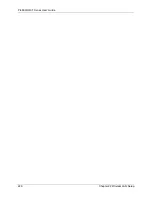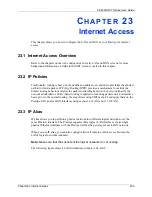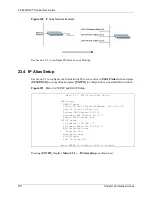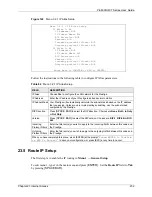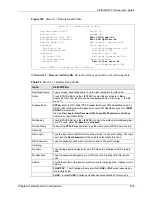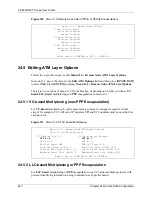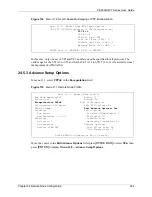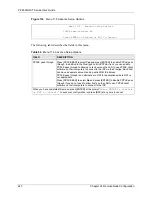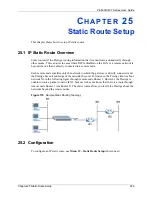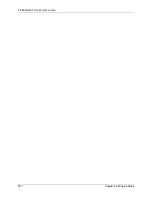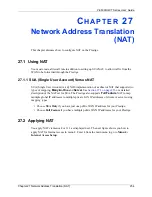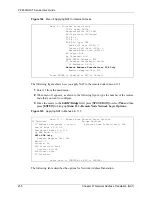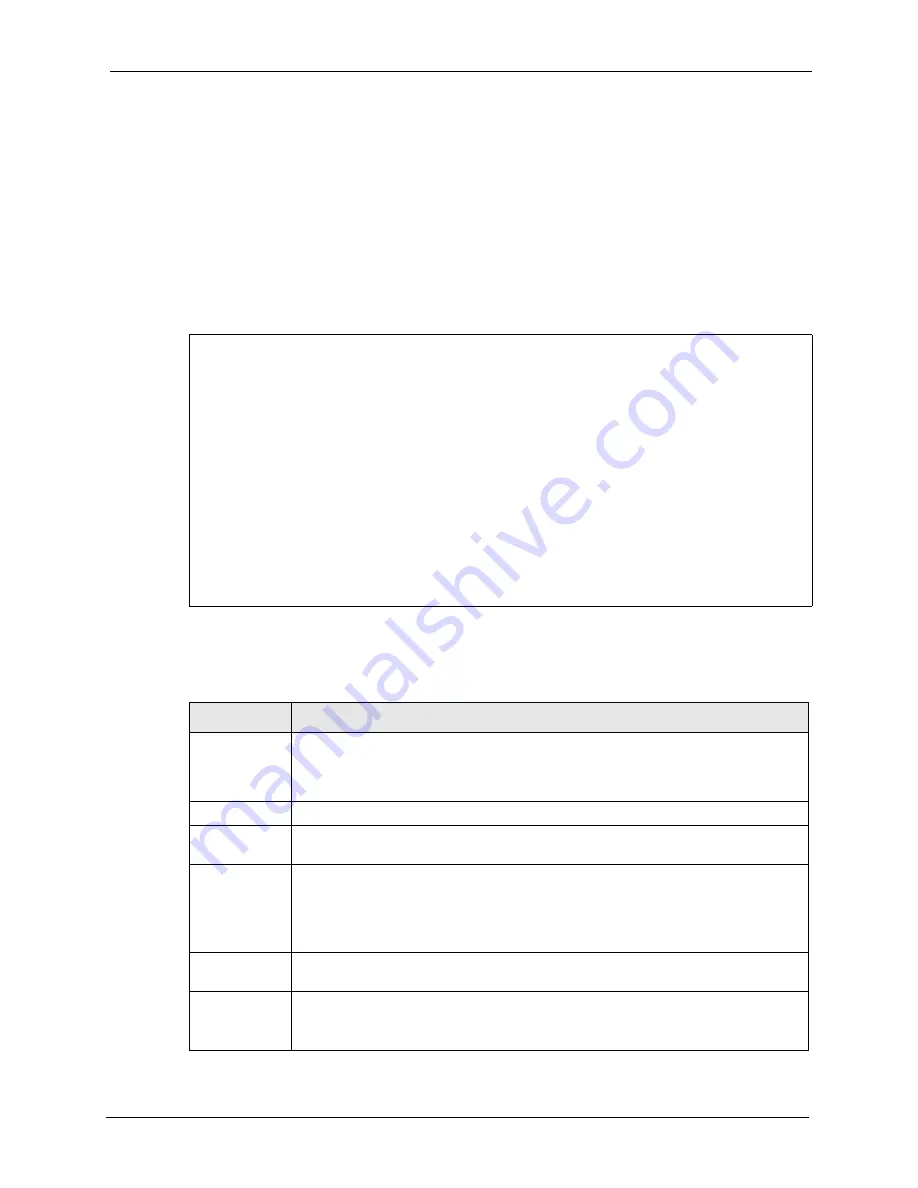
P-660H/HW-T Series User’ Guide
Chapter 24 Remote Node Configuration
240
24.3 Remote Node Network Layer Options
For the TCP/IP parameters, perform the following steps to edit
Menu 11.3 – Remote Node
Network Layer Options
as shown next.
1
In menu 11.1, make sure
IP
is among the protocols in the
Route
field.
2
Move the cursor to the
Edit IP/Bridge
field, press [
SPACE BAR
] to select
Yes,
then
press [
ENTER]
to display
Menu 11.3 – Remote Node Network Layer Options.
Figure 127
Menu 11.3 Remote Node Network Layer Options
The next table explains fields in
Menu 11.3 – Remote Node Network Layer Options
.
Menu 11.3 - Remote Node Network Layer Options
IP Options: Bridge Options:
IP Address Assignment = Static Ethernet Addr Timeout(min)= N/A
Rem IP Addr = 0.0.0.0
Rem Subnet Mask= 0.0.0.0
My WAN Addr= 0.0.0.0
NAT= SUA Only
Address Mapping Set= N/A
Metric= 2
Private= No
RIP Direction= None
Version= RIP-1
Multicast= None
IP Policies=
Enter here to CONFIRM or ESC to CANCEL:
Table 85
Menu 11.3 Remote Node Network Layer Options
FIELD
DESCRIPTION
IP Address
Assignment
Press [SPACE BAR] and then [ENTER] to select
Dynamic
if the remote node is using
a dynamically assigned IP address or
Static
if it is using a static (fixed) IP address.
You will only be able to configure this in the ISP node (also the one you configure in
menu 4), all other nodes are set to
Static
.
Rem IP Addr
This is the IP address you entered in the previous menu.
Rem Subnet
Mask
Type the subnet mask assigned to the remote node.
My WAN Addr
Some implementations, especially UNIX derivatives, require separate IP network
numbers for the WAN and LAN links and each end to have a unique address within
the WAN network number. In that case, type the IP address assigned to the WAN port
of your Prestige.
NOTE: Refers to local Prestige address, not the remote router address.
NAT
Press [SPACE BAR] and then [ENTER] to select
Full Feature
if you have multiple
public WAN IP addresses for your Prestige.
Select
SUA Only
if you have just one public WAN IP address for your Prestige. The
SMT uses Address Mapping Set 255 (see
Select
None
to disable NAT.
Summary of Contents for P-660H Series
Page 2: ......
Page 10: ...P 660H HW T Series User Guide 9 Customer Support ...
Page 32: ...P 660H HW T Series User Guide 31 List of Figures ...
Page 38: ...P 660H HW T Series User Guide 37 List of Tables ...
Page 42: ...P 660H HW T Series User Guide 41 Introduction to DSL ...
Page 62: ...P 660H HW T Series User Guide 61 Chapter 3 Wizard Setup for Internet Access ...
Page 90: ...P 660H HW T Series User Guide 89 Chapter 5 Wireless LAN ...
Page 132: ...P 660H HW T Series User Guide 131 Chapter 10 Firewalls ...
Page 162: ...P 660H HW T Series User Guide 161 Chapter 13 Remote Management Configuration ...
Page 176: ...P 660H HW T Series User Guide 175 Chapter 14 Universal Plug and Play UPnP ...
Page 182: ...P 660H HW T Series User Guide 181 Chapter 15 Logs Screens ...
Page 196: ...P 660H HW T Series User Guide 195 Chapter 16 Media Bandwidth Management Advanced Setup ...
Page 208: ...P 660H HW T Series User Guide 207 Chapter 17 Maintenance ...
Page 218: ...P 660H HW T Series User Guide 217 Chapter 19 Menu 1 General Setup ...
Page 222: ...P 660H HW T Series User Guide 221 Chapter 20 Menu 2 WAN Backup Setup ...
Page 226: ...P 660H HW T Series User Guide 225 Chapter 21 Menu 3 LAN Setup ...
Page 230: ...P 660H HW T Series User Guide 229 Chapter 22 Wireless LAN Setup ...
Page 236: ...P 660H HW T Series User Guide 235 Chapter 23 Internet Access ...
Page 250: ...P 660H HW T Series User Guide 249 Chapter 25 Static Route Setup ...
Page 254: ...P 660H HW T Series User Guide 253 Chapter 26 Bridging Setup ...
Page 270: ...P 660H HW T Series User Guide 269 Chapter 27 Network Address Translation NAT ...
Page 286: ...P 660H HW T Series User Guide 285 Chapter 29 Filter Configuration ...
Page 306: ...P 660H HW T Series User Guide 305 Chapter 32 System Information and Diagnosis ...
Page 318: ...P 660H HW T Series User Guide 317 Chapter 33 Firmware and Configuration File Maintenance ...
Page 324: ...P 660H HW T Series User Guide 323 Chapter 34 System Maintenance ...
Page 328: ...P 660H HW T Series User Guide 327 Chapter 35 Remote Management ...
Page 338: ...P 660H HW T Series User Guide 337 Chapter 36 IP Policy Routing ...
Page 342: ...P 660H HW T Series User Guide 341 Chapter 37 Call Scheduling ...
Page 358: ...P 660H HW T Series User Guide 357 Appendix A ...
Page 360: ...P 660H HW T Series User Guide 359 Appendix B ...
Page 384: ...P 660H HW T Series User Guide 383 Appendix D ...
Page 388: ...P 660H HW T Series User Guide 387 Appendix F ...
Page 394: ...P 660H HW T Series User Guide 393 Appendix G ...
Page 398: ...P 660H HW T Series User Guide 397 Appendix H ...
Page 401: ...P 660H HW T Series User Guide Appendix I 400 ...
Page 402: ...P 660H HW T Series User Guide 401 Appendix I ...
Page 456: ...P 660H HW T Series User Guide 455 Appendix M ...