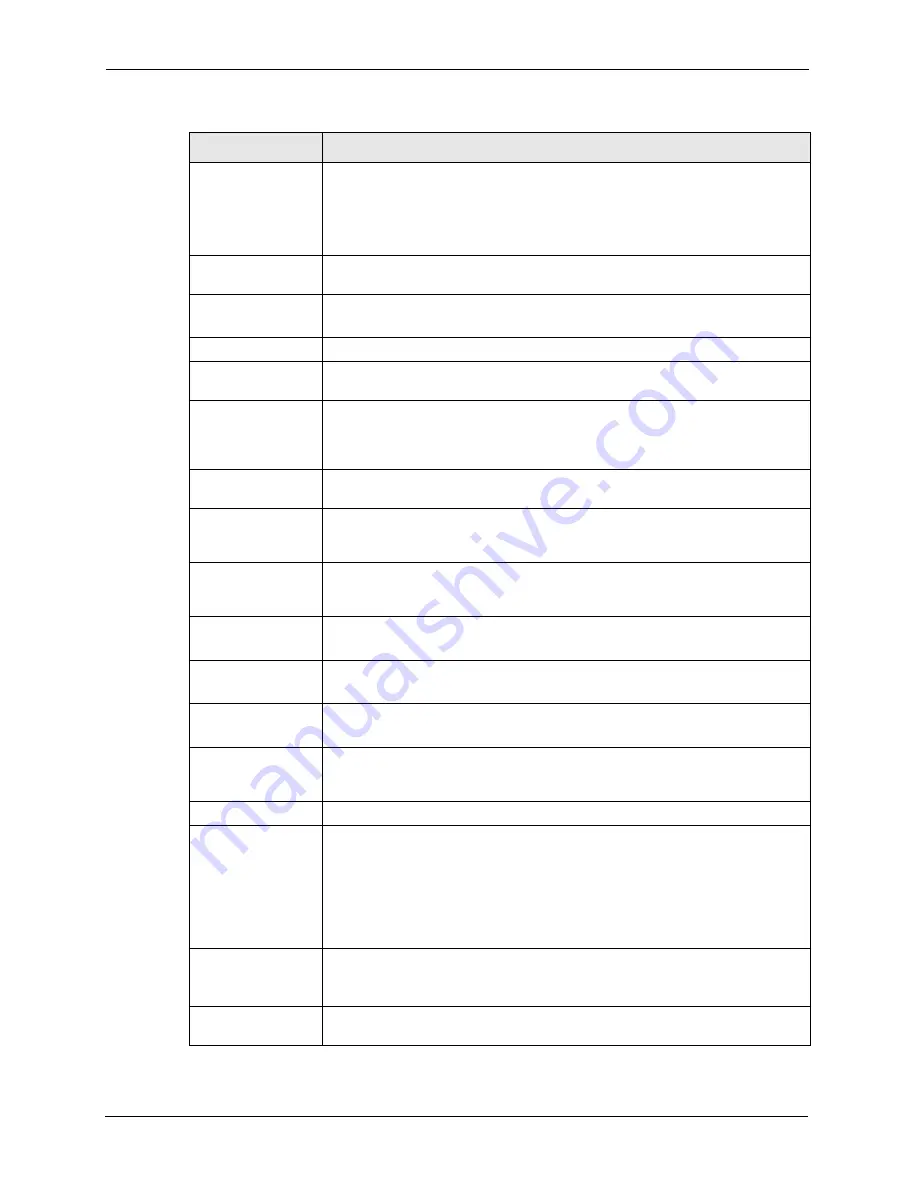
P-660H/HW-T Series User’ Guide
97
Chapter 6 WAN Setup
Encapsulation
Select the method of encapsulation used by your ISP from the drop-down list
box. Choices vary depending on the mode you select in the
Mode
field.
If you select
Bridge
in the
Mode
field, select either
PPPoA
or
RFC 1483
.
If you select
Routing
in the
Mode
field, select
PPPoA
,
RFC 1483
,
ENET
ENCAP
or
PPPoE
.
Multiplex
Select the method of multiplexing used by your ISP from the drop-down list.
Choices are
VC
or
LLC
.
Virtual Circuit ID
VPI (Virtual Path Identifier) and VCI (Virtual Channel Identifier) define a virtual
circuit. Refer to the appendix for more information.
VPI
The valid range for the VPI is 0 to 255. Enter the VPI assigned to you.
VCI
The valid range for the VCI is 32 to 65535 (0 to 31 is reserved for local
management of ATM traffic). Enter the VCI assigned to you.
ATM QoS Type
Select
CBR
(Continuous Bit Rate) to specify fixed (always-on) bandwidth for
voice or data traffic. Select
UBR
(Unspecified Bit Rate) for applications that are
non-time sensitive, such as e-mail. Select
VBR
(Variable Bit Rate) for bursty
traffic and bandwidth sharing with other applications.
Cell Rate
Cell rate configuration often helps eliminate traffic congestion that slows
transmission of real time data such as audio and video connections.
Peak Cell Rate
Divide the DSL line rate (bps) by 424 (the size of an ATM cell) to find the Peak
Cell Rate (PCR). This is the maximum rate at which the sender can send cells.
Type the PCR here.
Sustain Cell Rate
The Sustain Cell Rate (SCR) sets the average cell rate (long-term) that can be
transmitted. Type the SCR, which must be less than the PCR. Note that system
default is 0 cells/sec.
Maximum Burst Size Maximum Burst Size (MBS) refers to the maximum number of cells that can be
sent at the peak rate. Type the MBS, which is less than 65535.
Login Information
(PPPoA and PPPoE encapsulation only)
Service Name
(PPPoE only) Type the name of your PPPoE service here.
User Name
Enter the user name exactly as your ISP assigned. If assigned a name in the
form user@domain
where domain identifies a service name, then enter both
components exactly as given.
Password
Enter the password associated with the user name above.
IP Address
This option is available if you select
Routing
in the
Mode
field.
A static IP address is a fixed IP that your ISP gives you. A dynamic IP address is
not fixed; the ISP assigns you a different one each time you connect to the
Internet.
Select
Obtain an IP Address Automatically
if you have a dynamic IP address;
otherwise select
Static IP Address
and type your ISP assigned IP address in
the
IP Address
field below.
Connection
(PPPoA and PPPoE
encapsulation only)
The schedule rule(s) in SMT menu 26 have priority over your
Connection
settings.
Nailed-Up
Connection
Select
Nailed-Up Connection
when you want your connection up all the time.
The Prestige will try to bring up the connection automatically if it is disconnected.
Table 22
WAN Setup (continued)
LABEL
DESCRIPTION
Summary of Contents for P-660H Series
Page 2: ......
Page 10: ...P 660H HW T Series User Guide 9 Customer Support ...
Page 32: ...P 660H HW T Series User Guide 31 List of Figures ...
Page 38: ...P 660H HW T Series User Guide 37 List of Tables ...
Page 42: ...P 660H HW T Series User Guide 41 Introduction to DSL ...
Page 62: ...P 660H HW T Series User Guide 61 Chapter 3 Wizard Setup for Internet Access ...
Page 90: ...P 660H HW T Series User Guide 89 Chapter 5 Wireless LAN ...
Page 132: ...P 660H HW T Series User Guide 131 Chapter 10 Firewalls ...
Page 162: ...P 660H HW T Series User Guide 161 Chapter 13 Remote Management Configuration ...
Page 176: ...P 660H HW T Series User Guide 175 Chapter 14 Universal Plug and Play UPnP ...
Page 182: ...P 660H HW T Series User Guide 181 Chapter 15 Logs Screens ...
Page 196: ...P 660H HW T Series User Guide 195 Chapter 16 Media Bandwidth Management Advanced Setup ...
Page 208: ...P 660H HW T Series User Guide 207 Chapter 17 Maintenance ...
Page 218: ...P 660H HW T Series User Guide 217 Chapter 19 Menu 1 General Setup ...
Page 222: ...P 660H HW T Series User Guide 221 Chapter 20 Menu 2 WAN Backup Setup ...
Page 226: ...P 660H HW T Series User Guide 225 Chapter 21 Menu 3 LAN Setup ...
Page 230: ...P 660H HW T Series User Guide 229 Chapter 22 Wireless LAN Setup ...
Page 236: ...P 660H HW T Series User Guide 235 Chapter 23 Internet Access ...
Page 250: ...P 660H HW T Series User Guide 249 Chapter 25 Static Route Setup ...
Page 254: ...P 660H HW T Series User Guide 253 Chapter 26 Bridging Setup ...
Page 270: ...P 660H HW T Series User Guide 269 Chapter 27 Network Address Translation NAT ...
Page 286: ...P 660H HW T Series User Guide 285 Chapter 29 Filter Configuration ...
Page 306: ...P 660H HW T Series User Guide 305 Chapter 32 System Information and Diagnosis ...
Page 318: ...P 660H HW T Series User Guide 317 Chapter 33 Firmware and Configuration File Maintenance ...
Page 324: ...P 660H HW T Series User Guide 323 Chapter 34 System Maintenance ...
Page 328: ...P 660H HW T Series User Guide 327 Chapter 35 Remote Management ...
Page 338: ...P 660H HW T Series User Guide 337 Chapter 36 IP Policy Routing ...
Page 342: ...P 660H HW T Series User Guide 341 Chapter 37 Call Scheduling ...
Page 358: ...P 660H HW T Series User Guide 357 Appendix A ...
Page 360: ...P 660H HW T Series User Guide 359 Appendix B ...
Page 384: ...P 660H HW T Series User Guide 383 Appendix D ...
Page 388: ...P 660H HW T Series User Guide 387 Appendix F ...
Page 394: ...P 660H HW T Series User Guide 393 Appendix G ...
Page 398: ...P 660H HW T Series User Guide 397 Appendix H ...
Page 401: ...P 660H HW T Series User Guide Appendix I 400 ...
Page 402: ...P 660H HW T Series User Guide 401 Appendix I ...
Page 456: ...P 660H HW T Series User Guide 455 Appendix M ...
















































