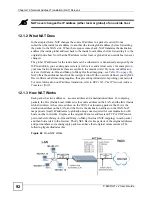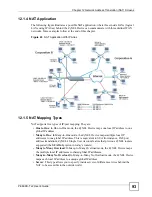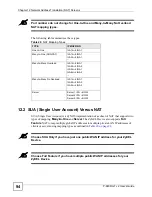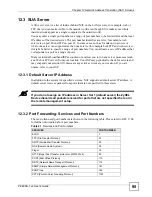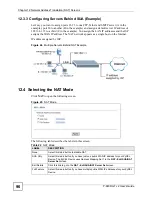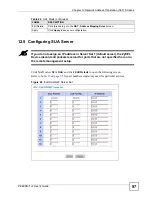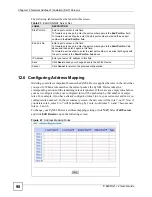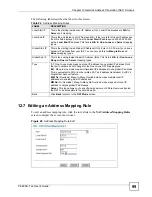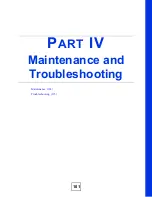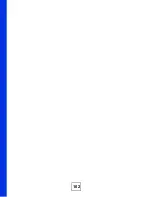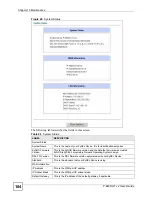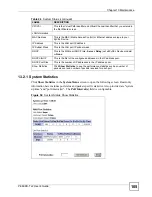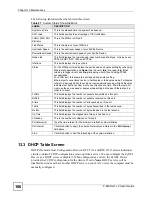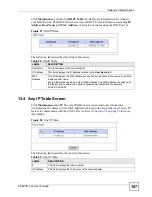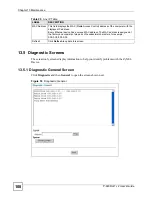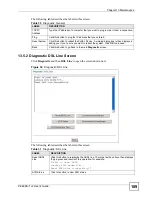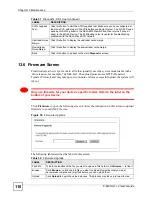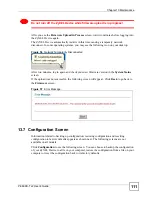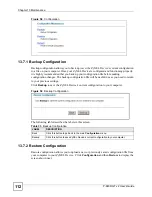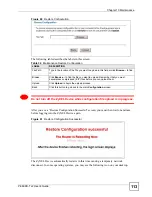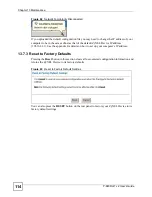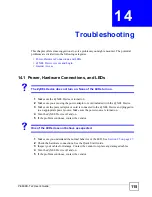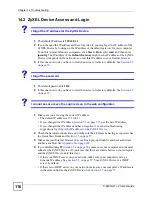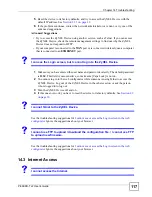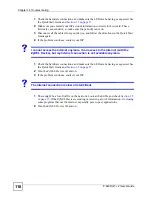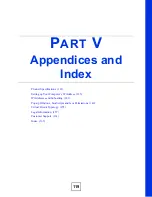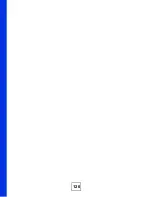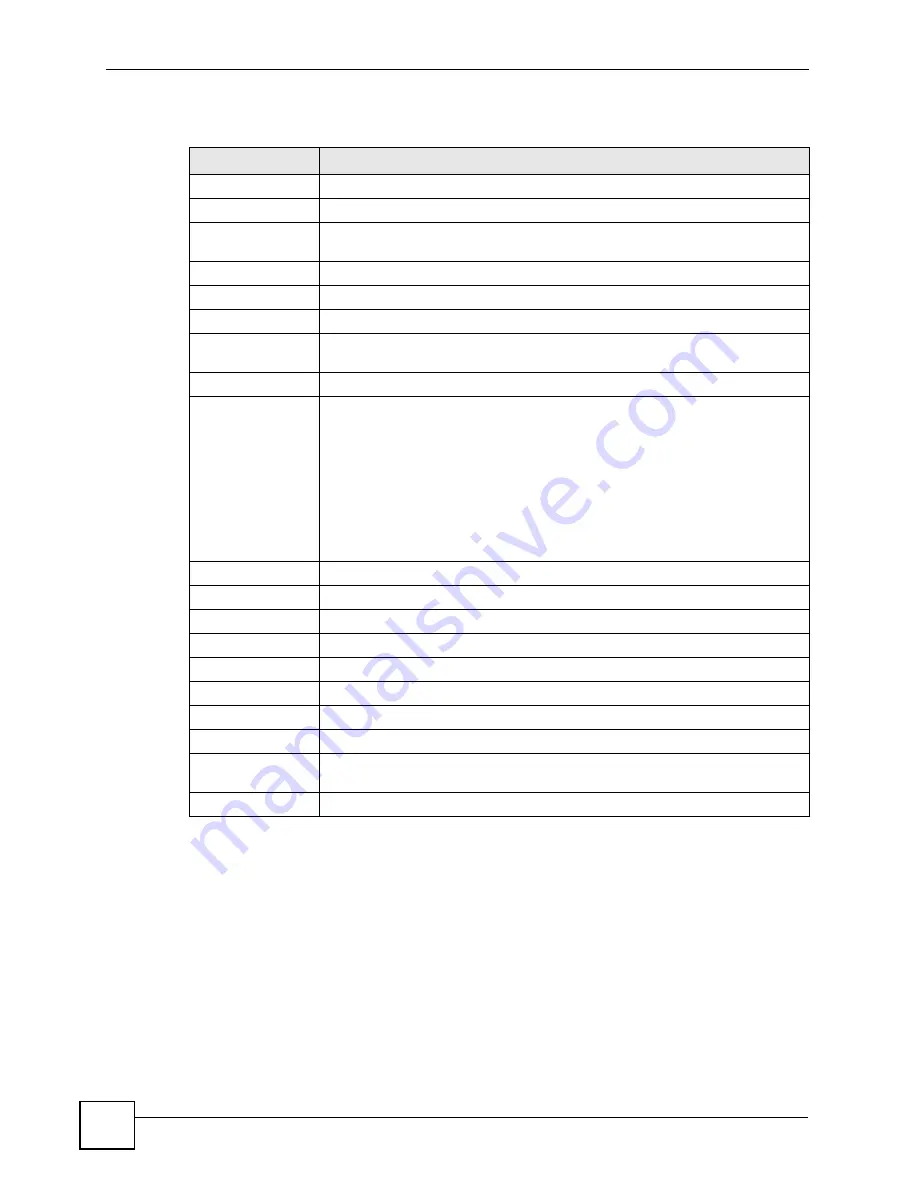
Chapter 13 Maintenance
P-660RU-T v2 User’s Guide
106
The following table describes the labels in this screen.
13.3 DHCP Table Screen
DHCP (Dynamic Host Configuration Protocol, RFC 2131 and RFC 2132) allows individual
clients to obtain TCP/IP configuration at start-up from a server. You can configure the ZyXEL
Device as a DHCP server or disable it. When configured as a server, the ZyXEL Device
provides the TCP/IP configuration for the clients. If set to
None
, DHCP service will be
disabled and you must have another DHCP server on your LAN, or else the computer must be
manually configured.
Table 27
System Status: Show Statistics
LABEL
DESCRIPTION
System up Time
This is the elapsed time the system has been up.
CPU Load
This field specifies the percentage of CPU utilization.
LAN or WAN Port
Statistics
This is the WAN or LAN port.
Link Status
This is the status of your WAN link.
Upstream Speed
This is the upstream speed of your ZyXEL Device.
Downstream Speed This is the downstream speed of your ZyXEL Device.
Node-Link
This field displays the remote node index number and link type. Link types are
PPPoA, ENET, RFC 1483 and PPPoE.
Interface
This field displays the type of port.
Status
For the WAN port, this displays the port speed and duplex setting if you're using
Ethernet encapsulation and
Down
(line is down),
Idle
(line (ppp) idle),
Dial
(starting to trigger a call) and
Drop
(dropping a call) if you're using PPPoE
encapsulation.
For a LAN port, this shows the port speed and duplex setting.
Ethernet port connections can be in half-duplex or full-duplex mode. Full-duplex
refers to a device's ability to send and receive simultaneously, while half-duplex
indicates that traffic can flow in only one direction at a time. The Ethernet port
must use the same speed or duplex mode setting as the peer Ethernet port in
order to connect.
TxPkts
This field displays the number of packets transmitted on this port.
RxPkts
This field displays the number of packets received on this port.
Errors
This field displays the number of error packets on this port.
Tx B/s
This field displays the number of bytes transmitted in the last second.
Rx B/s
This field displays the number of bytes received in the last second.
Up Time
This field displays the elapsed time this port has been up.
Collisions
This is the number of collisions on this port.
Poll Interval(s)
Type the time interval for the browser to refresh system statistics.
Set Interval
Click this button to apply the new poll interval you entered in the
Poll Interval
field above.
Stop
Click this button to halt the refreshing of the system statistics.
Summary of Contents for P-660RU-T3 V2
Page 2: ......
Page 7: ...Safety Warnings P 660RU T v2 User s Guide 7...
Page 8: ...Safety Warnings P 660RU T v2 User s Guide 8...
Page 10: ...Contents Overview P 660RU T v2 User s Guide 10...
Page 16: ...Table of Contents P 660RU T v2 User s Guide 16...
Page 20: ...List of Figures P 660RU T v2 User s Guide 20...
Page 23: ...23 PART I Introduction Introducing the ZyXEL Device 25 Introducing the Web Configurator 29...
Page 24: ...24...
Page 34: ...Chapter 2 Introducing the Web Configurator P 660RU T v2 User s Guide 34...
Page 35: ...35 PART II Wizard Wizard Setup 37...
Page 36: ...36...
Page 48: ...Chapter 3 Wizard Setup P 660RU T v2 User s Guide 48...
Page 50: ...50...
Page 52: ...Chapter 4 Password Setup P 660RU T v2 User s Guide 52...
Page 68: ...Chapter 6 WAN Setup P 660RU T v2 User s Guide 68...
Page 78: ...Chapter 10 Remote Management Configuration P 660RU T v2 User s Guide 78...
Page 90: ...Chapter 11 Universal Plug and Play UPnP P 660RU T v2 User s Guide 90...
Page 101: ...101 PART IV Maintenance and Troubleshooting Maintenance 103 Troubleshooting 115...
Page 102: ...102...
Page 120: ...120...
Page 124: ...Appendix A Product Specifications P 660RU T v2 User s Guide 124...
Page 156: ...Appendix E Virtual Circuit Topology P 660RU T v2 User s Guide 156...
Page 160: ...Appendix F Legal Information P 660RU T v2 User s Guide 160...