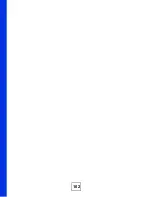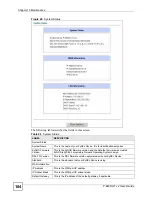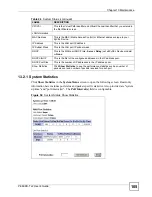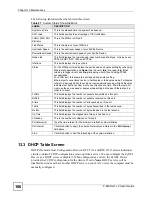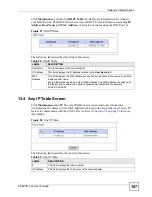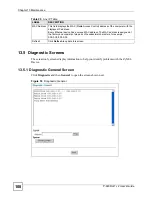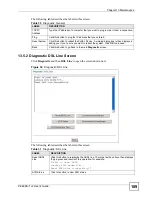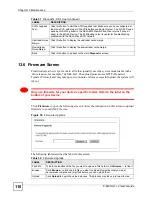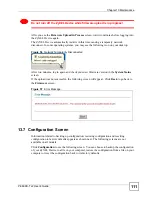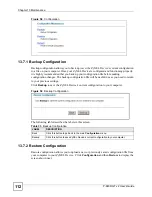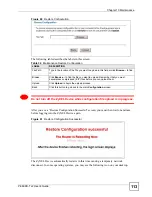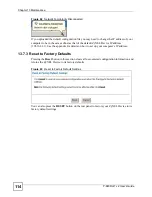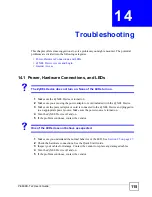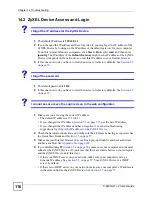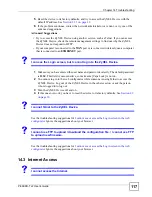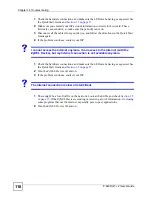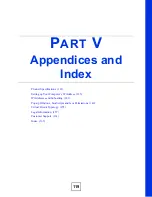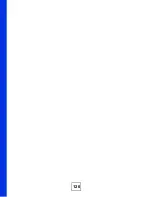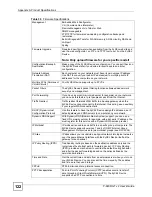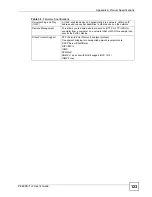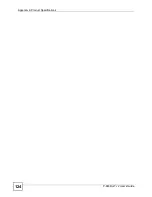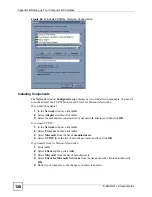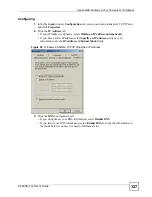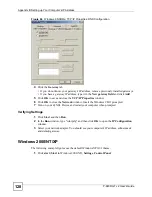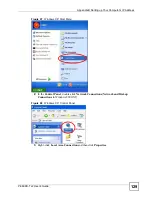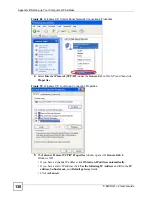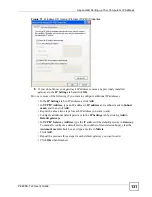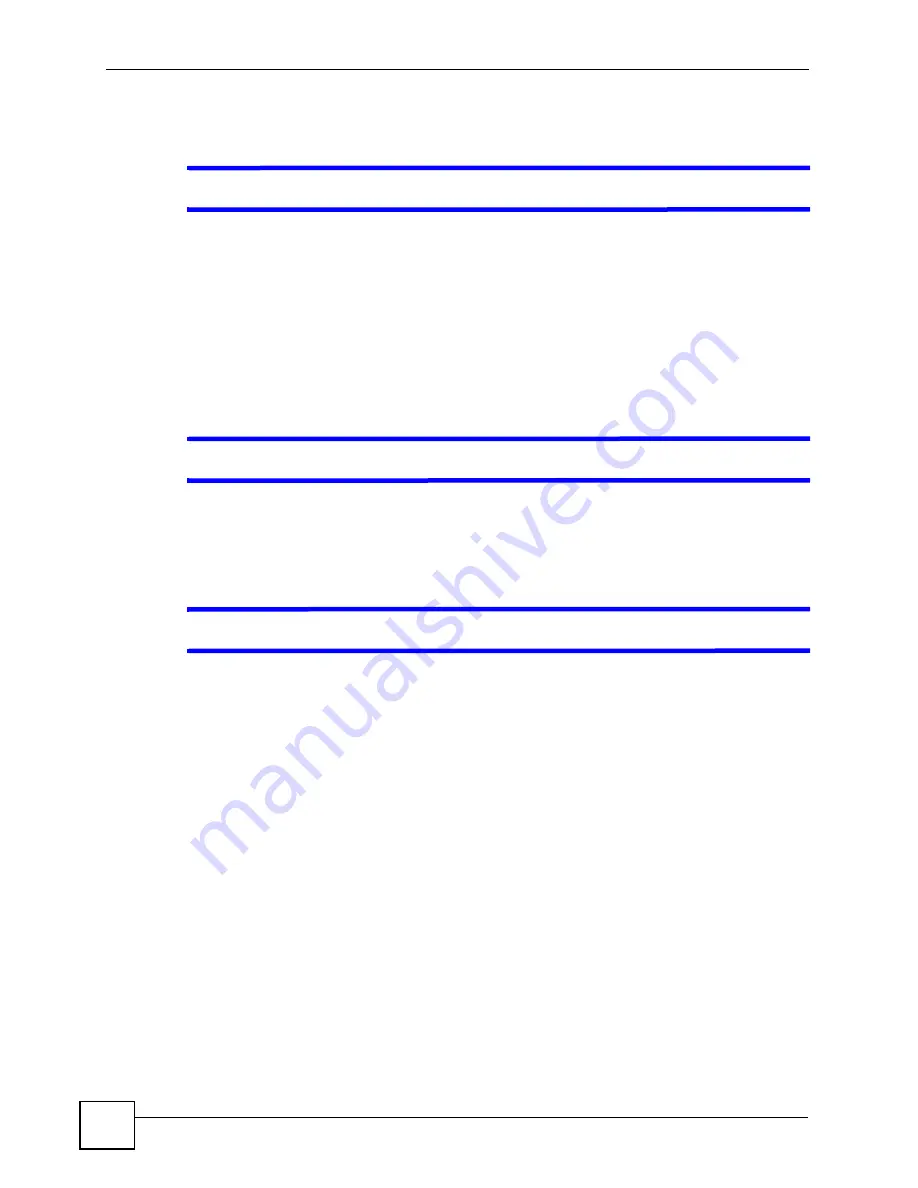
Chapter 14 Troubleshooting
P-660RU-T v2 User’s Guide
116
14.2 ZyXEL Device Access and Login
V
I forgot the IP address for the ZyXEL Device.
1
The default IP address is
192.168.1.1
.
2
If you changed the IP address and have forgotten it, you might get the IP address of the
ZyXEL Device by looking up the IP address of the default gateway for your computer.
To do this in most Windows computers, click
Start > Run
, enter
cmd
, and then enter
ipconfig
. The IP address of the
Default Gateway
might be the IP address of the ZyXEL
Device (it depends on the network), so enter this IP address in your Internet browser.
3
If this does not work, you have to reset the device to its factory defaults. See
.
V
I forgot the password.
1
The default password is
1234
.
2
If this does not work, you have to reset the device to its factory defaults. See
.
V
I cannot see or access the Login screen in the web configurator.
1
Make sure you are using the correct IP address.
• The default IP address is
192.168.1.1
.
• If you changed the IP address (
), use the new IP address.
• If you changed the IP address and have forgotten it, see the troubleshooting
suggestions for
I forgot the IP address for the ZyXEL Device.
2
Check the hardware connections, and make sure the LEDs are behaving as expected. See
the Quick Start Guide and
3
Make sure your Internet browser does not block pop-up windows and has JavaScripts
and Java enabled. See
4
If you disabled
Any IP
(
), make sure your computer is in the same
subnet as the ZyXEL Device. (If you know that there are routers between your computer
and the ZyXEL Device, skip this step.)
• If there is a DHCP server on your network, make sure your computer is using a
dynamic IP address. See
. Your ZyXEL Device is a DHCP
server by default.
• If there is no DHCP server on your network, make sure your computer’s IP address is
in the same subnet as the ZyXEL Device. See
.
Summary of Contents for P-660RU-T3 V2
Page 2: ......
Page 7: ...Safety Warnings P 660RU T v2 User s Guide 7...
Page 8: ...Safety Warnings P 660RU T v2 User s Guide 8...
Page 10: ...Contents Overview P 660RU T v2 User s Guide 10...
Page 16: ...Table of Contents P 660RU T v2 User s Guide 16...
Page 20: ...List of Figures P 660RU T v2 User s Guide 20...
Page 23: ...23 PART I Introduction Introducing the ZyXEL Device 25 Introducing the Web Configurator 29...
Page 24: ...24...
Page 34: ...Chapter 2 Introducing the Web Configurator P 660RU T v2 User s Guide 34...
Page 35: ...35 PART II Wizard Wizard Setup 37...
Page 36: ...36...
Page 48: ...Chapter 3 Wizard Setup P 660RU T v2 User s Guide 48...
Page 50: ...50...
Page 52: ...Chapter 4 Password Setup P 660RU T v2 User s Guide 52...
Page 68: ...Chapter 6 WAN Setup P 660RU T v2 User s Guide 68...
Page 78: ...Chapter 10 Remote Management Configuration P 660RU T v2 User s Guide 78...
Page 90: ...Chapter 11 Universal Plug and Play UPnP P 660RU T v2 User s Guide 90...
Page 101: ...101 PART IV Maintenance and Troubleshooting Maintenance 103 Troubleshooting 115...
Page 102: ...102...
Page 120: ...120...
Page 124: ...Appendix A Product Specifications P 660RU T v2 User s Guide 124...
Page 156: ...Appendix E Virtual Circuit Topology P 660RU T v2 User s Guide 156...
Page 160: ...Appendix F Legal Information P 660RU T v2 User s Guide 160...