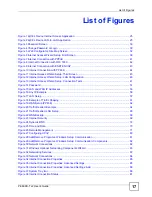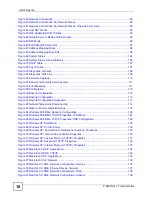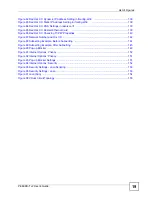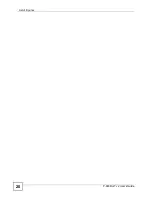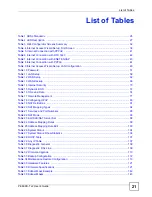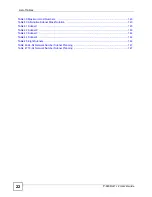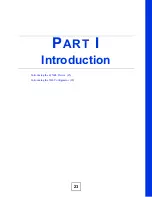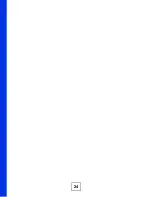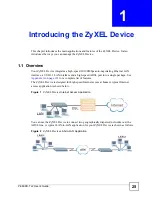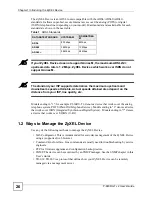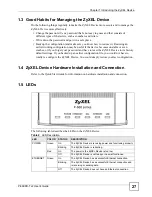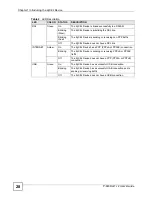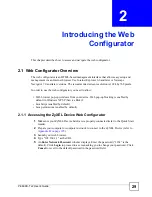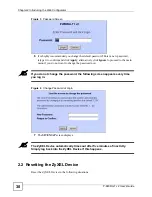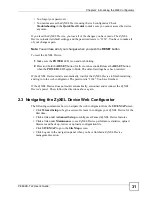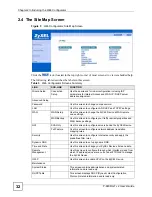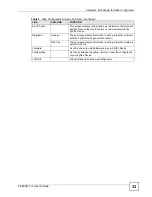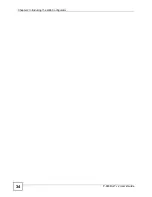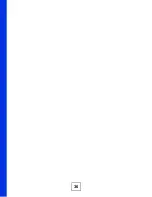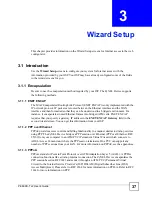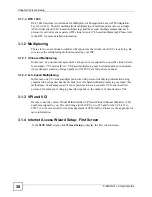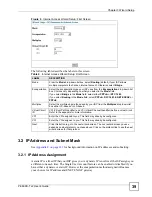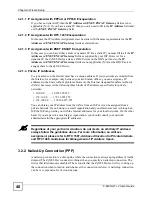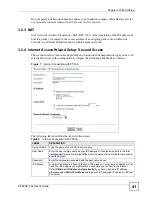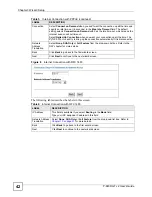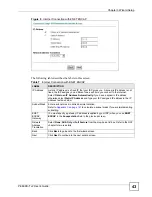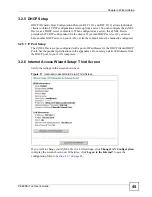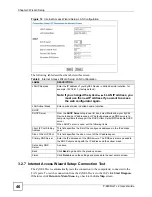Chapter 2 Introducing the Web Configurator
P-660RU-T v2 User’s Guide
31
• You forgot your password.
• You cannot access the ZyXEL Device using the web configurator. Check
Troubleshooting
in the
Quick Start Guide
to make sure you cannot access the device
anymore.
If you reset the ZyXEL Device, you lose all of the changes you have made. The ZyXEL
Device re-loads its default settings, and the password resets to “1234”. You have to make all
of your changes again.
Note:
You will lose all of your changes when you push the
RESET
button.
To reset the ZyXEL Device,
1
Make sure the
POWER
LED is on and not blinking.
2
P
ress and hold the
RESET
button for five to ten seconds. Release the
RESET
button
when the
POWER
LED begins to blink. The default settings have been restored.
If the ZyXEL Device restarts automatically, wait for the ZyXEL Device to finish restarting,
and log in to the web configurator. The password is “1234”. You have finished.
If the ZyXEL Device does not restart automatically,
di
sconnect and reconnect the ZyXEL
Device’s power. Then, follow the directions above again.
2.3 Navigating the ZyXEL Device Web Configurator
The following summarizes how to navigate the web configurator from the
SITE MAP
screen.
• Click
Wizard Setup
to begin a series of screens to configure your ZyXEL Device for the
first time.
• Click a link under
Advanced Setup
to configure advanced ZyXEL Device features.
• Click a link under
Maintenance
to see ZyXEL Device performance statistics, upload
firmware and back up, restore or upload a configuration file.
• Click
SITE MAP
to go to the
Site Map
screen.
• Click Logout in the navigation panel when you have finished a ZyXEL Device
management session.
Summary of Contents for P-660RU-T3 V2
Page 2: ......
Page 7: ...Safety Warnings P 660RU T v2 User s Guide 7...
Page 8: ...Safety Warnings P 660RU T v2 User s Guide 8...
Page 10: ...Contents Overview P 660RU T v2 User s Guide 10...
Page 16: ...Table of Contents P 660RU T v2 User s Guide 16...
Page 20: ...List of Figures P 660RU T v2 User s Guide 20...
Page 23: ...23 PART I Introduction Introducing the ZyXEL Device 25 Introducing the Web Configurator 29...
Page 24: ...24...
Page 34: ...Chapter 2 Introducing the Web Configurator P 660RU T v2 User s Guide 34...
Page 35: ...35 PART II Wizard Wizard Setup 37...
Page 36: ...36...
Page 48: ...Chapter 3 Wizard Setup P 660RU T v2 User s Guide 48...
Page 50: ...50...
Page 52: ...Chapter 4 Password Setup P 660RU T v2 User s Guide 52...
Page 68: ...Chapter 6 WAN Setup P 660RU T v2 User s Guide 68...
Page 78: ...Chapter 10 Remote Management Configuration P 660RU T v2 User s Guide 78...
Page 90: ...Chapter 11 Universal Plug and Play UPnP P 660RU T v2 User s Guide 90...
Page 101: ...101 PART IV Maintenance and Troubleshooting Maintenance 103 Troubleshooting 115...
Page 102: ...102...
Page 120: ...120...
Page 124: ...Appendix A Product Specifications P 660RU T v2 User s Guide 124...
Page 156: ...Appendix E Virtual Circuit Topology P 660RU T v2 User s Guide 156...
Page 160: ...Appendix F Legal Information P 660RU T v2 User s Guide 160...