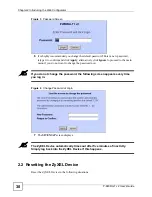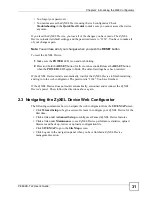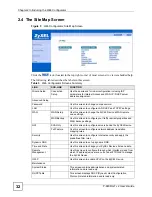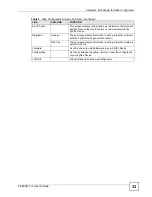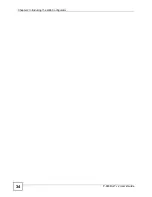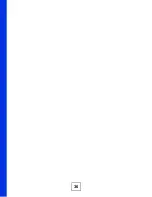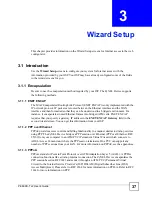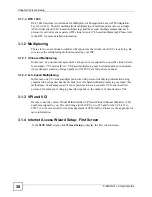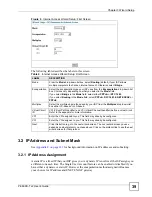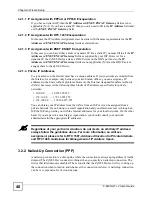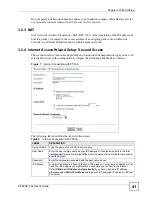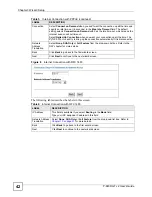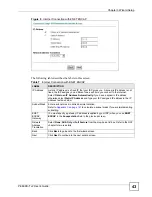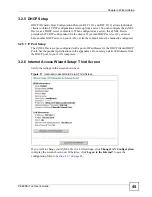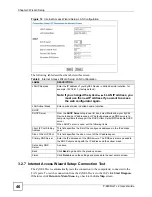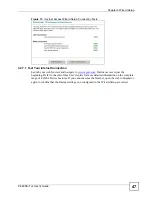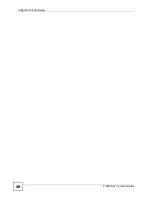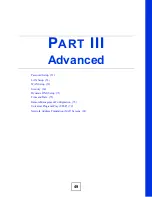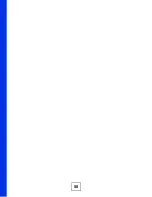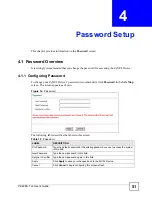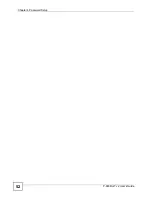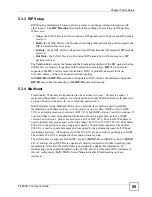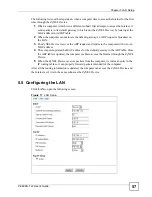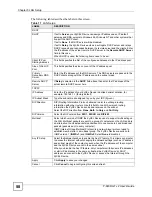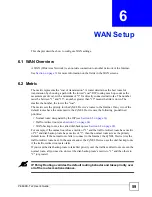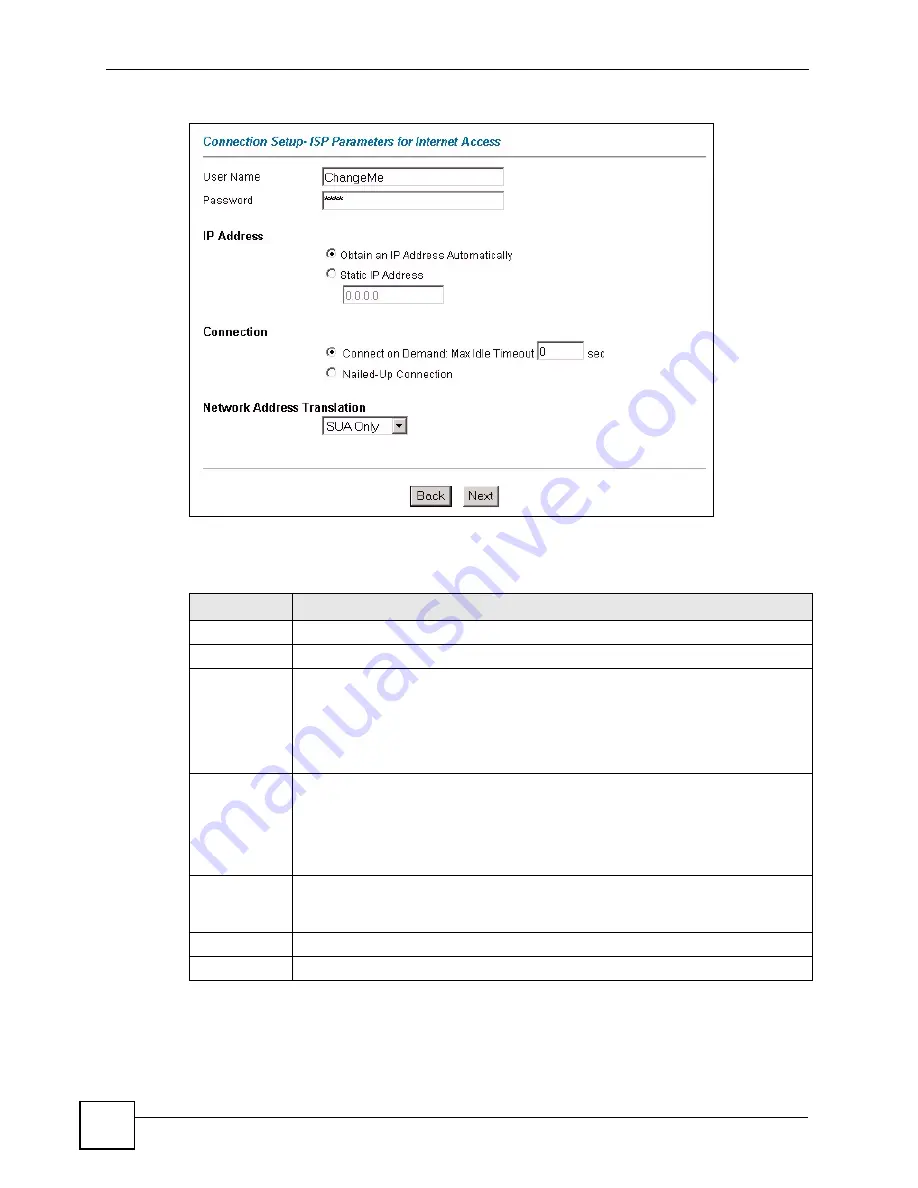
Chapter 3 Wizard Setup
P-660RU-T v2 User’s Guide
44
Figure 10
Internet Connection with PPPoA
The following table describes the labels in this screen.
Table 8
Internet Connection with PPPoA
LABEL
DESCRIPTION
User Name
Enter the login name that your ISP gives you.
Password
Enter the password associated with the user name above.
IP Address
This option is available if you select
Routing
in the
Mode
field.
A static IP address is a fixed IP that your ISP gives you. A dynamic IP address is not
fixed; the ISP assigns you a different one each time you connect to the Internet.
Click
Obtain an IP Address Automatically
if you have a dynamic IP address;
otherwise click
Static IP Address
and type your ISP assigned IP address in the IP
Address text box below.
Connection
Select
Connect on Demand
when you don't want the connection up all the time and
specify an idle time-out (in seconds) in the
Max. Idle Timeout
field. The default
setting selects
Connection on Demand
with 0 as the idle time-out, which means the
Internet session will not timeout.
Select
Nailed-Up Connection
when you want your connection up all the time. The
ZyXEL Device
will try to bring up the connection automatically if it is disconnected.
Network
Address
Translation
This option is available if you select
Routing
in the
Mode
field.
Select
None
,
SUA Only
or
Full Feature
from the drop-sown list box. Refer to
Back
Click
Back
to go back to the first wizard screen.
Next
Click
Next
to continue to the next wizard screen.
Summary of Contents for P-660RU-T3 V2
Page 2: ......
Page 7: ...Safety Warnings P 660RU T v2 User s Guide 7...
Page 8: ...Safety Warnings P 660RU T v2 User s Guide 8...
Page 10: ...Contents Overview P 660RU T v2 User s Guide 10...
Page 16: ...Table of Contents P 660RU T v2 User s Guide 16...
Page 20: ...List of Figures P 660RU T v2 User s Guide 20...
Page 23: ...23 PART I Introduction Introducing the ZyXEL Device 25 Introducing the Web Configurator 29...
Page 24: ...24...
Page 34: ...Chapter 2 Introducing the Web Configurator P 660RU T v2 User s Guide 34...
Page 35: ...35 PART II Wizard Wizard Setup 37...
Page 36: ...36...
Page 48: ...Chapter 3 Wizard Setup P 660RU T v2 User s Guide 48...
Page 50: ...50...
Page 52: ...Chapter 4 Password Setup P 660RU T v2 User s Guide 52...
Page 68: ...Chapter 6 WAN Setup P 660RU T v2 User s Guide 68...
Page 78: ...Chapter 10 Remote Management Configuration P 660RU T v2 User s Guide 78...
Page 90: ...Chapter 11 Universal Plug and Play UPnP P 660RU T v2 User s Guide 90...
Page 101: ...101 PART IV Maintenance and Troubleshooting Maintenance 103 Troubleshooting 115...
Page 102: ...102...
Page 120: ...120...
Page 124: ...Appendix A Product Specifications P 660RU T v2 User s Guide 124...
Page 156: ...Appendix E Virtual Circuit Topology P 660RU T v2 User s Guide 156...
Page 160: ...Appendix F Legal Information P 660RU T v2 User s Guide 160...