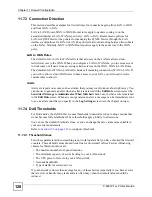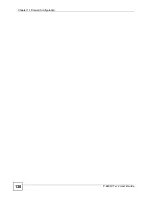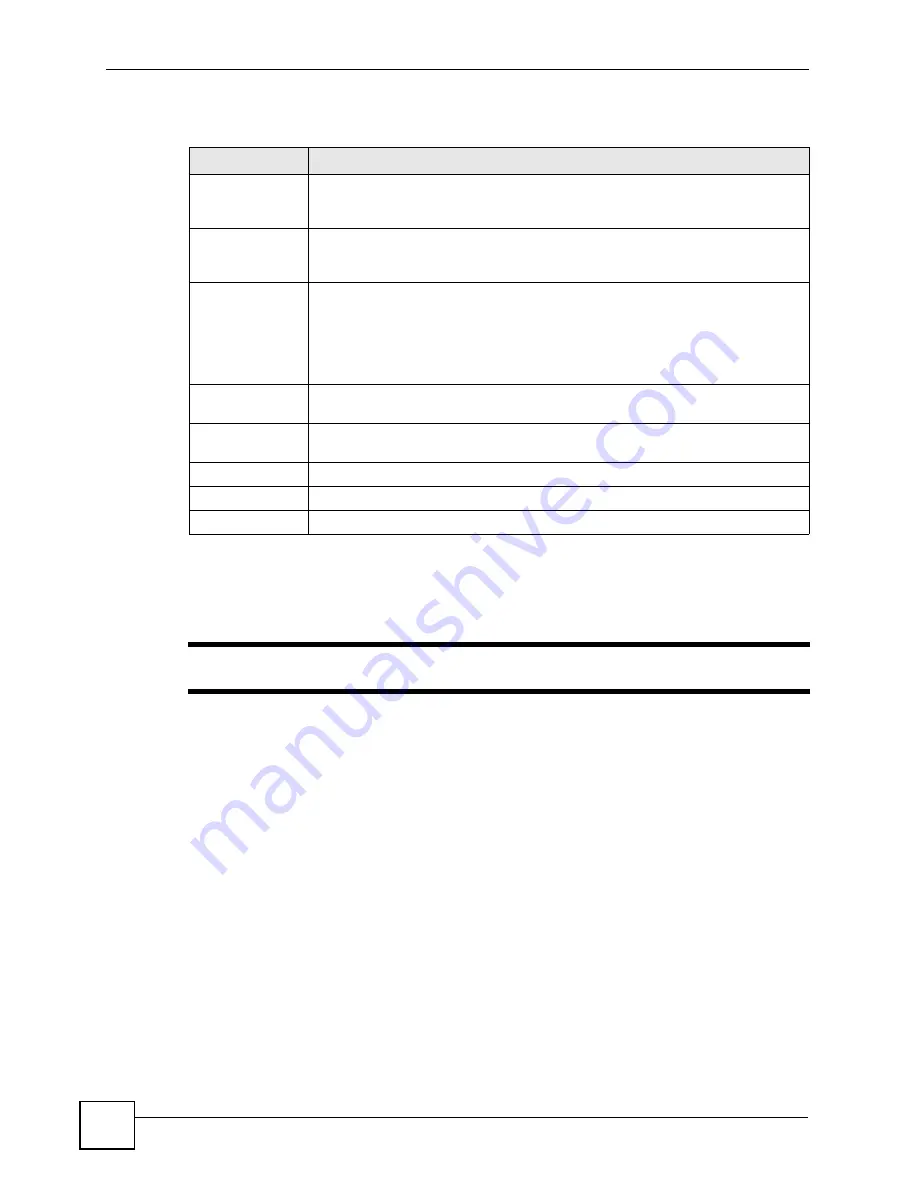
Chapter 11 Firewall Configuration
P-660W-Tx v2 User’s Guide
116
The following table describes the labels in this screen.
11.4 The Rule Summary Screen
"
The ordering of your rules is very important as rules are applied in turn.
Click on
Firewall
, then
Rule Summary
to bring up the following screen. This screen is a
summary of the existing rules. Note the order in which the rules are listed.
Table 38
Firewall: Default Policy
LABEL
DESCRIPTION
Enable Firewall
Select this check box to activate the firewall. The ZyXEL Device performs access
control and protects against Denial of Service (DoS) attacks when the firewall is
activated.
Allow
Asymmetrical
Route
Select this check box to have the ZyXEL Device firewall permit the use of triangle
route topology on the network. See the appendix
for more on triangle route
topology.
Packet Direction
This is the direction of travel of packets (
LAN to LAN/Router,
LAN to WAN
,
WAN
to WAN/Router
,
WAN to LAN).
Firewall rules are grouped based on the direction of travel of packets to which they
apply. For example,
LAN to LAN/Router
means packets traveling from a
computer/subnet on the LAN to either another computer/subnet on the LAN
interface of the ZyXEL Device or the ZyXEL Device itself.
Default Action
Use the radio buttons to select whether to
Block
(silently discard) or
Forward
(allow the passage of) packets that are traveling in the selected direction.
Log
Select the check box to create a log (when the above action is taken) for packets
that are traveling in the selected direction and do not match any of the rules below.
Back
Click
Back
to return to the previous screen.
Apply
Click
Apply
to save your changes back to the ZyXEL Device.
Cancel
Click
Cancel
to begin configuring this screen afresh.
Summary of Contents for P-660W-T1 v2
Page 2: ......
Page 8: ...Safety Warnings P 660W Tx v2 User s Guide 8 ...
Page 10: ...Contents Overview P 660W Tx v2 User s Guide 10 ...
Page 18: ...Table of Contents P 660W Tx v2 User s Guide 18 ...
Page 22: ...List of Figures P 660W Tx v2 User s Guide 22 ...
Page 25: ...25 PART I Introduction Introducing the ZyXEL Device 27 Introducing the Web Configurator 31 ...
Page 26: ...26 ...
Page 30: ...Chapter 1 Introducing the ZyXEL Device P 660W Tx v2 User s Guide 30 ...
Page 36: ...Chapter 2 Introducing the Web Configurator P 660W Tx v2 User s Guide 36 ...
Page 37: ...37 PART II Setup Wizard Connection Setup Wizard 39 Media Bandwidth Management Wizard 47 ...
Page 38: ...38 ...
Page 46: ...Chapter 3 Connection Setup Wizard P 660W Tx v2 User s Guide 46 ...
Page 50: ...Chapter 4 Media Bandwidth Management Wizard P 660W Tx v2 User s Guide 50 ...
Page 52: ...52 ...
Page 83: ...Chapter 7 WAN Setup P 660W Tx v2 User s Guide 83 Figure 32 WAN Setup PPPoE ...
Page 104: ...Chapter 8 Network Address Translation NAT Screens P 660W Tx v2 User s Guide 104 ...
Page 130: ...Chapter 11 Firewall Configuration P 660W Tx v2 User s Guide 130 ...
Page 156: ...Chapter 15 Logs Screens P 660W Tx v2 User s Guide 156 ...
Page 169: ...169 PART IV Maintenance Maintenance 171 ...
Page 170: ...170 ...
Page 184: ...Chapter 17 Maintenance P 660W Tx v2 User s Guide 184 ...
Page 185: ...185 PART V Troubleshooting and Specifications Troubleshooting 187 Product Specifications 193 ...
Page 186: ...186 ...
Page 192: ...Chapter 18 Troubleshooting P 660W Tx v2 User s Guide 192 ...
Page 200: ...200 ...
Page 208: ...Appendix A Pop up Windows JavaScripts and Java Permissions P 660W Tx v2 User s Guide 208 ...
Page 226: ...Appendix C Common Services P 660W Tx v2 User s Guide 226 ...
Page 232: ...Appendix D Legal Information P 660W Tx v2 User s Guide 232 ...