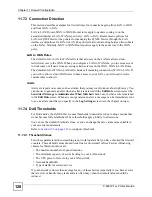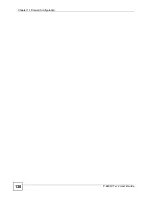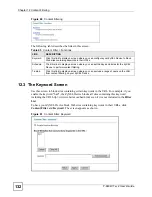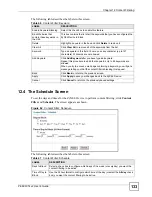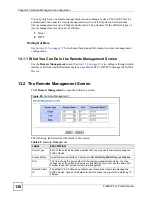Chapter 11 Firewall Configuration
P-660W-Tx v2 User’s Guide
121
11.4.2 Predefined Services
The Available Services list box in the Edit Rule screen (see
displays all predefined services that the ZyXEL Device already supports. Next to the name of
the service, two fields appear in brackets. The first field indicates the IP protocol type (TCP,
UDP, or ICMP). The second field indicates the IP port number that defines the service. (Note
that there may be more than one IP protocol type. For example, look at the default
configuration labeled “(DNS)”. (UDP/TCP:53) means UDP port 53 and TCP port 53). Up to
128 entries are supported. Custom service ports may also be configured using the
Edit
Customized Services function discussed previously. See
common services.
11.4.3 Editing Customized Services
Configure customized services and port numbers not predefined by the ZyXEL Device. For a
comprehensive list of port numbers and services, visit the IANA (Internet Assigned Number
Authority) website. For further information on these services, please read
Click the
Edit Customized Services
link while editing a firewall rule to configure a
custom service port. This displays the following screen.
Figure 56
Firewall: Customized Services
The following table describes the labels in this screen.
Table 41
Customized Services
LABEL
DESCRIPTION
No.
This is the number of your customized port. Click a rule’s number of a service to go to the
Firewall Customized Services Config
screen to configure or edit a customized service.
Name
This is the name of your customized service.
Protocol
This shows the IP protocol (
TCP
,
UDP
or
TCP/UDP
) that defines your customized
service.
Port
This is the port number or range that defines your customized service.
Back
Click
Back
to return the
Firewall Edit Rule
screen.
Summary of Contents for P-660W-T1 v2
Page 2: ......
Page 8: ...Safety Warnings P 660W Tx v2 User s Guide 8 ...
Page 10: ...Contents Overview P 660W Tx v2 User s Guide 10 ...
Page 18: ...Table of Contents P 660W Tx v2 User s Guide 18 ...
Page 22: ...List of Figures P 660W Tx v2 User s Guide 22 ...
Page 25: ...25 PART I Introduction Introducing the ZyXEL Device 27 Introducing the Web Configurator 31 ...
Page 26: ...26 ...
Page 30: ...Chapter 1 Introducing the ZyXEL Device P 660W Tx v2 User s Guide 30 ...
Page 36: ...Chapter 2 Introducing the Web Configurator P 660W Tx v2 User s Guide 36 ...
Page 37: ...37 PART II Setup Wizard Connection Setup Wizard 39 Media Bandwidth Management Wizard 47 ...
Page 38: ...38 ...
Page 46: ...Chapter 3 Connection Setup Wizard P 660W Tx v2 User s Guide 46 ...
Page 50: ...Chapter 4 Media Bandwidth Management Wizard P 660W Tx v2 User s Guide 50 ...
Page 52: ...52 ...
Page 83: ...Chapter 7 WAN Setup P 660W Tx v2 User s Guide 83 Figure 32 WAN Setup PPPoE ...
Page 104: ...Chapter 8 Network Address Translation NAT Screens P 660W Tx v2 User s Guide 104 ...
Page 130: ...Chapter 11 Firewall Configuration P 660W Tx v2 User s Guide 130 ...
Page 156: ...Chapter 15 Logs Screens P 660W Tx v2 User s Guide 156 ...
Page 169: ...169 PART IV Maintenance Maintenance 171 ...
Page 170: ...170 ...
Page 184: ...Chapter 17 Maintenance P 660W Tx v2 User s Guide 184 ...
Page 185: ...185 PART V Troubleshooting and Specifications Troubleshooting 187 Product Specifications 193 ...
Page 186: ...186 ...
Page 192: ...Chapter 18 Troubleshooting P 660W Tx v2 User s Guide 192 ...
Page 200: ...200 ...
Page 208: ...Appendix A Pop up Windows JavaScripts and Java Permissions P 660W Tx v2 User s Guide 208 ...
Page 226: ...Appendix C Common Services P 660W Tx v2 User s Guide 226 ...
Page 232: ...Appendix D Legal Information P 660W Tx v2 User s Guide 232 ...