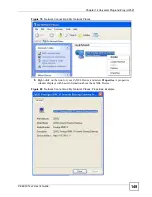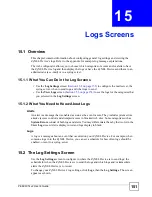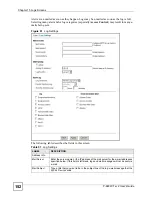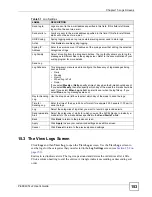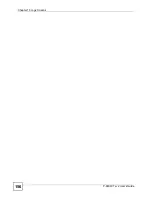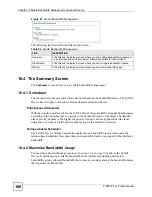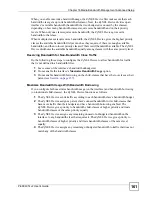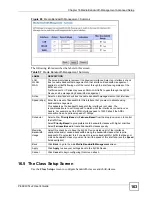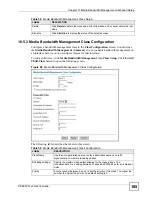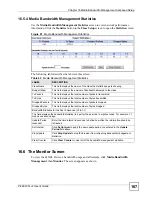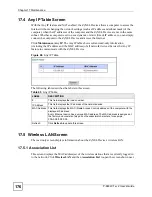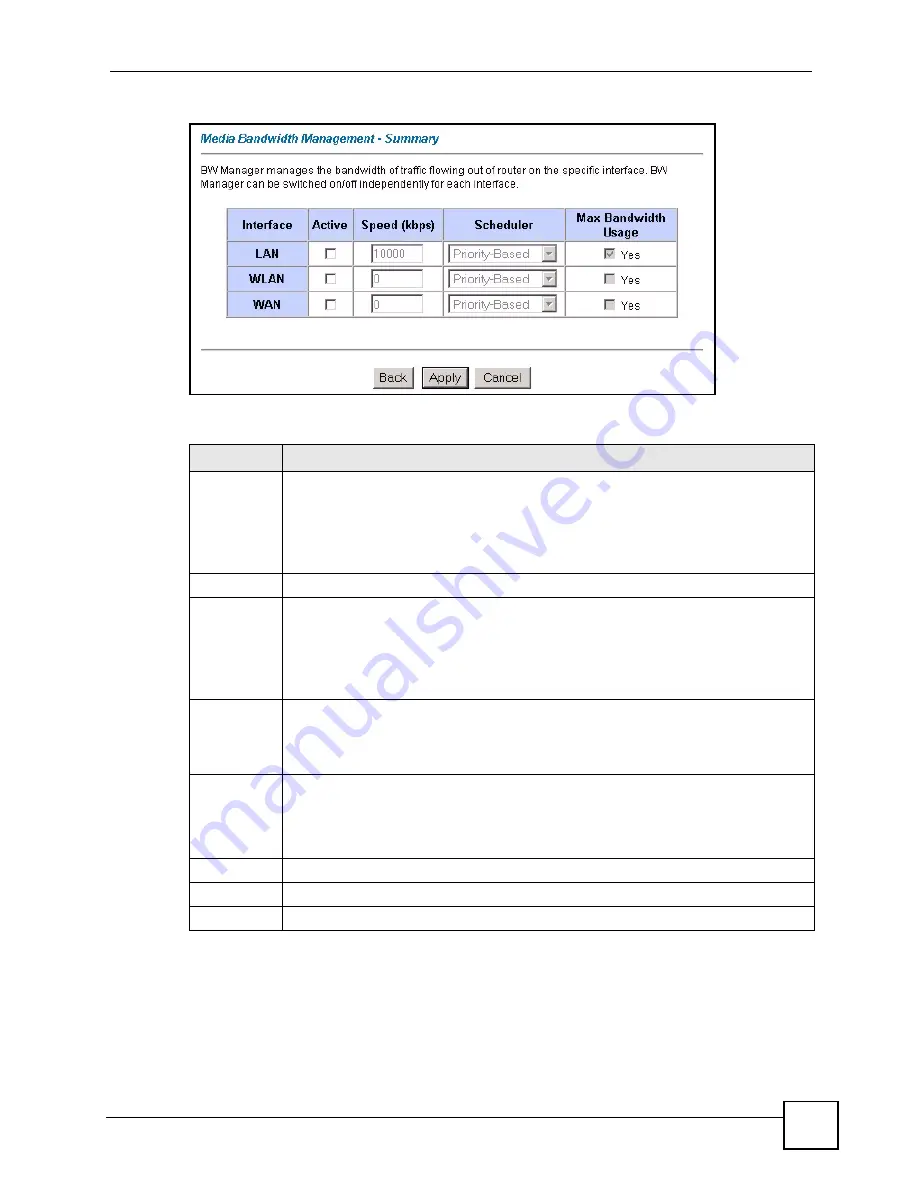
Chapter 16 Media Bandwidth Management Advanced Setup
P-660W-Tx v2 User’s Guide
163
Figure 88
Media Bandwidth Management: Summary
The following table describes the labels in this screen.
16.5 The Class Setup Screen
Use the
Class Setup
screen to configure bandwidth classes and child-classes.
Table 57
Media Bandwidth Management: Summary
LABEL
DESCRIPTION
LAN
WLAN
WAN
These read-only labels represent the physical interfaces. Select an interface’s check
box to enable bandwidth management on that interface. Bandwidth management
applies to all traffic flowing out of the router through the interface, regardless of the
traffic’s source.
Traffic redirect or IP alias may cause LAN-to-LAN traffic to pass through the ZyXEL
Device and be managed by bandwidth management.
Active
Select an interface’s check box to enable bandwidth management on that interface.
Speed (kbps) Enter the amount of bandwidth for this interface that you want to allocate using
bandwidth management.
This appears as the bandwidth budget of the interface’s root class. The
recommendation is to set this speed to match what the interface’s connection can
handle. For example, set the WAN interface speed to 10000 kbps if the ADSL
connection has an upstream speed of 10Mbps.
Scheduler
Select either
Priority-Based
or
Fairness-Based
from the drop-down menu to control
the traffic flow.
Select
Priority-Based
to give preference to bandwidth classes with higher priorities.
Select
Fairness-Based
to treat all bandwidth classes equally.
Maximize
Bandwidth
Usage
Select this check box to have the ZyXEL Device divide up all of the interface’s
unallocated and/or unused bandwidth among the bandwidth classes that require
bandwidth. Do not select this if you want to reserve bandwidth for traffic that does not
match a bandwidth class or you want to limit the speed of this interface (see the
Speed
field description).
Back
Click
Back
to go to the main
Media Bandwidth Management
screen.
Apply
Click
Apply
to save your settings back to the ZyXEL Device.
Cancel
Click
Cancel
to begin configuring this screen afresh.
Summary of Contents for P-660W-T1 v2
Page 2: ......
Page 8: ...Safety Warnings P 660W Tx v2 User s Guide 8 ...
Page 10: ...Contents Overview P 660W Tx v2 User s Guide 10 ...
Page 18: ...Table of Contents P 660W Tx v2 User s Guide 18 ...
Page 22: ...List of Figures P 660W Tx v2 User s Guide 22 ...
Page 25: ...25 PART I Introduction Introducing the ZyXEL Device 27 Introducing the Web Configurator 31 ...
Page 26: ...26 ...
Page 30: ...Chapter 1 Introducing the ZyXEL Device P 660W Tx v2 User s Guide 30 ...
Page 36: ...Chapter 2 Introducing the Web Configurator P 660W Tx v2 User s Guide 36 ...
Page 37: ...37 PART II Setup Wizard Connection Setup Wizard 39 Media Bandwidth Management Wizard 47 ...
Page 38: ...38 ...
Page 46: ...Chapter 3 Connection Setup Wizard P 660W Tx v2 User s Guide 46 ...
Page 50: ...Chapter 4 Media Bandwidth Management Wizard P 660W Tx v2 User s Guide 50 ...
Page 52: ...52 ...
Page 83: ...Chapter 7 WAN Setup P 660W Tx v2 User s Guide 83 Figure 32 WAN Setup PPPoE ...
Page 104: ...Chapter 8 Network Address Translation NAT Screens P 660W Tx v2 User s Guide 104 ...
Page 130: ...Chapter 11 Firewall Configuration P 660W Tx v2 User s Guide 130 ...
Page 156: ...Chapter 15 Logs Screens P 660W Tx v2 User s Guide 156 ...
Page 169: ...169 PART IV Maintenance Maintenance 171 ...
Page 170: ...170 ...
Page 184: ...Chapter 17 Maintenance P 660W Tx v2 User s Guide 184 ...
Page 185: ...185 PART V Troubleshooting and Specifications Troubleshooting 187 Product Specifications 193 ...
Page 186: ...186 ...
Page 192: ...Chapter 18 Troubleshooting P 660W Tx v2 User s Guide 192 ...
Page 200: ...200 ...
Page 208: ...Appendix A Pop up Windows JavaScripts and Java Permissions P 660W Tx v2 User s Guide 208 ...
Page 226: ...Appendix C Common Services P 660W Tx v2 User s Guide 226 ...
Page 232: ...Appendix D Legal Information P 660W Tx v2 User s Guide 232 ...