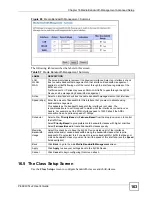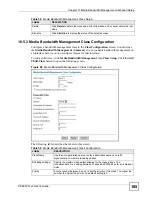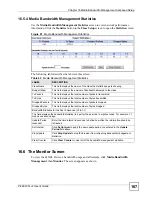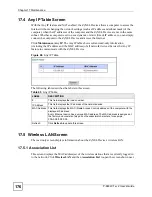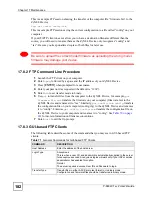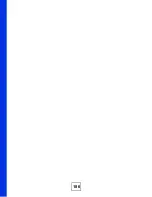Chapter 17 Maintenance
P-660W-Tx v2 User’s Guide
176
17.4 Any IP Table Screen
With the Any IP feature and NAT enabled, the ZyXEL Device allows a computer to access the
Internet without changing the network settings (such as IP address and subnet mask) of the
computer, when the IP addresses of the computer and the ZyXEL Device are not in the same
subnet. Whether a computer is set to use a dynamic or static (fixed) IP address, you can simply
connect the computer to the ZyXEL Device and access the Internet.
Click
Maintenance
,
Any IP
. The Any IP table shows current read-only information
(including the IP address and the MAC address) of all network devices that use the Any IP
feature to communicate with the ZyXEL Device.
Figure 96
Any IP Table
The following table describes the labels in this screen.
17.5 Wireless LAN Screen
The read-only screen displays information about the ZyXEL Device’s wireless LAN.
17.5.1 Association List
This screen displays the MAC address(es) of the wireless stations that are currently logged in
to the network. Click
Wireless LAN
and then
Association List
to open the screen shown next.
Table 65
Any IP Table
LABEL
DESCRIPTION
#
This field displays the index number.
IP Address
This field displays the IP address of the network device.
MAC Address This field displays the MAC (Media Access Control) address of the computer with the
displayed IP address.
Every Ethernet device has a unique MAC address. The MAC address is assigned at
the factory and consists of six pairs of hexadecimal characters, for example,
00:A0:C5:00:00:02.
Refresh
Click
Refresh
to update this screen.
Summary of Contents for P-660W-T1 v2
Page 2: ......
Page 8: ...Safety Warnings P 660W Tx v2 User s Guide 8 ...
Page 10: ...Contents Overview P 660W Tx v2 User s Guide 10 ...
Page 18: ...Table of Contents P 660W Tx v2 User s Guide 18 ...
Page 22: ...List of Figures P 660W Tx v2 User s Guide 22 ...
Page 25: ...25 PART I Introduction Introducing the ZyXEL Device 27 Introducing the Web Configurator 31 ...
Page 26: ...26 ...
Page 30: ...Chapter 1 Introducing the ZyXEL Device P 660W Tx v2 User s Guide 30 ...
Page 36: ...Chapter 2 Introducing the Web Configurator P 660W Tx v2 User s Guide 36 ...
Page 37: ...37 PART II Setup Wizard Connection Setup Wizard 39 Media Bandwidth Management Wizard 47 ...
Page 38: ...38 ...
Page 46: ...Chapter 3 Connection Setup Wizard P 660W Tx v2 User s Guide 46 ...
Page 50: ...Chapter 4 Media Bandwidth Management Wizard P 660W Tx v2 User s Guide 50 ...
Page 52: ...52 ...
Page 83: ...Chapter 7 WAN Setup P 660W Tx v2 User s Guide 83 Figure 32 WAN Setup PPPoE ...
Page 104: ...Chapter 8 Network Address Translation NAT Screens P 660W Tx v2 User s Guide 104 ...
Page 130: ...Chapter 11 Firewall Configuration P 660W Tx v2 User s Guide 130 ...
Page 156: ...Chapter 15 Logs Screens P 660W Tx v2 User s Guide 156 ...
Page 169: ...169 PART IV Maintenance Maintenance 171 ...
Page 170: ...170 ...
Page 184: ...Chapter 17 Maintenance P 660W Tx v2 User s Guide 184 ...
Page 185: ...185 PART V Troubleshooting and Specifications Troubleshooting 187 Product Specifications 193 ...
Page 186: ...186 ...
Page 192: ...Chapter 18 Troubleshooting P 660W Tx v2 User s Guide 192 ...
Page 200: ...200 ...
Page 208: ...Appendix A Pop up Windows JavaScripts and Java Permissions P 660W Tx v2 User s Guide 208 ...
Page 226: ...Appendix C Common Services P 660W Tx v2 User s Guide 226 ...
Page 232: ...Appendix D Legal Information P 660W Tx v2 User s Guide 232 ...