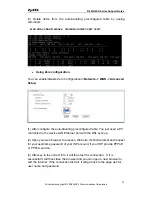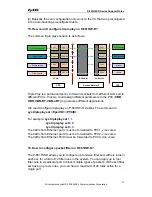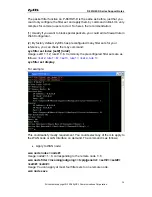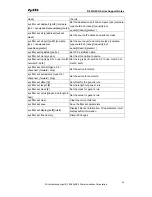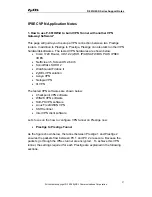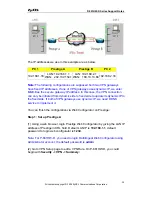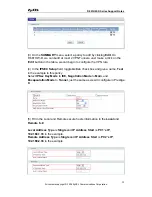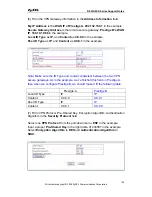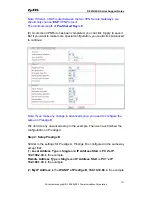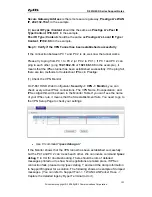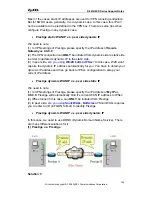P-661HW-D Series Support Notes
Step 1: In Prestige A, please register a DDNS account from
http://www.dyndns.org
or
http://dynupdate.no-ip.com
Setp 2: Enable
DynDNS
function on Prestige A via Web configurator,
Advanced -> Dynamic DNS
. And in VPN settings on Prestige A, please
specify the IP address of
My IP
as
0.0.0.0
and
Secure Gateway
as
0.0.0.0
(Here we take P-661HW-D Web Configurator as the example).
Step 3: In Prestige B, please specify the IP address of
My IP
as
0.0.0.0
and
Secure Gateway
as the domain name you registered for Prestige A.
Step 4: Please always initiate VPN tunnel from Prestige B on which Secure
Gateway is configured as dynamic domain name.
Solution 2:
Step 1: Register DynDNS account from
http://www.dyndns.org
or
http://dynupdate.no-ip.com
for both PrestigeA & PrestigeB.
Step 2: In PrestigeA, configure
My IP
as
0.0.0.0
and
Secure Gateway
as the
dynamic domain name of PrestigeB.
Step 3: In PrestigeB, configure
My IP
as
0.0.0.0
and
Secure Gateway
as the
dynamic domain name of PrestigeA.
Step 4: You can initiate VPN tunnel from PrestigeA or PrestigeB by this
solution.
(2) Prestige v.s. 3rd Party
This is highly dependent on which kind of 3rd party you use. Generally
speaking, this 3rd party VPN solution must support either of the two items:
•
Support DDNS for update of it's dynamic WAN IP. (If Prestige is to be
the VPN initiator)
•
Support Secure Gateway can be configured by Domain Name. (If
Prestige is to be the VPN responder)
3. Configure NAT for internal servers
Some tips for this application:
Generally, without IPSec, to configure an internal server for outside access, we
need to configure the server private IP and its service port in SUA/NAT Server
Table. The NAT router then will forward the incoming connections to the
105
All contents copyright © 2006 ZyXEL Communications Corporation.