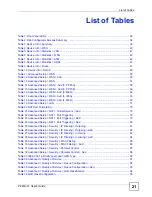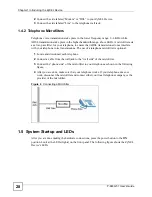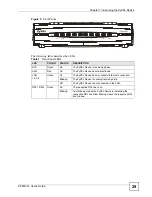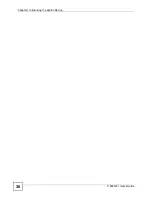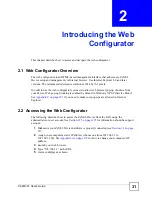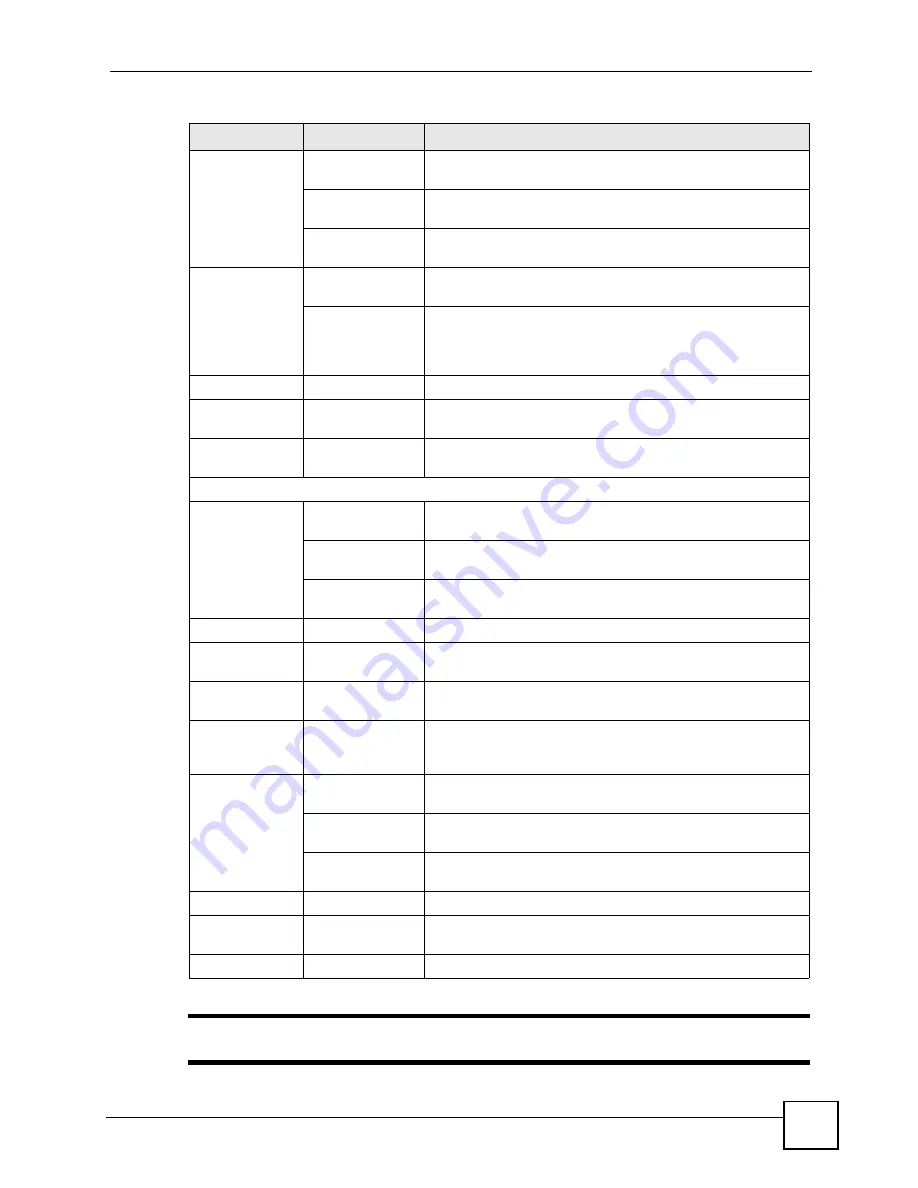
Chapter 2 Introducing the Web Configurator
P-663H-51 User’s Guide
35
"
Click
Management > Logout
to exit the web configurator.
Routing
Default Gateway
Set the default gateway that helps the ZyXEL Device forward
traffic to its destination.
Static Route
Configure static routes to have the ZyXEL Device send data to
devices not reachable through the default gateway.
RIP
Configure RIP settings to have the ZyXEL Device exchange
routing information with other routers.
DNS
DNS Server
Set how the ZyXEL Device selects a DNS server (for mapping
domain names to IP addresses).
Dynamic DNS
A dynamic DNS service lets the ZyXEL Device use a Web
name like *.yourhost.dyndns.org while using a dynamic IP
address. This lets others access the ZyXEL Device from the
Internet without knowing it’s IP address.
DSL
Use this screen to configure the ZyXEL Device’s DSL settings.
Port Mapping
Use this screen to map ports to PVCs and create bridging
groups.
Diagnostics
Use this screen to test the connections to your LAN devices
(Ethernet connections) and your ADSL connection.
Management
Settings
Backup
Use this screen to save the ZyXEL Device’s configuration to a
computer.
Update
Use this screen to save a previously saved configuration file
from a computer to the ZyXEL Device.
Restore Default
Use this screen to reset the factory defaults to your ZyXEL
Device.
System Log
View System Log
Use this screen to display the logs.
Configure System
Log
Use this screen to change your ZyXEL Device’s log settings.
SNMP Agent
Use this screen to configure your ZyXEL Device’s settings for
Simple Network Management Protocol management.
Internet Time
Use this screen to configure how the ZyXEL Device
synchronizes its internal clock with a time server on the
Internet.
Access Control
Services
Use this screen to enable or disable service access to the
ZyXEL Device.
IP Addresses
Use these screens to configure the IP addresses of
trusted computers that may manage the ZyXEL Device.
Passwords
Use this screen to change the passwords for the ZyXEL
Device’s accounts.
Update Software
Use this screen to upload firmware to your ZyXEL Device.
Save/Reboot
Use this screen to save all of your ZyXEL Device’s settings
and reboot the ZyXEL Device without turning the power off.
Logout
Exit the web configurator.
Table 2
Web Configurator Screens Summary (continued)
LINK/ICON
SUB-LINK
FUNCTION
Summary of Contents for P-663H-51
Page 2: ......
Page 7: ...Safety Warnings P 663H 51 User s Guide 7 ...
Page 8: ...Safety Warnings P 663H 51 User s Guide 8 ...
Page 10: ...Contents Overview P 663H 51 User s Guide 10 ...
Page 20: ...List of Figures P 663H 51 User s Guide 20 ...
Page 23: ...23 PART I Introduction Introducing the ZyXEL Device 25 Introducing the Web Configurator 31 ...
Page 24: ...24 ...
Page 30: ...Chapter 1 Introducing the ZyXEL Device P 663H 51 User s Guide 30 ...
Page 36: ...Chapter 2 Introducing the Web Configurator P 663H 51 User s Guide 36 ...
Page 50: ...50 ...
Page 66: ...Chapter 5 WAN Setup P 663H 51 User s Guide 66 Figure 30 Advanced Setup WAN Add Summary MER ...
Page 108: ...Chapter 13 Dynamic DNS Setup P 663H 51 User s Guide 108 ...
Page 114: ...Chapter 15 Port Mapping P 663H 51 User s Guide 114 ...
Page 116: ...116 ...
Page 118: ...Chapter 16 Diagnostics P 663H 51 User s Guide 118 ...
Page 122: ...Chapter 17 Settings P 663H 51 User s Guide 122 ...
Page 126: ...Chapter 18 Logs P 663H 51 User s Guide 126 ...
Page 130: ...Chapter 19 SNMP P 663H 51 User s Guide 130 ...
Page 132: ...Chapter 20 Time P 663H 51 User s Guide 132 ...
Page 140: ...Chapter 23 Save Reboot and Logout P 663H 51 User s Guide 140 ...
Page 141: ...141 PART IV Troubleshooting and Specifications Troubleshooting 143 Product Specifications 147 ...
Page 142: ...142 ...
Page 152: ...Chapter 25 Product Specifications P 663H 51 User s Guide 152 ...
Page 154: ...154 ...
Page 188: ...Appendix D Common Services P 663H 51 User s Guide 188 ...
Page 196: ...Appendix F Legal Information P 663H 51 User s Guide 196 ...
Page 202: ...Appendix G Customer Support P 663H 51 User s Guide 202 ...