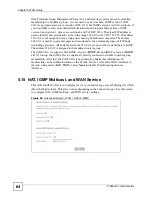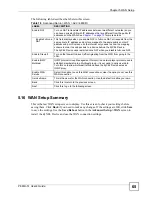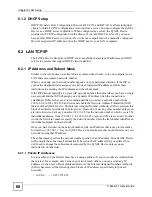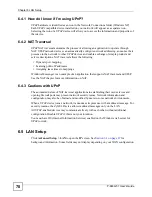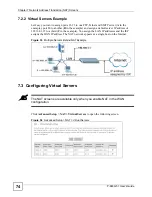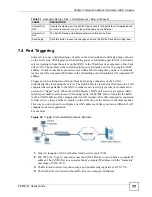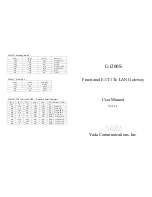Chapter 5 WAN Setup
P-663H-51 User’s Guide
62
Figure 27
Advanced Setup > WAN > Add (3: MER)
The following table describes the labels in this screen.
Table 16
Advanced Setup > WAN > Add (3: MER)
LABEL
DESCRIPTION
Obtain an IP
address
automatically
The WAN connection’s IP address identifies the ZyXEL Device on the Internet. If
the ISP did not give you a static IP address, select
Obtain an IP address
automatically
. The ISP automatically assigns the WAN connection an IP
address when it connects.
Use the following IP
address
If the ISP gave you a static (fixed) IP address, select this option and enter the
connection’s IP address and subnet mask.
Obtain default
gateway
automatically
The default is a neighboring router that helps the ZyXEL Device forward traffic to
its destination. If the ISP did not give you the IP address of the default gateway,
select
Obtain default gateway automatically
. The ISP automatically assigns
the WAN connection an IP address when it connects.
Use the following
default gateway
Select this option to use a specific default gateway. Either enter the gateway’s
IP address or select the WAN interface to use to connect to it.
Obtain DNS server
addresses
automatically
The ZyXEL Device uses a DNS server to resolve a domain name (find the
numeric IP address associated with the domain name). Select this option if the
ISP did not give you a specific DNS server IP address. The ISP automatically
assigns the DNS server IP addresses when the ZyXEL Device connects.
Use the following
DNS server
addresses
If the ISP gave you DNS server IP addresses, select this option and enter them
in the fields below.
Back
Click this to return to the previous screen.
Next
Click this to go to the following screen.
Summary of Contents for P-663H-51
Page 2: ......
Page 7: ...Safety Warnings P 663H 51 User s Guide 7 ...
Page 8: ...Safety Warnings P 663H 51 User s Guide 8 ...
Page 10: ...Contents Overview P 663H 51 User s Guide 10 ...
Page 20: ...List of Figures P 663H 51 User s Guide 20 ...
Page 23: ...23 PART I Introduction Introducing the ZyXEL Device 25 Introducing the Web Configurator 31 ...
Page 24: ...24 ...
Page 30: ...Chapter 1 Introducing the ZyXEL Device P 663H 51 User s Guide 30 ...
Page 36: ...Chapter 2 Introducing the Web Configurator P 663H 51 User s Guide 36 ...
Page 50: ...50 ...
Page 66: ...Chapter 5 WAN Setup P 663H 51 User s Guide 66 Figure 30 Advanced Setup WAN Add Summary MER ...
Page 108: ...Chapter 13 Dynamic DNS Setup P 663H 51 User s Guide 108 ...
Page 114: ...Chapter 15 Port Mapping P 663H 51 User s Guide 114 ...
Page 116: ...116 ...
Page 118: ...Chapter 16 Diagnostics P 663H 51 User s Guide 118 ...
Page 122: ...Chapter 17 Settings P 663H 51 User s Guide 122 ...
Page 126: ...Chapter 18 Logs P 663H 51 User s Guide 126 ...
Page 130: ...Chapter 19 SNMP P 663H 51 User s Guide 130 ...
Page 132: ...Chapter 20 Time P 663H 51 User s Guide 132 ...
Page 140: ...Chapter 23 Save Reboot and Logout P 663H 51 User s Guide 140 ...
Page 141: ...141 PART IV Troubleshooting and Specifications Troubleshooting 143 Product Specifications 147 ...
Page 142: ...142 ...
Page 152: ...Chapter 25 Product Specifications P 663H 51 User s Guide 152 ...
Page 154: ...154 ...
Page 188: ...Appendix D Common Services P 663H 51 User s Guide 188 ...
Page 196: ...Appendix F Legal Information P 663H 51 User s Guide 196 ...
Page 202: ...Appendix G Customer Support P 663H 51 User s Guide 202 ...