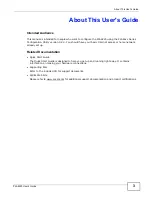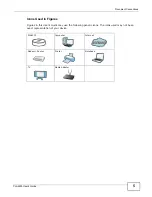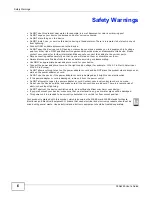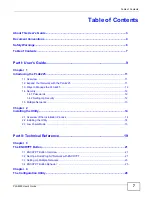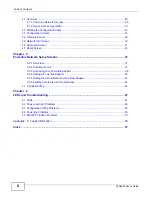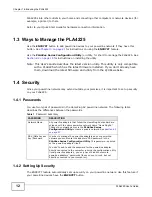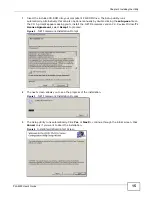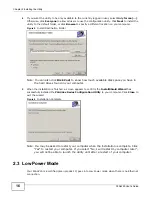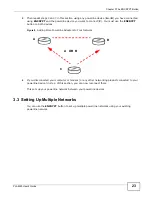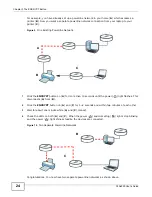Summary of Contents for PLA4225
Page 2: ......
Page 9: ...9 PART I User s Guide ...
Page 10: ...10 ...
Page 18: ...Chapter 2 Installing the Utility PLA4225 User s Guide 18 ...
Page 19: ...19 PART II Technical Reference ...
Page 20: ...20 ...
Page 36: ...Chapter 4 The Configuration Utility PLA4225 User s Guide 36 ...
Page 46: ...Chapter 5 Powerline Network Setup Tutorial PLA4225 User s Guide 46 ...
Page 56: ...Appendix A Legal Information PLA4225 User s Guide 56 ...
Page 59: ...Index PLA4225 User s Guide 59 ...
Page 60: ...PLA4225 User s Guide 60 Index ...