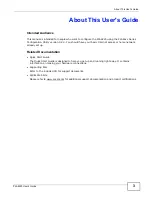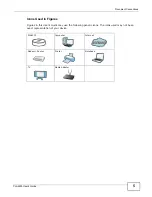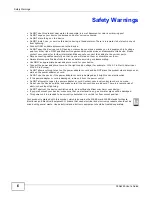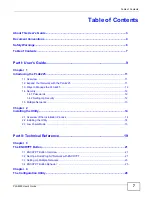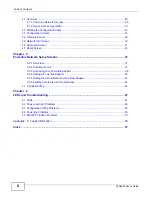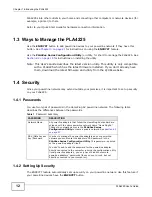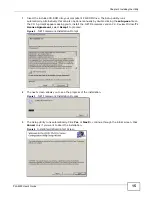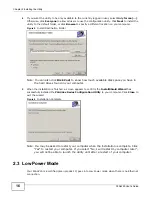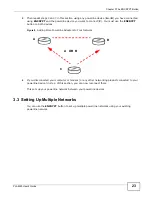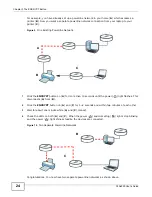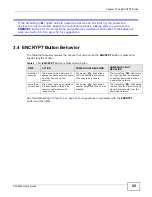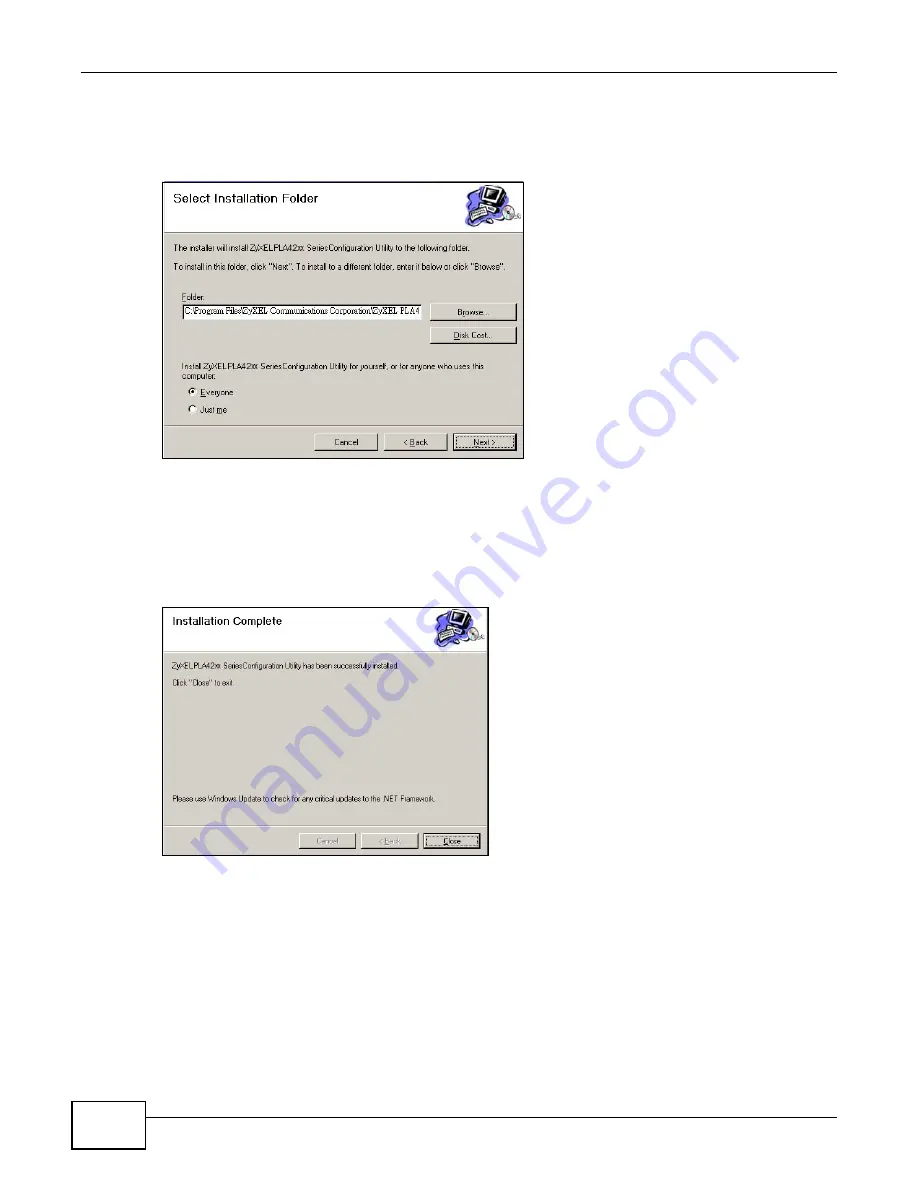
Chapter 2 Installing the Utility
PLA4225 User’s Guide
16
4
If you want the utility to be only available to the currently logged in user, select Only for me(...).
Otherwise, click Everyone to allow all users to use the configuration utility. Click Next to install the
utility to the default folder, or click Browse to specify a different location on your computer.
Figure 5
Install Destination Folder
Note: You can also click Disk Cost to know how much available disk space you have in
the hard drives found in your computer.
5
When the installation is finished, a screen appears to confirm the InstallShield Wizard has
successfully installed the PLA42xx Series Configuration Utility to your computer. Click Close to
exit the wizard.
Figure 6
Installation Complete
Note: You may be asked to restart your computer when the installation is complete. Click
“Yes” to restart your computer. If you select “No, I will restart my computer later”,
you will not be able to launch the utility until after a restart of your computer.
2.3 Low Power Mode
Your PLA4225 is a certified green product. It goes into Low Power mode when there is no Ethernet
connection.
Summary of Contents for PLA4225
Page 2: ......
Page 9: ...9 PART I User s Guide ...
Page 10: ...10 ...
Page 18: ...Chapter 2 Installing the Utility PLA4225 User s Guide 18 ...
Page 19: ...19 PART II Technical Reference ...
Page 20: ...20 ...
Page 36: ...Chapter 4 The Configuration Utility PLA4225 User s Guide 36 ...
Page 46: ...Chapter 5 Powerline Network Setup Tutorial PLA4225 User s Guide 46 ...
Page 56: ...Appendix A Legal Information PLA4225 User s Guide 56 ...
Page 59: ...Index PLA4225 User s Guide 59 ...
Page 60: ...PLA4225 User s Guide 60 Index ...