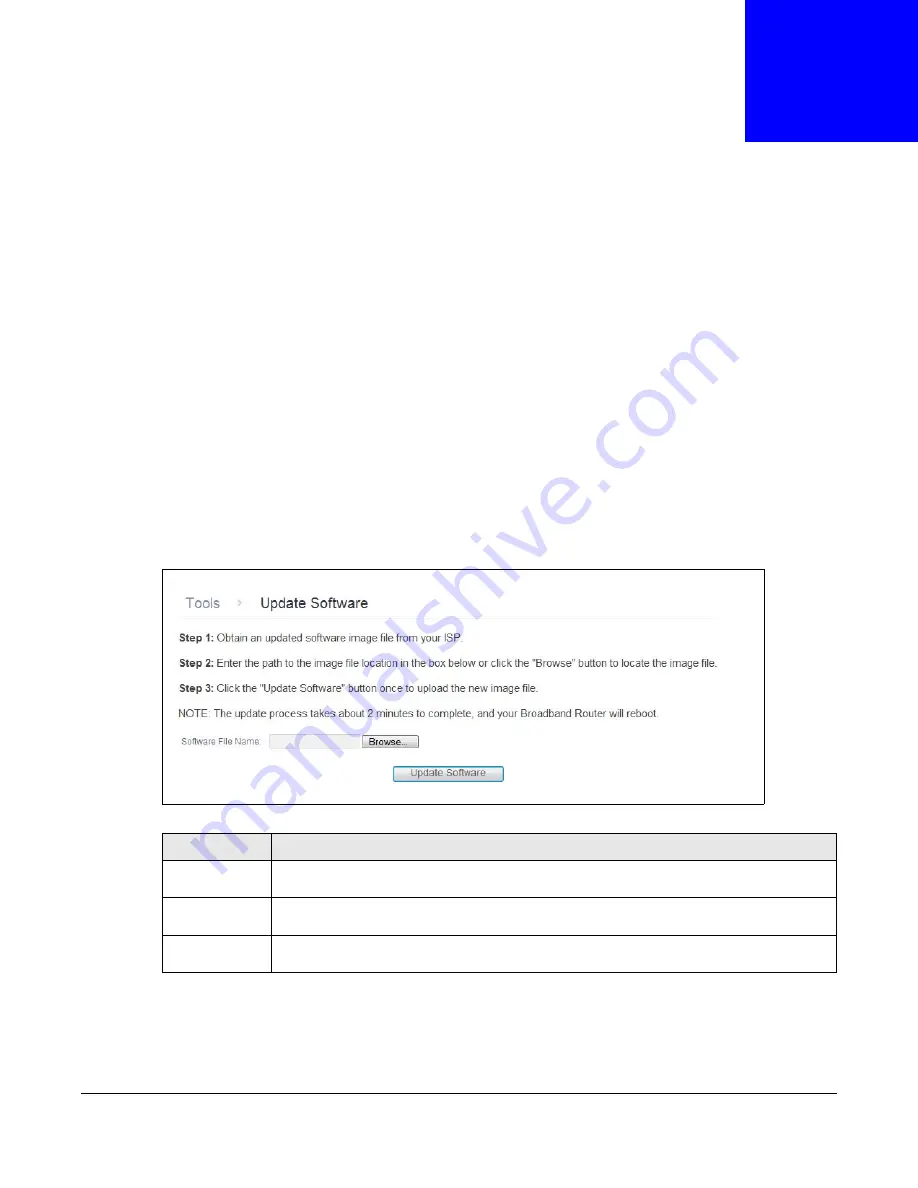
PMG5318-B20B User’s Guide
123
C
H A P T E R
2 9
Update Software
29.1 Update Software
Click
Management > Update Software
to open the following screen where you can upload new
software to your GPON Device. You can download new software releases from your ISP to use to
upgrade your device’s performance.
Only use software for your device’s specific model. Refer to the label on
the bottom of your GPON Device.
The upload process uses HTTP (Hypertext Transfer Protocol) and may take up to two minutes. After
a successful upload, the system will reboot.
Do NOT turn off the GPON Device while software upload is in progress!
Figure 100
Update Software
After you see the software updating screen, wait two minutes before logging into the GPON Device
again.
The GPON Device automatically restarts in this time causing a temporary network disconnect. In
some operating systems, you may see the following icon on your desktop.
Table 88
Update Software
LABEL
DESCRIPTION
Software File
Name
Type in the location of the file you want to upload in this field or click
Browse ...
to find it.
Browse...
Click this to find the .bin file you want to upload. Remember that you must decompress
compressed (.zip) files before you can upload them.
Update
Software
Click this to begin the upload process. This process may take up to two minutes.
















































