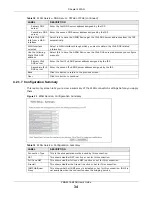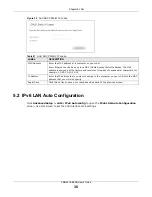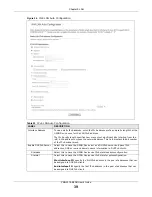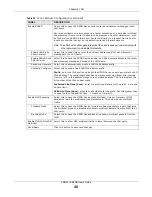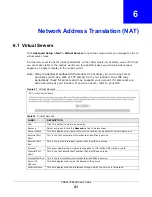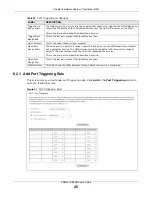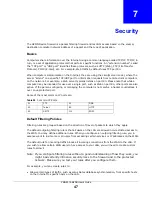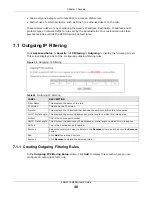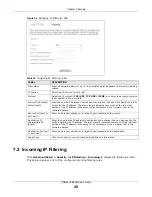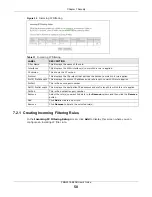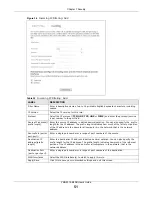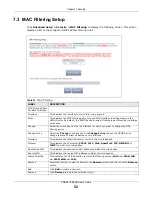Chapter 5 LAN
PMG5318-B20B User’s Guide
37
5.1.1 Add DHCP Static IP Lease
Click
Add Entries
in the
LAN Setup
screen to display the following screen.
Table 20
LAN Setup
LABEL
DESCRIPTION
Group Name
Select the LAN interface for which to configure the IP address and subnet mask.
IP Address
Enter the LAN IP address you want to assign to your GPON Device. The factory default
is 192.168.1.1.
Subnet Mask
Type the subnet mask of your network. The factory default is 255.255.255.0. Your
GPON Device automatically computes the subnet mask based on the IP address you
enter, so do not change this field unless you are instructed to do so.
Enable IGMP LAN to
LAN Multicast
Select this to allow IGMP multicast traffic to travel between the LAN ports.
Enable LAN side
firewall
Select this check box to apply the GPON Device’s security rules to the LAN interface.
Disable DHCP Server
Select this to have the GPON Device not provide DHCP services. Users must configure
LAN devices with manual network settings if you do not have another DHCP server on
the network.
Enable DHCP Server
Select this to have the GPON Device serve as the DHCP server for the network to
assign IP addresses and provide subnet mask, gateway, and DNS server information
to LAN devices.
Start IP Address
This field specifies the first of the contiguous addresses in the IP address pool.
End IP Address
This field specifies the last of the contiguous addresses in the IP address pool.
Leased Time
(hour)
Specify for how many hours to assign an IP address to a LAN device before making it
available for reassignment to other systems.
Static IP Lease
List
Use this table to assign IP addresses on the LAN to specific computers based on their
MAC Addresses.
MAC Address
The MAC (Media Access Control) of a LAN device to which the entry’s IP address is
assigned.
IP Address
This field displays the IP address reserved for the LAN device with the entry’s MAC.
Remove
Select entries and click the
Remove Entries
button to delete them.
Add Entries
Click this button to create a new static IP lease entry.
Configure the second
IP Address and
Subnet Mask for LAN
interface
Select the check box to use IP alias to configure another LAN network for the GPON
Device.
IP alias partitions a physical network into different logical networks over the same
Ethernet interface. The GPON Device supports multiple logical LAN interfaces via its
physical Ethernet interface with the GPON Device itself as the gateway for the LAN
network. You can also configure firewall rules to control access to the LAN's logical
network (subnet).
IP Address
Enter the second LAN IP address of your GPON Device in dotted decimal notation.
Subnet Mask
Type the subnet mask of your network in dotted decimal notation, for example
255.255.255.0 (factory default).
Apply/Save
Click this button to save your changes.