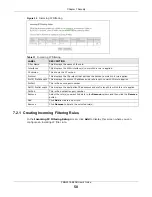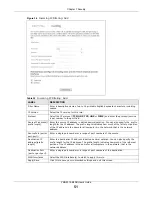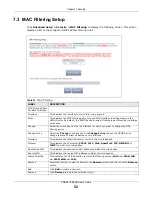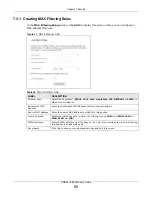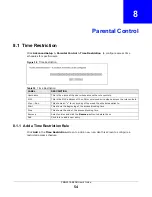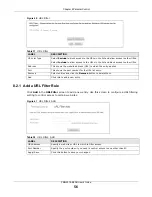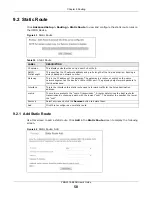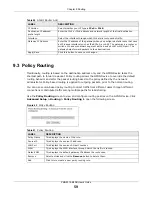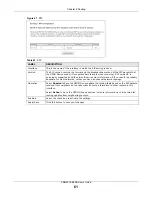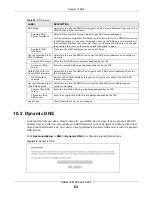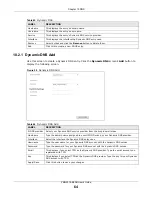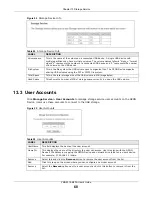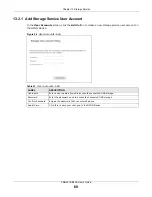Chapter 10 DNS
PMG5318-B20B User’s Guide
64
10.2.1 Dynamic DNS Add
Use this screen to create a Dynamic DNS entry. Click the
Dynamic DNS
screen’s
Add
button to
display the following screen.
Figure 50
Dynamic DNS Add
Table 45
Dynamic DNS
LABEL
DESCRIPTION
Hostname
This displays the entry’s domain name.
Username
This displays the entry’s user name.
Service
This displays the entry’s Dynamic DNS service provider.
Interface
This displays the interface the Dynamic DNS entry uses.
Remove
Select entries and click the
Remove
button to delete them.
Add
Click this to create a new DDNS entry.
Table 46
Dynamic DNS Add
LABEL
DESCRIPTION
D-DNS provider Select your Dynamic DNS service provider from the drop-down list box.
Hostname
Type the domain name assigned to your GPON Device by your Dynamic DNS provider.
Interface
Select the interface the Dynamic DNS entry uses.
Username
Type the user name for your Dynamic DNS account with the dynamic DNS service.
Password
Type the password for your Dynamic DNS account with the dynamic DNS service.
This displays if you select TZO as the Dynamic DNS provider. Type the email account you
registered with TZO.
Key
This displays if you select TZO as the Dynamic DNS provider. Type the key for your Dynamic
DNS account with TZO.
Apply/Save
Click this button to save your changes.