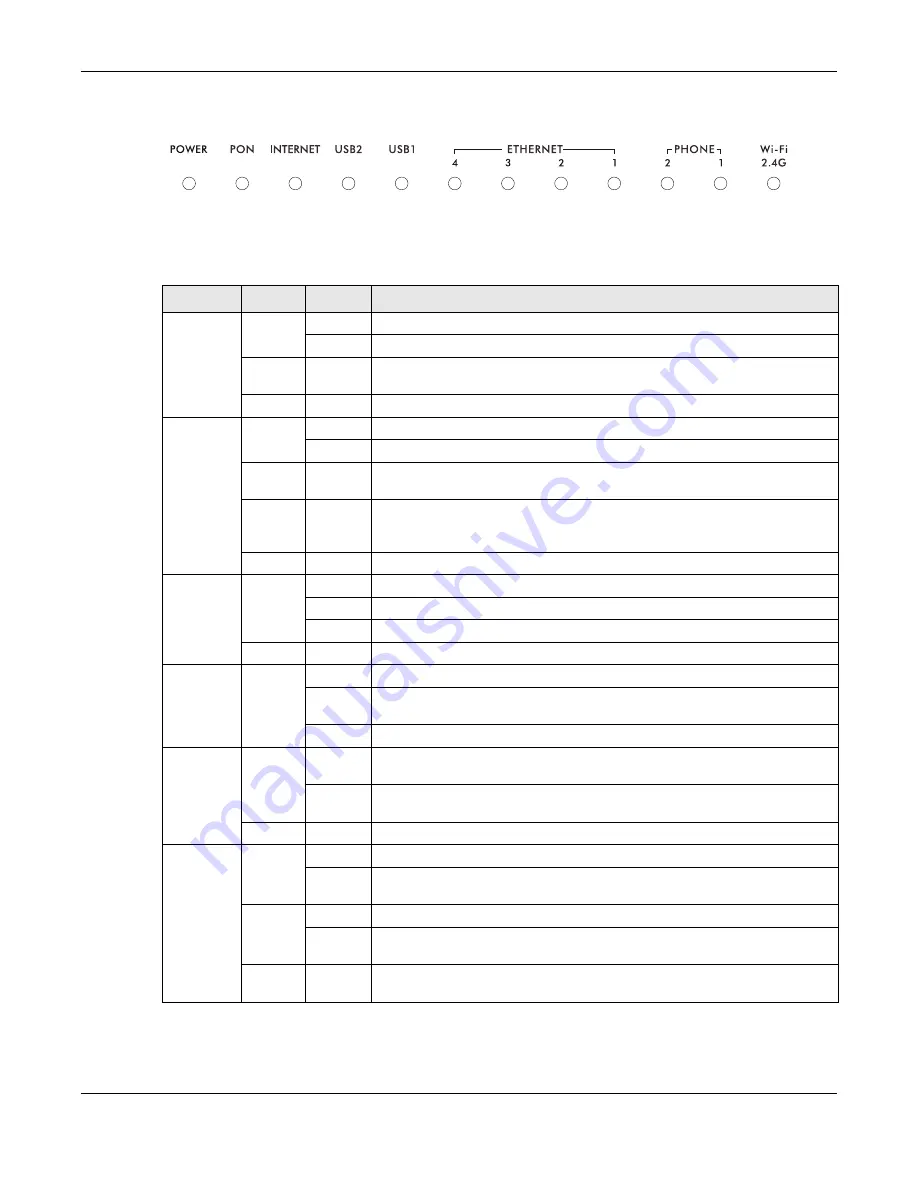
Chapter 1 Introduction
PMG5318-B20B User’s Guide
10
Figure 3
LEDs
All of the LEDs are off if the GPON Device is not receiving power.
Table 1
LED Descriptions
LED
COLOR
STATUS
DESCRIPTION
POWER
Green
On
The GPON Device is receiving power and ready for use.
Blinking
The GPON Device is self-testing.
Red
On
The GPON Device detected an error while self-testing, or there is a device
malfunction.
Off
The GPON Device is not turned on.
PON
Green
On
The GPON Device has a PON line connection.
Blinking
The GPON Device is downloading software.
Orange
On
The GPON Device’s PON port is physically connected but the OLT did not
provision the GPON Device.
Red
On
The GPON Device’s PON port is not connected. The optical transceiver may
have malfunctioned or the fiber cable may not be connected or may be
broken or damaged enough to break the PON connection.
Off
The GPON Device has lost the PON link
INTERNET
Green
On
The GPON Device has an IP connection but no traffic.
Blinking
The GPON Device is sending or receiving IP traffic.
Off
The GPON Device does not have an IP connection.
Red
On
The GPON Device attempted to get an IP address but failed.
USB 2~1
Green
On
The GPON Device recognizes a USB connection through the USB slot.
Blinking
The GPON Device is sending or receiving data to or from the USB device
connected to it.
Off
The GPON Device does not detect a USB connection through the USB slot.
ETHERNET
4~1
Green
On
The GPON Device has an Ethernet connection with another device (such as
a computer) on the Local Area Network (LAN) through this port.
Blinking
The GPON Device is sending/receiving data to/from the LAN through this
port.
Off
The GPON Device does not have an Ethernet connection through this port.
PHONE
2~1
Green
On
A SIP account is registered for the phone port.
Blinking
A telephone connected to the phone port has its receiver off the hook or
there is an incoming call.
Amber
On
The SIP account registered for the phone port has a voice message.
Blinking
A telephone connected to the phone port has its receiver off the hook and
the SIP account registered for the phone port has a voice message.
Off
The phone port does not have a SIP account registered or the GPON Device
is turned off.











































