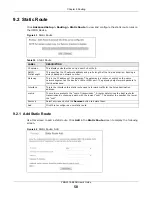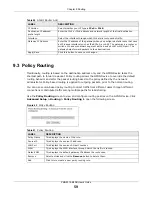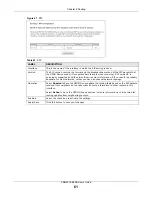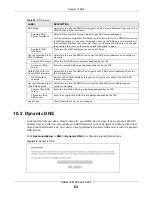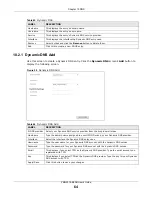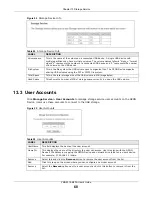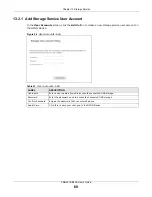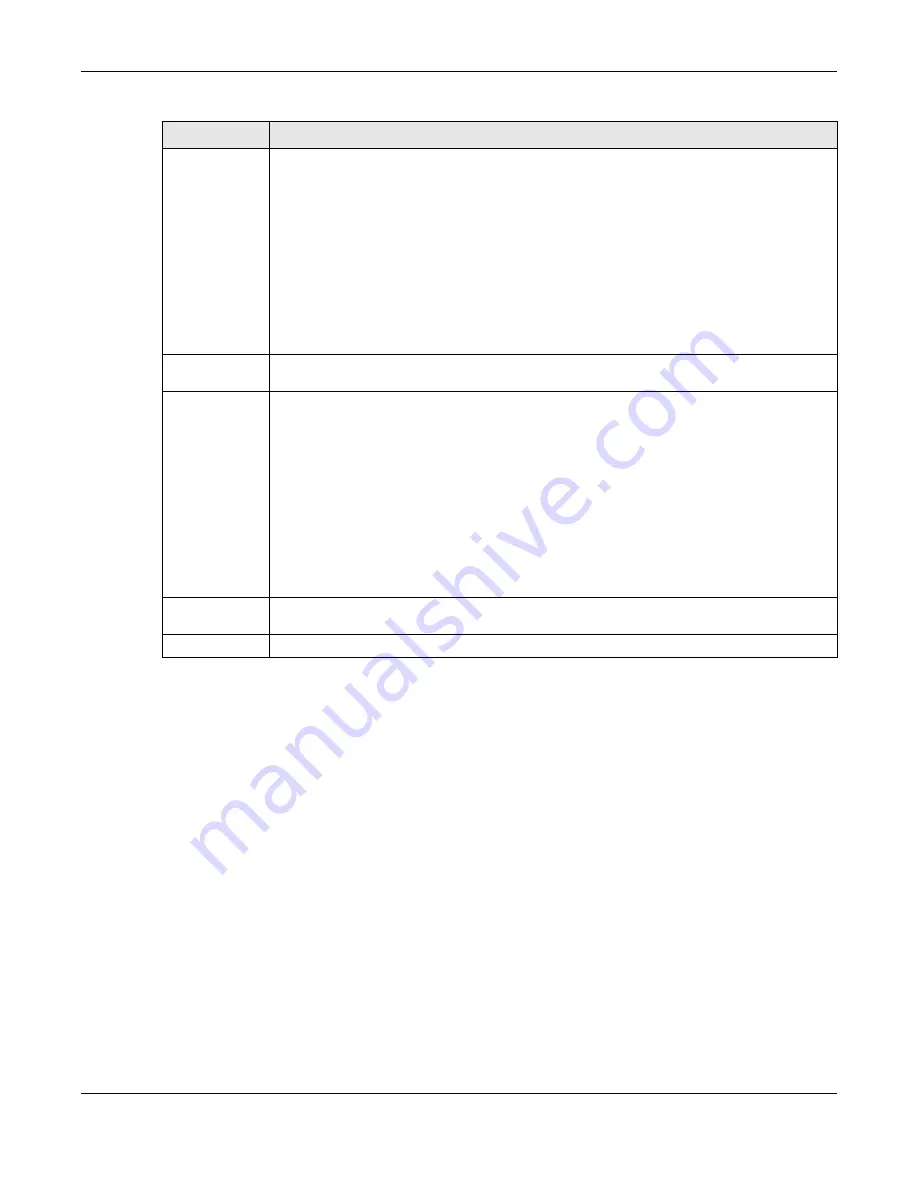
Chapter 14 Remote Management
PMG5318-B20B User’s Guide
72
FTP Status
Select how users can use FTP to access the GPON Device.
LAN
allows FTP connections to the GPON Device from the LAN.
WAN
allows FTP connections to the GPON Device from the WAN.
DENY All
blocks all FTP connections to the GPON Device.
ALLOW All
permits all FTP connections to the GPON Device.
TRUST DOMAIN
permits FTP connections to the GPON Device from the configured
Trust
Domain IP
address.
LAN/TRUST DOMAIN
permits FTP connections to the GPON Device from the LAN and the
configured
Trust Domain IP
address.
FTP Port
You may change the FTP server port number if needed, however you must use the same
port number in order to use Telnet to connect to the GPON Device.
HTTPS Status
Select how users can use HTTPS to access the GPON Device.
LAN
allows HTTPS connections to the GPON Device from the LAN.
WAN
allows HTTPS connections to the GPON Device from the WAN.
DENY All
blocks all HTTPS connections to the GPON Device.
ALLOW All
permits all HTTPS connections to the GPON Device.
TRUST DOMAIN
permits HTTPS connections to the GPON Device from the configured
Trust
Domain IP
address.
LAN/TRUST DOMAIN
permits HTTPS connections to the GPON Device from the LAN and
the configured
Trust Domain IP
address.
HTTPS Port
You may change the HTTPS server port number if needed, however you must use the same
port number in order to use Telnet to connect to the GPON Device.
Apply/Save
Click this button to save your changes.
Table 52
Remote Management (continued)
LABEL
DESCRIPTION