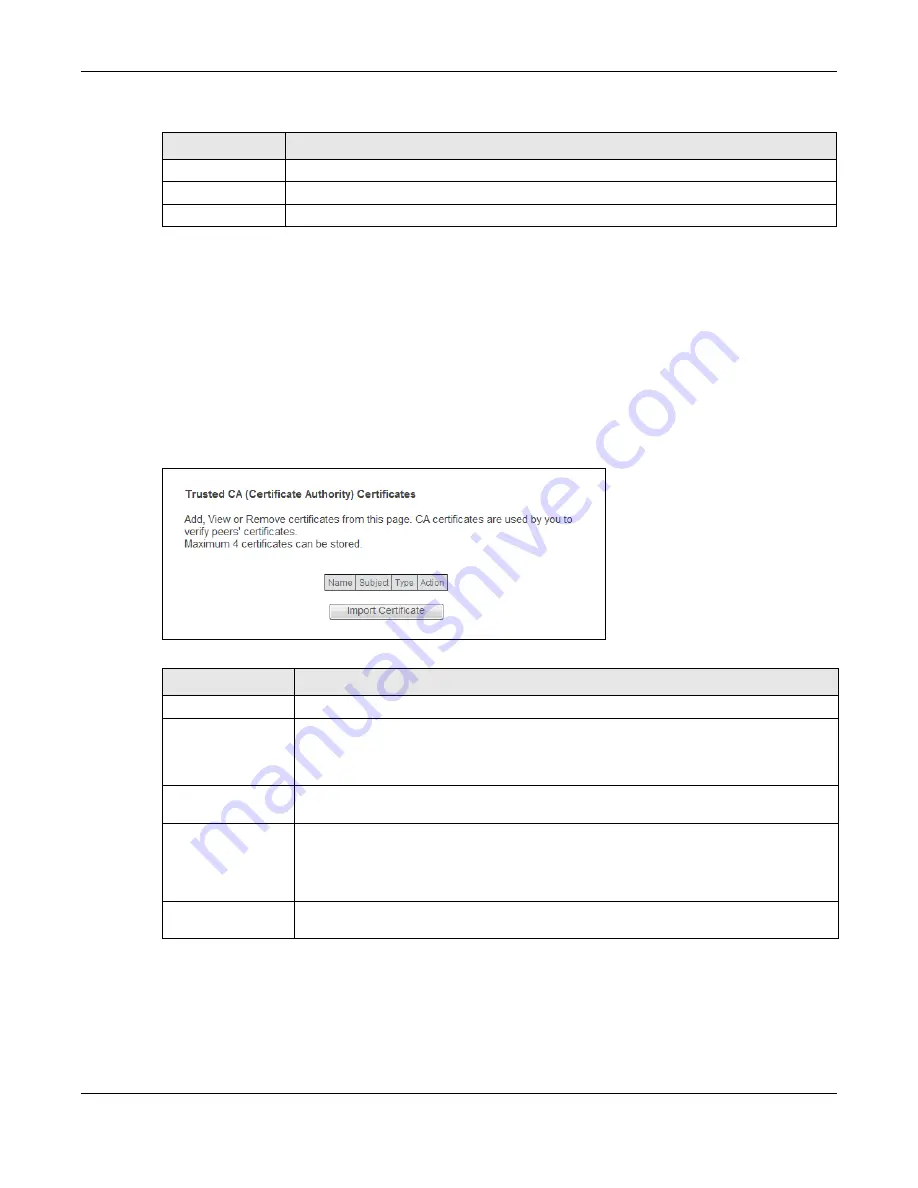
Chapter 17 Certificates
PMG5318-B20B User’s Guide
84
17.2 Trusted CA
Use the
Trusted CA
screen to view a summary list of certificates of the certification authorities that
you have set the GPON Device to accept as trusted. The GPON Device accepts any valid certificate
signed by a certification authority on this list as being trustworthy; thus you do not need to import
any certificate that is signed by one of these certification authorities.
Click
Advanced Setup > Certificates > Trusted CA
to open the
Trusted CA
screen.
Figure 70
Trusted CA
17.2.1 View Trusted CA Certificate
Click the
View
icon in the
Trusted CA
screen to open the following screen. Use this screen to view
in-depth information about the certification authority’s certificate.
Table 61
Load Signed Certificate
LABEL
DESCRIPTION
Certificate Name
This is the name of the signed certificate.
Certificate
Copy and paste the signed certificate into the text box to store it on the GPON Device.
Apply
Click
Apply
to save your changes.
Table 62
Trusted CA
LABEL
DESCRIPTION
Name
This field displays the name used to identify this certificate.
Subject
This field displays information that identifies the owner of the certificate, such as
Common Name (CN), OU (Organizational Unit or department), Organization (O), State
(ST) and Country (C). It is recommended that each certificate have unique subject
information.
Type
This field displays general information about the certificate.
ca
means that a
Certification Authority signed the certificate.
Action
Click the
View
button to open a screen with an in-depth list of information about the
certificate (or certification request).
Click the
Remove
button to delete the certificate (or certification request). You cannot
delete a certificate that one or more features is configured to use.
Import Certificate
Click this button to open a screen where you can save the certificate of a certification
authority that you trust to the GPON Device.
















































