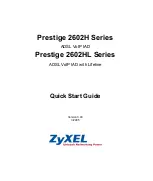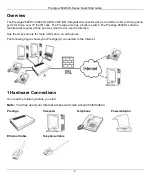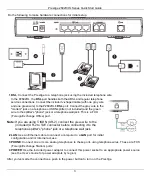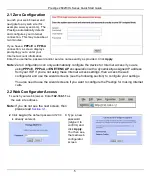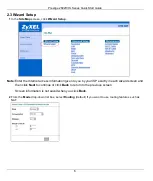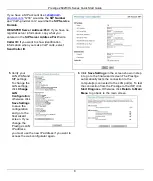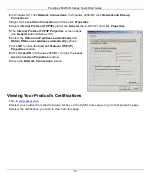Prestige 2602H/HL Series Quick Start Guide
3
Do the following to make hardware connections for initial setup.
1 DSL
: Connect the Prestige to a telephone jack using the included telephone wire.
In the P2602HL, the
DSL
port handles both the ADSL and regular telephone
service connections. Connect the included v-shaped cable (with one gray wire
and one green wire) to the P2602HL's
DSL
port. Connect the gray wire to the
"modem" jack on a telephone or ISDN splitter (not included) and the green
wire to the splitter's "phone" jack or a telephone wall jack. This is a FXO
(Foreign Exchange Office) port.
Note:
If you are using T-ISDN (UR-2), connect the
green
wire to the
(included) UR-2 to TAE connector before connecting it to the
telephone splitter's "phone" jack or a telephone wall jack.
2 LAN
: Use an Ethernet cable to connect a computer to a
LAN
port for initial
configuration and/or Internet access.
3 PHONE
: Connect one or more analog telephones to these ports using telephone wires. These are FXS
(Foreign Exchange Station) ports.
4 POWER
:
Use the included power adaptor to connect this power socket to an appropriate power source
(see the User’s Guide
for power adaptors by region).
After you've made the connections, push in the power button to turn on the Prestige.