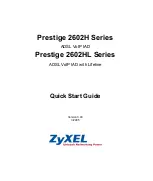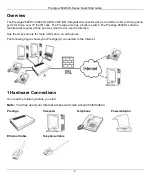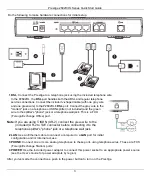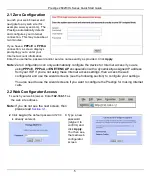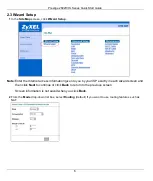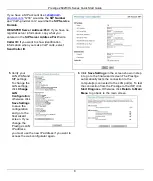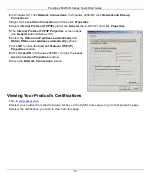Prestige 2602H/HL Series Quick Start Guide
4
The
PWR/SYS
LED blinks during system testing and turns steady green if the testing is successful.
The
LAN
turns on
if the
LAN
port is properly connected and blinks while sending or receiving data.
The
DSL
LED blinks during DSL line initialization and turns steady green when the Prestige has a DSL
connection.
The
INTERNET
LED turns steady green if the Prestige can access the Internet. It blinks when the Prestige is
sending or receiving data.
A
PHONE
LED turns steady green if a SIP account is registered for the corresponding
PHONE
port and blinks
when a call comes in or one of the connected phones is off hook.
• If a
PHONE
LED is on, skip to
to see how to make calls through the Internet.
• If the
INTERNET
LED is on but the
PHONE
LEDs are off, go to
and access the web configurator.
Then go to
and configure the
Voice Configuration
wizard screen.
• If the
INTERNET
LED is off but the
DSL
LED is on, go to
to configure your Internet access settings.
• If the
DSL
LED is off, there is a problem with the hardware or the phone line connection to the ISP.
2 Initial Configuration
You may configure the Prestige for Internet access in any
one
of these ways:
• Zero Configuration
•
Web Configurator Internet Access Wizard