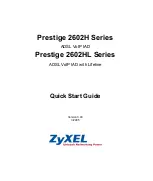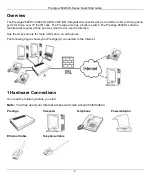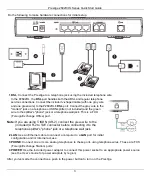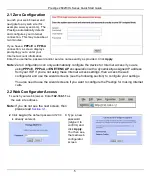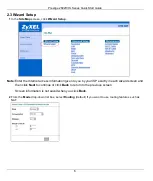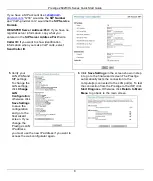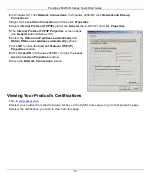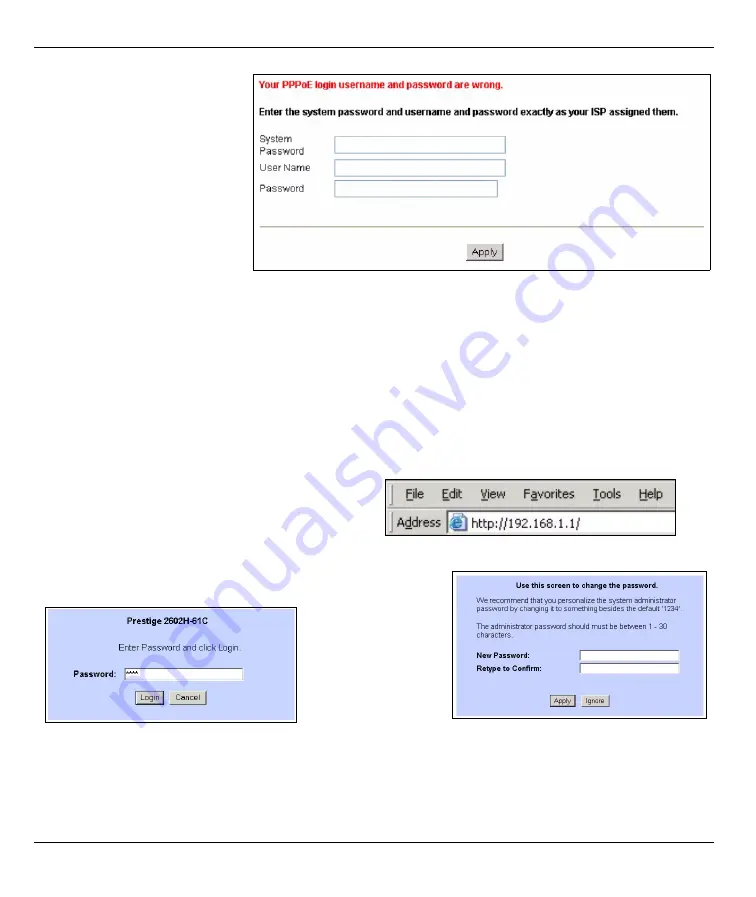
Prestige 2602H/HL Series Quick Start Guide
5
2.1 Zero Configuration
Launch your web browser and
navigate to any web site (for
example, www.zyxel.com). The
Prestige automatically detects
and configures your Internet
connection. This may take about
two minutes.
If you have a
PPPoE
or
PPPoA
connection, a screen displays
prompting you to enter your
Internet account information.
Enter the username, password and/or service name exactly as provided. Click
Apply
.
Note:
Zero Configuration can only automatically configure the device for Internet access if you are
using
PPPoE
,
PPPoA
or
ENET
ENCAP
encapsulation with a dynamically-assigned IP address
from your ISP. If you’re not using these Internet access settings, then access the web
configurator and use the wizard screens (see the following section) to configure your settings.
You also need to use the wizard screens if you want to configure the Prestige for making Internet
calls.
2.2 Web Configurator Access
1
Launch your web browser. Enter
192.168.1.1
as
the web site address.
Note:
If you do not see the next screen, then
please read
2
Click
Login
(the default password 1234
is already entered).
3
Type a new
password
(retype it to
confirm) and
click
Apply
.
You then see
the main web
configurator
screen