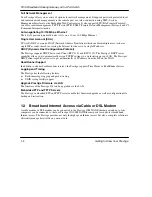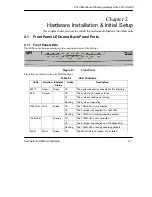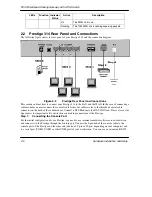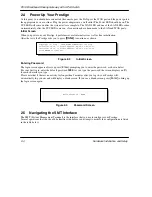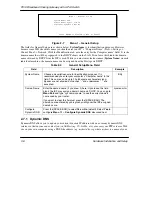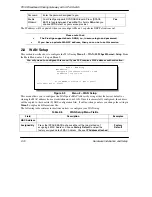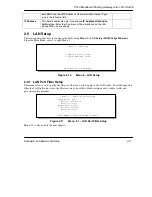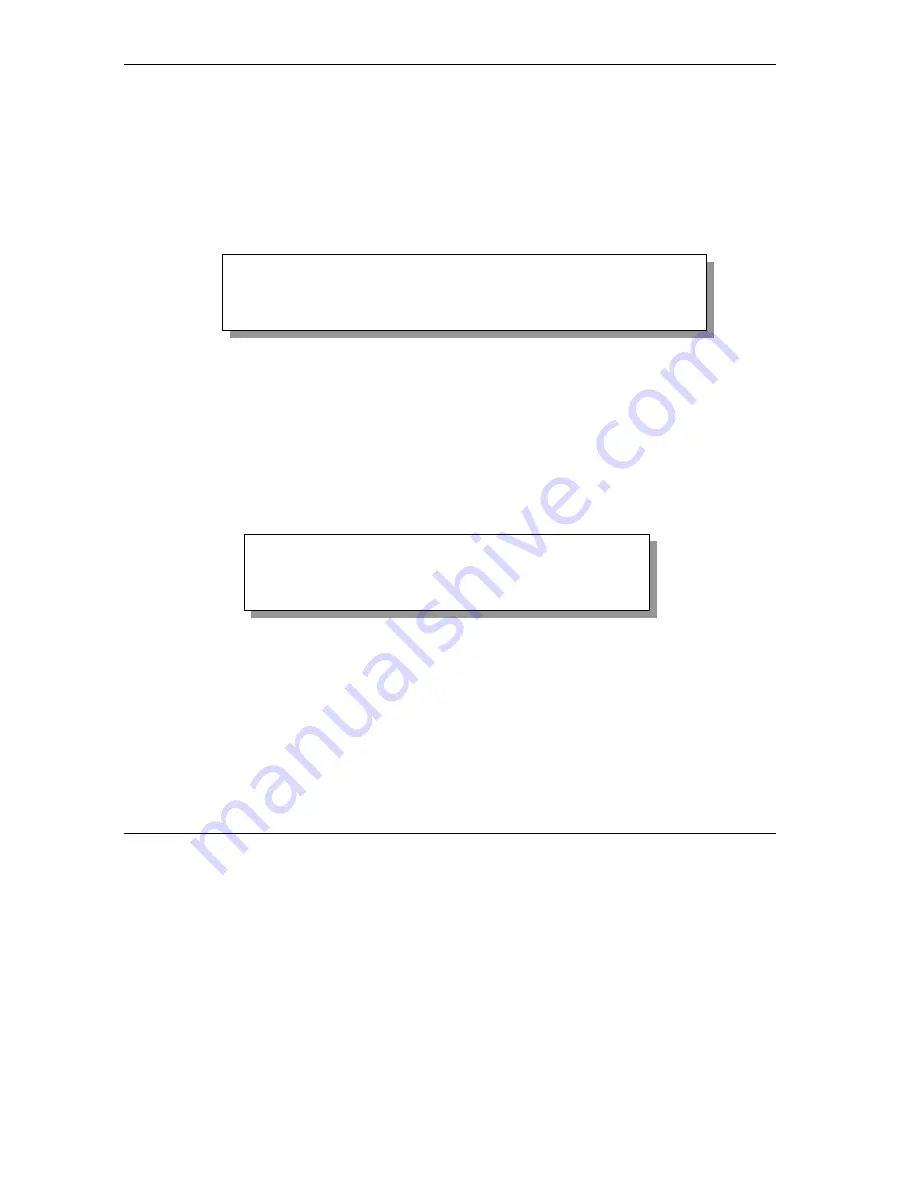
P314 Broadband Sharing Gateway with 4-Port Switch
2-4
Hardware Installation and Setup
2.4 Power Up Your Prestige
At this point, you should have connected the console port, the LAN port, the WAN port and the power port to
the appropriate devices or lines. Plug the power adapter into a wall outlet. The Power LED should be on. The
SYS LED will come on after the system tests are complete. The WAN LED and one of the LAN LEDs come
on immediately after the SYS LED comes on, if connections have been made to the LAN and WAN ports.
Initial Screen
When you power on your Prestige, it performs several internal tests as well as line initialization.
After the tests, the Prestige asks you to press
[
Enter
]
to continue, as shown.
Figure 2-3
Initial Screen
Entering Password
The login screen appears after you press [
Enter
], prompting you to enter the password, as shown below.
For your first login, enter the default password
1234
. As you type the password, the screen displays an (
X
)
for each character you type.
Please note that if there is no activity for longer than 5 minutes after you log in, your Prestige will
automatically log you out and will display a blank screen. If you see a blank screen, press
[Enter]
to bring up
the login screen again.
Figure 2-4
Password Screen
2.5 Navigating the SMT Interface
The SMT (System Management Terminal) is the interface that you use to configure your Prestige.
Several operations that you should be familiar with before you attempt to modify the configuration are listed
in the table below.
Enter Password : XXXX
Copyright (c) 1994 - 2000 ZyXEL Communications Corp.
initialize ch =0, ethernet address: 00:a0:c5:41:51:61
initialize ch =1, ethernet address: 00:a0:c5:41:51:62
Press ENTER to continue...