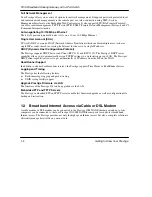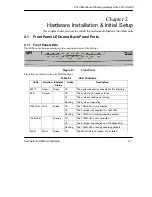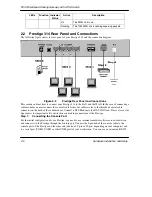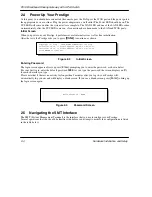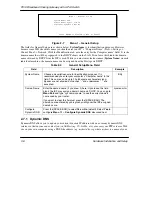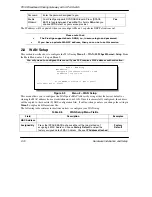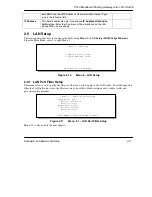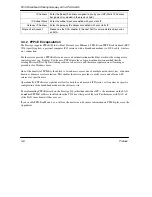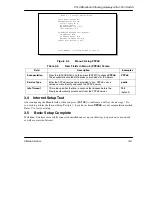P314 Broadband Sharing Gateway with 4-Port Switch
Hardware Installation and Setup
2-7
2.6 Changing the System Password
The first thing your should do before anything else is to change the default system password by following the
steps below.
Step 1.
Enter 23 in the Main Menu to open
Menu 23 – System Password
as shown below.
Figure 2-6
Menu 23 – System Security
Step 2.
Enter your existing password and press
[Enter]
.
Step 3.
Enter your new system password and press
[Enter]
.
Step 4.
Re-type your new system password for confirmation and press
[Enter]
.
Note that as you type a password, the screen displays a (X) for each character you type.
2.6.1 Resetting the Prestige
If you have forgotten your password or for some reason cannot access the SMT menu you will need to
reinstall the configuration file. Uploading the configuration file replaces the current configuration file with
the default configuration file, you will lose all configurations that you had before and the speed of the
console port will be reset to the default of 9600bps with 8 data bit, no parity and 1 stop bit (8n1). The
password will be reset to the default of 1234, also.
Turn off the Prestige and begin a Terminal session with the current console port settings. Turn on the Prestige
again. When you see the message "Press Any key to enter Debug Mode within 3 seconds", press any key to
enter debug mode. You should already have downloaded the correct file from your nearest ZyXEL FTP site.
See Chapter 9
for more information on how to transfer the configuration file to your Prestige.
2.7 General
Setup
Menu 1 – General Setup
contains administrative and system-related information.
To enter Menu 1 and fill in the required information, follow these steps:
Step 1.
Enter 1 in the Main Menu to open
Menu 1 – General Setup
.
Step 2.
The
Menu 1 – General Setup
screen appears, as shown below. Fill in the required fields.
Menu 23 - System Password
Old Password= ?
New Password= ?
Retype to confirm= ?
Enter here to CONFIRM or ESC to CANCEL: