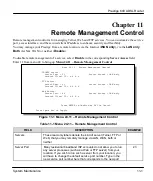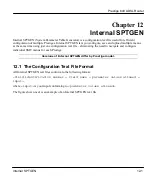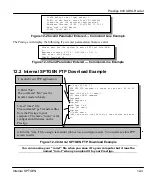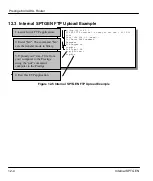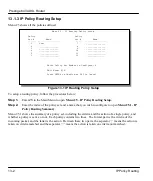Prestige 643 ADSL Router
10-16
System Maintenance
10.8.3 TFTP Transfer
In addition to the direct console port connection, the Prestige supports the up/downloading of the firmware
and the configuration file using TFTP (Trivial File Transfer Protocol) over LAN. Even though TFTP should
work over WAN as well, it is not recommended.
To use TFTP, your workstation must have both telnet and TFTP clients. To transfer the firmware and the
configuration file, follow the next procedures:
Step 1.
Use telnet from your workstation to connect to the Prestige and log in. Because TFTP does not
have any security check, the Prestige records the IP address of the telnet client and accepts TFTP
requests only from this address.
Step 2.
Place the SMT in command interpreter (CI) mode by entering
8
in
Menu 24 – System
Maintenance
.
Step 3.
Enter command “
sys stdio 0
” to disable SMT timeout, so the TFTP transfer will not be
interrupted.
Step 4.
Launch TFTP client on your workstation and connect to the Prestige. Set the transfer mode to
binary before starting data transfer.
Step 5.
Use the TFTP client to transfer files between the Prestige and the workstation. The file name for
the firmware is “
ras
” and for the configuration file, “
rom-0
” (rom-zero, not capital o).
If you upload the firmware to the Prestige, it will reboot automatically when the file transfer is completed.
NOTE: Telnet connection must be active and the SMT in CI mode before and
during the TFTP transfer.
For details on TFTP commands (see following example), please consult the documentation of your TFTP
client program. For UNIX, use “
get
” to transfer from the Prestige to the workstation, “
put
” the other way
around and “
binary
” to set binary transfer mode.
With serial (XMODEM) transfer, the filenames on the PC are your choice. With many ftp and tftp clients,
they are as well as seen next.
The following table describes some of the fields that you may see in third-party TFTP clients.
Using the FTP Command from the DOS Prompt
Step 1.
Launch the FTP client on your workstation.
Step 2.
Type
open
and the IP address of your Prestige.
Step 3.
You may press [
ENTER
] when prompted for a username.
Summary of Contents for Prestige 643
Page 1: ...Prestige 643 ADSL Router User s Guide Version 2 50 February 2002 ...
Page 3: ...Prestige 643 ADSL Router FCC iii ...
Page 14: ......
Page 21: ......
Page 27: ......
Page 67: ......
Page 77: ......
Page 87: ......
Page 94: ......
Page 140: ......
Page 184: ......
Page 190: ......
Page 191: ......