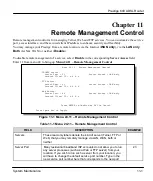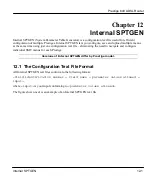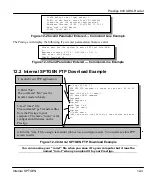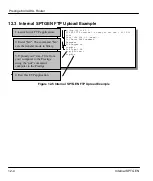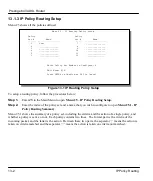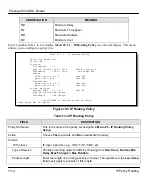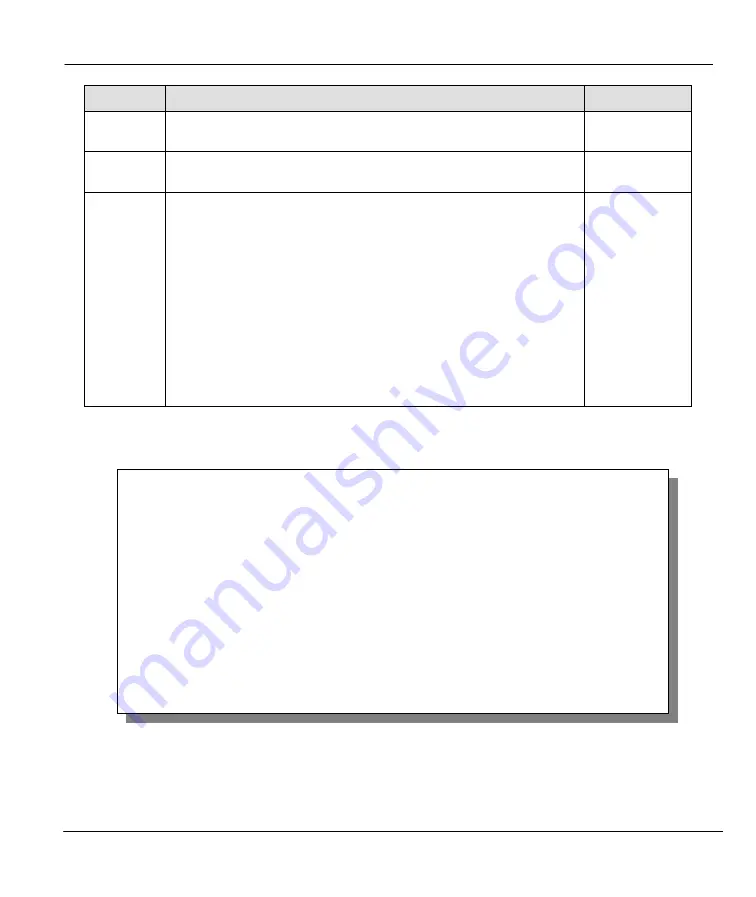
Prestige 643 ADSL Router
Call Scheduling
14-3
FIELD
DESCRIPTION
EXAMPLE
Start Time
Enter the start time that you wish the schedule set to take effect in
hour : minute format.
Duration
Enter the maximum duration allowed in hour : minute format for this
scheduled connection.
Action
Choose an action. Choices are:
Forced On
means that the connection is maintained whether or not
there is a demand call on the line and will persist for the time period
specified in the Duration field.
Forced Down
means that the connection is blocked whether or not
there is a demand call on the line.
Enable Dial-On-Demand
means that this schedule permits a demand
call on the line.
Disable Dial-On-Demand
means that this schedule prevents a
demand call on the line.
Forced On
Once your schedule sets are configured, you must then apply them to the desired remote node(s). Enter
11
from the main menu and then enter the target remote node index. Using the [SPACE BAR], change the
Encapsulation
field to
PPPoE
to make the
Schedule Sets
field available as shown next.
Figure 14-3 Applying Schedule Set(s) to A Remote Node
You can apply up to 4 schedule sets, separated by commas, for one remote node. Change the schedule set
numbers to your preference(s).
Menu 11.1 - Remote Node Profile
Rem Node Name= ChangeMe
Active= Yes
Encapsulation= PPPoE
Multiplexing= LLC-based
Incoming:
Rem Login=
Rem Password= ********
Outgoing:
My Login=
My Password= ********
Authen= CHAP/PAP
Route= IP
Bridge= No
Edit PPP Options= No
Rem IP Addr= 0.0.0.0
Edit IP/IPX/Bridge= No
Session Options:
Edit Filter Sets= No
PPPoE Idle Timeout(sec)= 0
PPPoE Service Name=
Schedule Sets=
Press ENTER to Confirm or ESC to Cancel:
Summary of Contents for Prestige 643
Page 1: ...Prestige 643 ADSL Router User s Guide Version 2 50 February 2002 ...
Page 3: ...Prestige 643 ADSL Router FCC iii ...
Page 14: ......
Page 21: ......
Page 27: ......
Page 67: ......
Page 77: ......
Page 87: ......
Page 94: ......
Page 140: ......
Page 184: ......
Page 190: ......
Page 191: ......