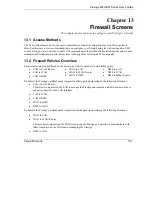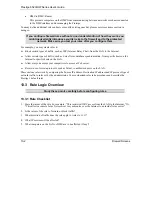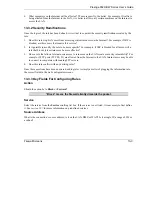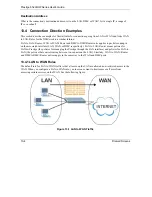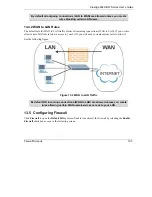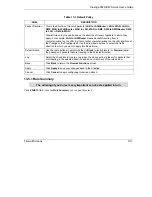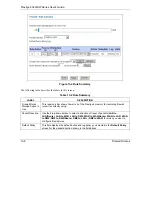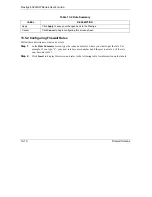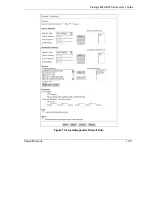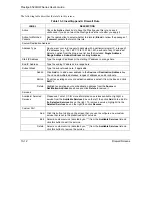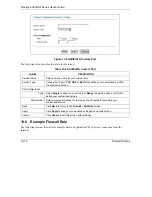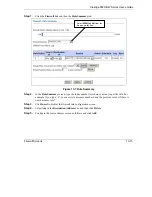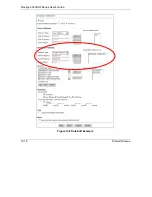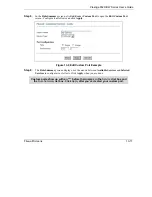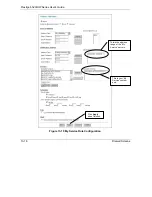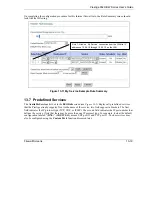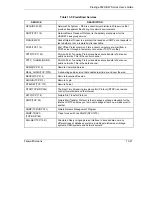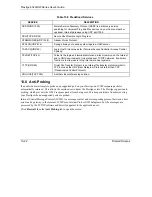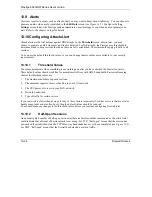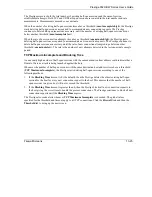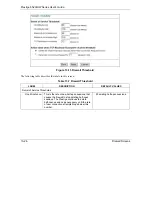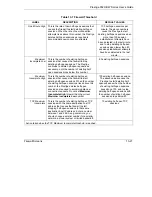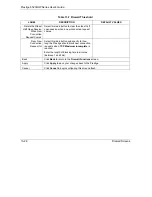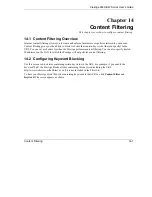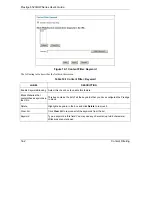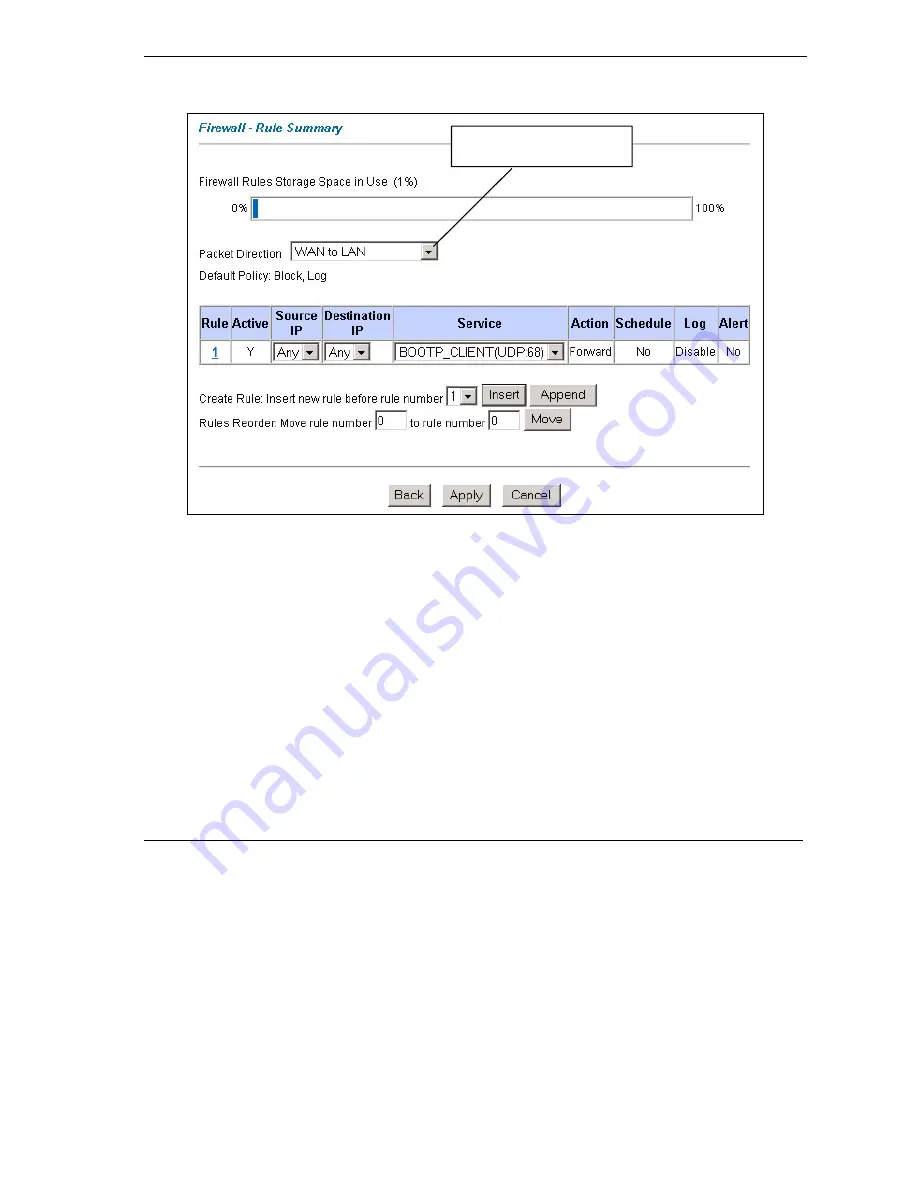
Prestige 652H/HW Series User’s Guide
Firewall Screens
13-15
Step 1.
Click the
Firewall
link and then the
Rule Summary
tab.
Figure 13-7 Rule Summary
Step 2.
In the
Rule
Summary
screen, type the index number for where you want to put the rule. For
example, if you type “6”, your new rule becomes number 6 and the previous rule 6 (if there is
one) becomes rule 7.
Step 3.
Click
Insert
to display the firewall rule configuration screen.
Step 4.
Select
Any
in the
Destination Address
box and then click
Delete
.
Step 5.
Configure the source address
screen as follows and click
Add
.
Select
WAN to LAN
from the
drop-down list box.
Summary of Contents for Prestige 652H series
Page 32: ......
Page 50: ......
Page 66: ......
Page 68: ......
Page 76: ......
Page 80: ......
Page 120: ...Prestige 652H HW Series User s Guide 8 12 WAN Setup Figure 8 6 Advanced WAN Backup ...
Page 128: ......
Page 146: ......
Page 148: ......
Page 162: ......
Page 178: ...Prestige 652H HW Series User s Guide 13 16 Firewall Screens Figure 13 8 Rule Edit Example ...
Page 196: ......
Page 198: ......
Page 204: ......
Page 214: ...Prestige 652H HW Series User s Guide 16 10 VPN Screens Figure 16 5 VPN IKE ...
Page 227: ...Prestige 652H HW Series User s Guide VPN Screens 16 23 Figure 16 8 Manual Setup ...
Page 238: ......
Page 258: ......
Page 277: ...Maintenance VIII Part VIII Maintenance This part covers the maintenance screens ...
Page 278: ......
Page 296: ......
Page 298: ......
Page 308: ......
Page 324: ......
Page 330: ......
Page 386: ......
Page 406: ......
Page 418: ......
Page 428: ......
Page 450: ......
Page 454: ......
Page 464: ......
Page 470: ......
Page 486: ......
Page 494: ......
Page 500: ......
Page 512: ......
Page 516: ......
Page 520: ......
Page 560: ......
Page 574: ......