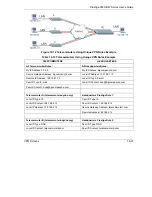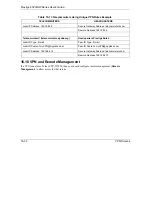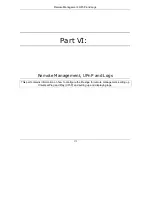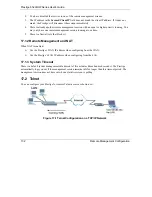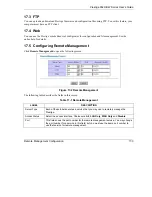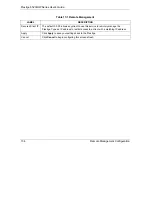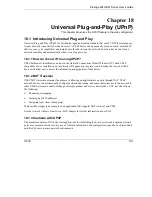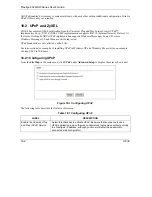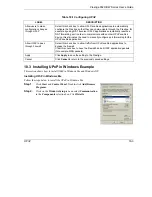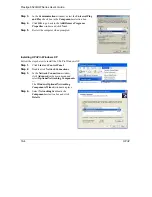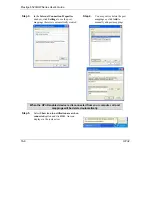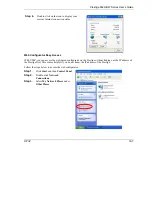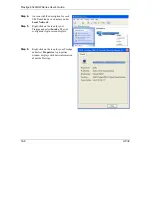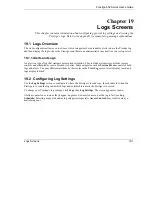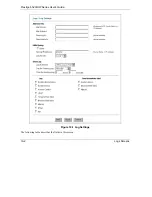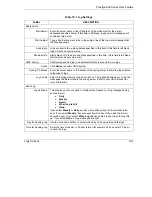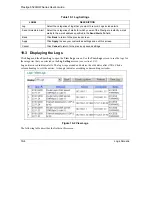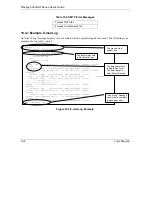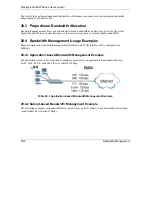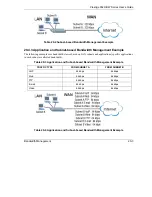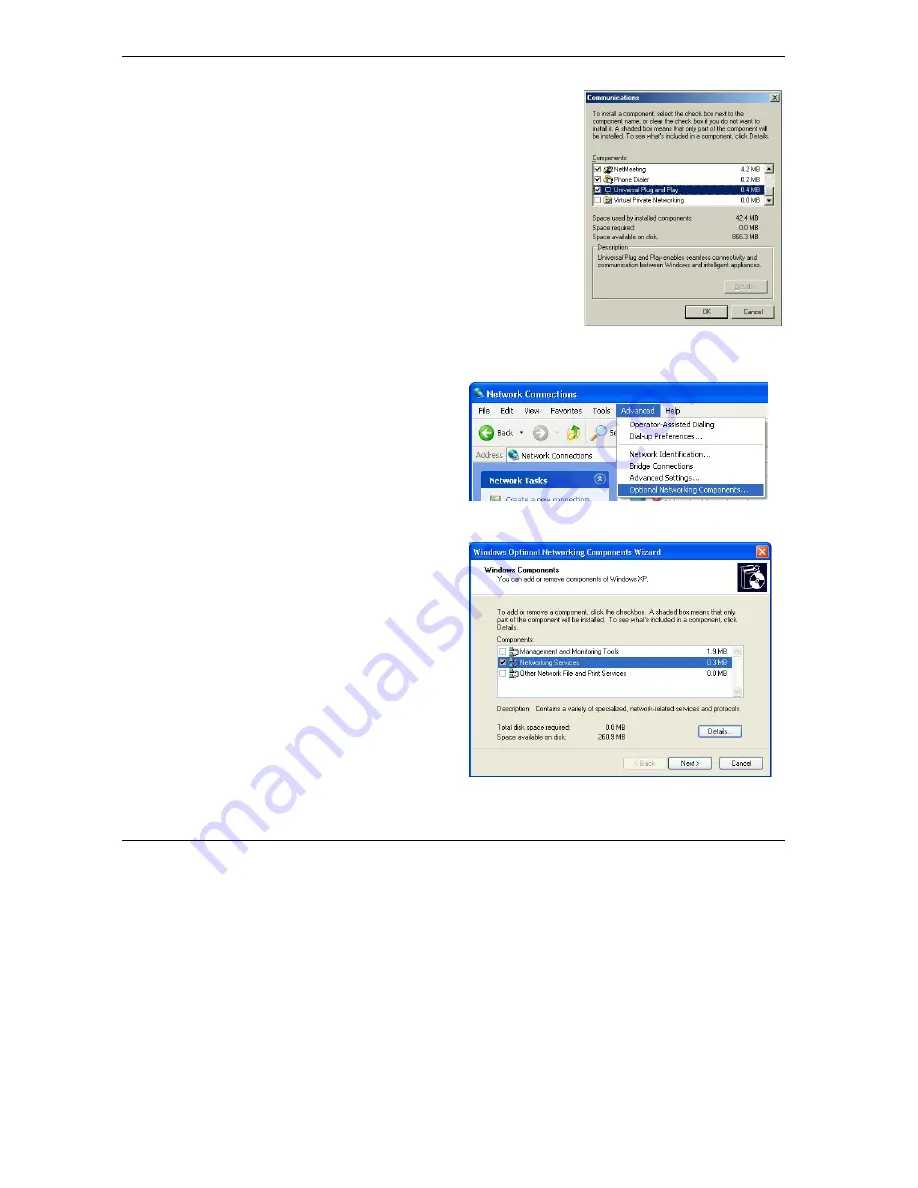
Prestige 652H/HW Series User’s Guide
18-4 UPnP
Step 3.
In the
Communications
window, select the
Universal Plug
and Play
check box in the
Components
selection box.
Step 4.
Click
OK
to go back to the
Add/Remove Programs
Properties
window and click
Next
.
Step 5.
Restart the computer when prompted.
Installing UPnP in Windows XP
Follow the steps below to install the UPnP in Windows XP.
Step 1.
Click
Start
and
Control Panel
.
Step 2.
Double-click
Network Connections
.
Step 3.
In the
Network Connections
window,
click
Advanced
in the main menu and
select
Optional Networking Components
…
.
The
Windows Optional Networking
Components Wizard
window displays.
Step 4.
Select
Networking Service
in the
Components
selection box and click
Details
.
Summary of Contents for Prestige 652H series
Page 32: ......
Page 50: ......
Page 66: ......
Page 68: ......
Page 76: ......
Page 80: ......
Page 120: ...Prestige 652H HW Series User s Guide 8 12 WAN Setup Figure 8 6 Advanced WAN Backup ...
Page 128: ......
Page 146: ......
Page 148: ......
Page 162: ......
Page 178: ...Prestige 652H HW Series User s Guide 13 16 Firewall Screens Figure 13 8 Rule Edit Example ...
Page 196: ......
Page 198: ......
Page 204: ......
Page 214: ...Prestige 652H HW Series User s Guide 16 10 VPN Screens Figure 16 5 VPN IKE ...
Page 227: ...Prestige 652H HW Series User s Guide VPN Screens 16 23 Figure 16 8 Manual Setup ...
Page 238: ......
Page 258: ......
Page 277: ...Maintenance VIII Part VIII Maintenance This part covers the maintenance screens ...
Page 278: ......
Page 296: ......
Page 298: ......
Page 308: ......
Page 324: ......
Page 330: ......
Page 386: ......
Page 406: ......
Page 418: ......
Page 428: ......
Page 450: ......
Page 454: ......
Page 464: ......
Page 470: ......
Page 486: ......
Page 494: ......
Page 500: ......
Page 512: ......
Page 516: ......
Page 520: ......
Page 560: ......
Page 574: ......