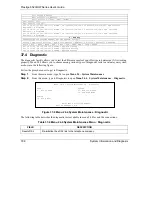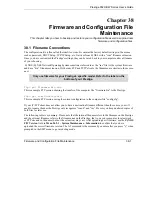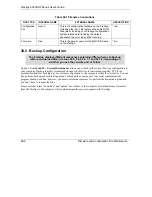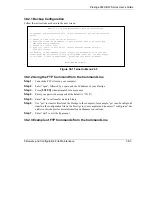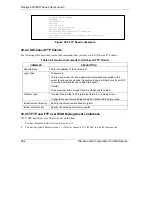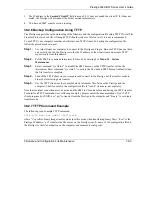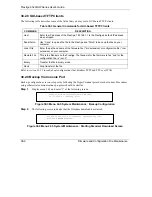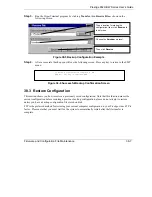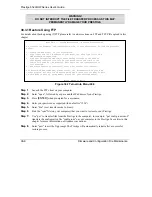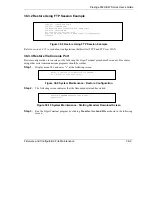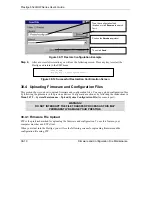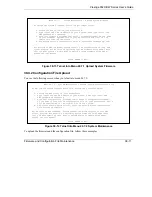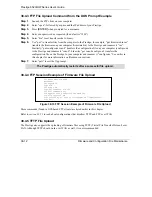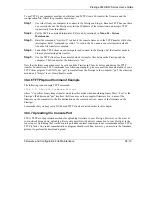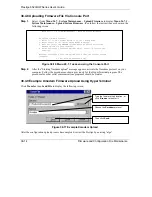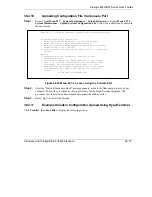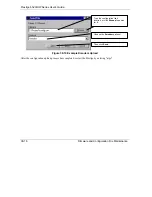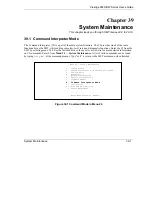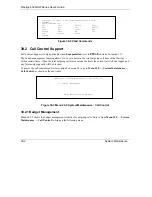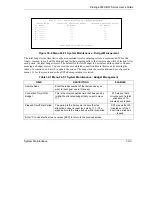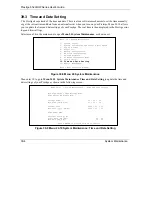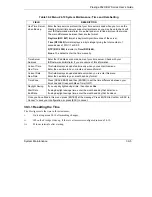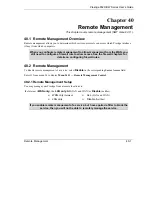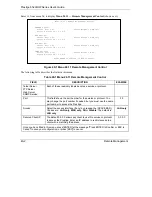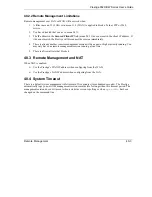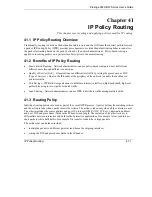Prestige 652H/HW Series User’s Guide
38-12
Firmware and Configuration File Maintenance
38.4.3 FTP File Upload Command from the DOS Prompt Example
Step 1.
Launch the FTP client on your computer.
Step 2.
Enter “open”, followed by a space and the IP address of your Prestige.
Step 3.
Press
[ENTER]
when prompted for a username.
Step 4.
Enter your password as requested (the default is “1234”).
Step 5.
Enter “bin” to set transfer mode to binary.
Step 6.
Use “put” to transfer files from the computer to the Prestige, for example, “put firmware.bin ras”
transfers the firmware on your computer (firmware.bin) to the Prestige and renames it “ras”.
Similarly, “put config.rom rom-0” transfers the configuration file on your computer (config.rom)
to the Prestige and renames it “rom-0”. Likewise “get rom-0 config.rom” transfers the
configuration file on the Prestige to your computer and renames it “config.rom.” See earlier in
this chapter for more information on filename conventions.
Step 7.
Enter “quit” to exit the ftp prompt.
The Prestige automatically restarts after a successful file upload.
38.4.4 FTP Session Example of Firmware File Upload
Figure 38-15 FTP Session Example of Firmware File Upload
More commands (found in GUI-based FTP clients) are listed earlier in this chapter.
Refer to
section 38.2.5
to read about configurations that disallow TFTP and FTP over WAN.
38.4.5 TFTP File Upload
The Prestige also supports the uploading of firmware files using TFTP (Trivial File Transfer Protocol) over
LAN. Although TFTP should work over WAN as well, it is not recommended.
331 Enter PASS command
Password:
230 Logged in
ftp> bin
200 Type I OK
ftp> put firmware.bin ras
200 Port command okay
150 Opening data connection for STOR ras
226 File received OK
ftp: 1103936 bytes sent in 1.10Seconds 297.89Kbytes/sec.
ftp> quit
Summary of Contents for Prestige 652H series
Page 32: ......
Page 50: ......
Page 66: ......
Page 68: ......
Page 76: ......
Page 80: ......
Page 120: ...Prestige 652H HW Series User s Guide 8 12 WAN Setup Figure 8 6 Advanced WAN Backup ...
Page 128: ......
Page 146: ......
Page 148: ......
Page 162: ......
Page 178: ...Prestige 652H HW Series User s Guide 13 16 Firewall Screens Figure 13 8 Rule Edit Example ...
Page 196: ......
Page 198: ......
Page 204: ......
Page 214: ...Prestige 652H HW Series User s Guide 16 10 VPN Screens Figure 16 5 VPN IKE ...
Page 227: ...Prestige 652H HW Series User s Guide VPN Screens 16 23 Figure 16 8 Manual Setup ...
Page 238: ......
Page 258: ......
Page 277: ...Maintenance VIII Part VIII Maintenance This part covers the maintenance screens ...
Page 278: ......
Page 296: ......
Page 298: ......
Page 308: ......
Page 324: ......
Page 330: ......
Page 386: ......
Page 406: ......
Page 418: ......
Page 428: ......
Page 450: ......
Page 454: ......
Page 464: ......
Page 470: ......
Page 486: ......
Page 494: ......
Page 500: ......
Page 512: ......
Page 516: ......
Page 520: ......
Page 560: ......
Page 574: ......