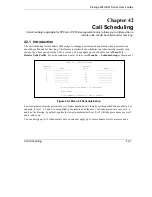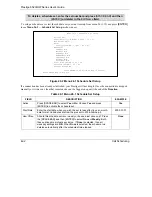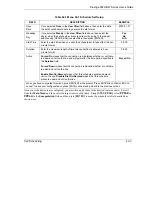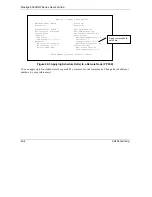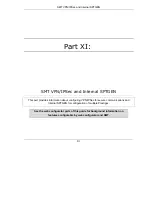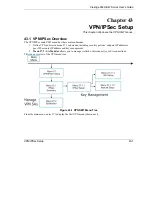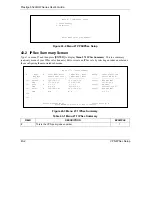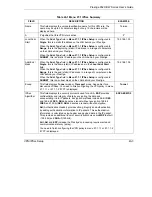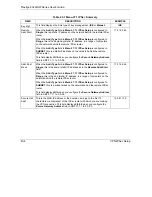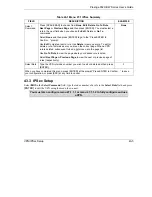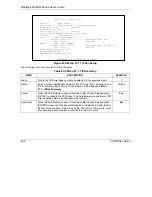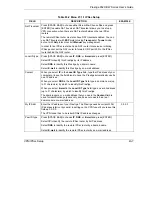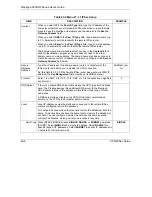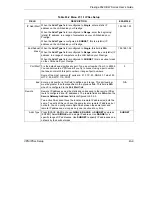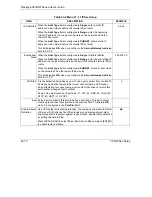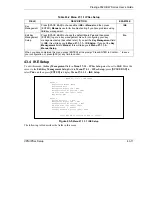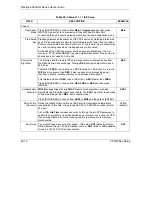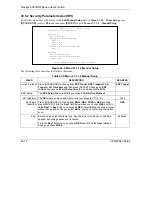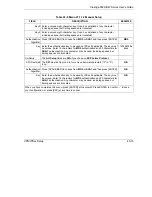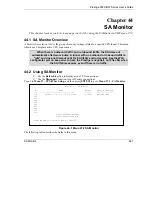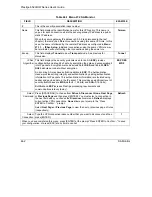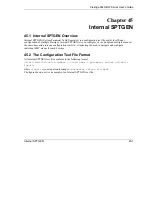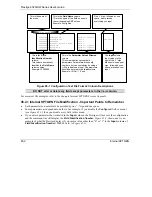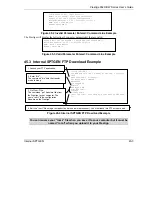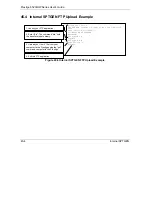Prestige 652H/HW Series User’s Guide
43-8
VPN/IPSec
Setup
Table 43-2 Menu 27.1.1 IPSec Setup
FIELD DESCRIPTION
EXAMPLE
Content
When you select
IP
in the
Peer ID Type
field, type the IP address of the
computer with which you will make the VPN connection or leave the field
blank to have the Prestige automatically use the address in the
Secure
Gateway Address
field.
When you select
DNS
in the
Peer ID Type
field, type a domain name (up
to 31 characters) by which to identify the remote IPSec router.
When you select
in the
Peer ID Type
field, type an e-mail address
(up to 31 characters) by which to identify the remote IPSec router.
The domain name or e-mail address that you use in the
Content
field is
used for identification purposes only and does not need to be a real
domain name or e-mail address. The domain name also does not have to
match the remote router’s IP address or what you configure in the
Secure
Gateway Address
field below.
Secure
Gateway
Address
Type the IP address or the domain name (up to 31 characters) of the
IPSec router with which you’re making the VPN connection.
Set this field to 0.0.0.0 if the remote IPSec router has a dynamic WAN IP
address (the
Key Management
field must be set to
IKE
, see later).
Zw50test.com.
tw
Protocol
Enter 1 for ICMP, 6 for TCP, 17 for UDP, etc. 0 is the default and signifies
any protocol.
0
DNS Server
If there is a private DNS server that services the VPN, type its IP address
here. The Prestige assigns this additional DNS server to the Prestige's
DHCP clients that have IP addresses in this IPSec rule's range of local
addresses.
A DNS server allows clients on the VPN to find other computers and
servers on the VPN by their (private) domain names.
Local
Local IP addresses must be static and correspond to the remote IPSec
router’s configured remote IP addresses.
Two active SAs cannot have the local and remote IP address(es) both the
same. Two active SAs can have the same local or remote IP address, but
not both. You can configure multiple SAs between the same local and
remote IP addresses, as long as only one is active at any time.
Addr Type Press [SPACE BAR] to choose
SINGLE
,
RANGE
, or
SUBNET
and press
[ENTER]. Select
SINGLE
with a single IP address. Select
RANGE
for a
specific range of IP addresses. Select
SUBNET
to specify IP addresses on
a network by their subnet mask.
SINGLE
Summary of Contents for Prestige 652H series
Page 32: ......
Page 50: ......
Page 66: ......
Page 68: ......
Page 76: ......
Page 80: ......
Page 120: ...Prestige 652H HW Series User s Guide 8 12 WAN Setup Figure 8 6 Advanced WAN Backup ...
Page 128: ......
Page 146: ......
Page 148: ......
Page 162: ......
Page 178: ...Prestige 652H HW Series User s Guide 13 16 Firewall Screens Figure 13 8 Rule Edit Example ...
Page 196: ......
Page 198: ......
Page 204: ......
Page 214: ...Prestige 652H HW Series User s Guide 16 10 VPN Screens Figure 16 5 VPN IKE ...
Page 227: ...Prestige 652H HW Series User s Guide VPN Screens 16 23 Figure 16 8 Manual Setup ...
Page 238: ......
Page 258: ......
Page 277: ...Maintenance VIII Part VIII Maintenance This part covers the maintenance screens ...
Page 278: ......
Page 296: ......
Page 298: ......
Page 308: ......
Page 324: ......
Page 330: ......
Page 386: ......
Page 406: ......
Page 418: ......
Page 428: ......
Page 450: ......
Page 454: ......
Page 464: ......
Page 470: ......
Page 486: ......
Page 494: ......
Page 500: ......
Page 512: ......
Page 516: ......
Page 520: ......
Page 560: ......
Page 574: ......