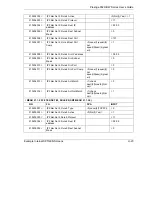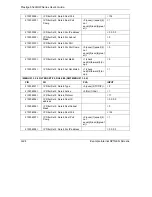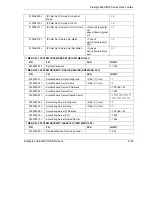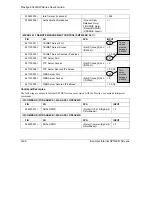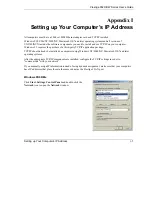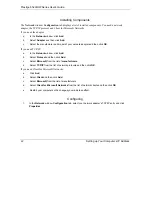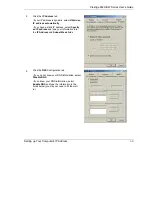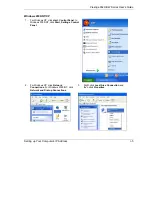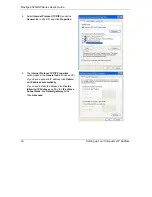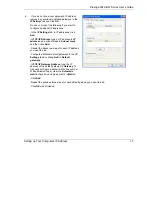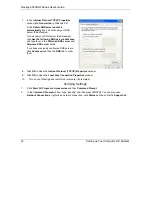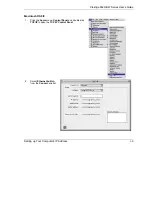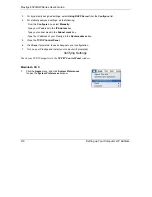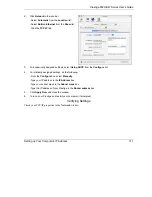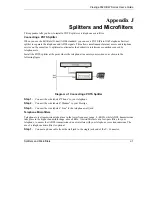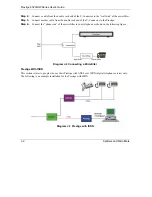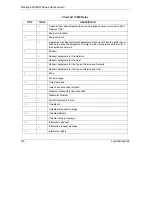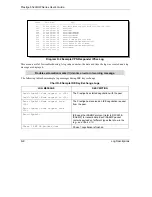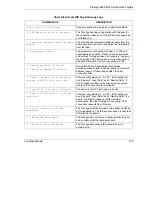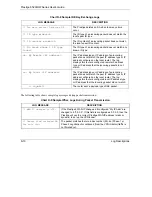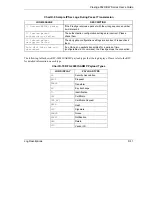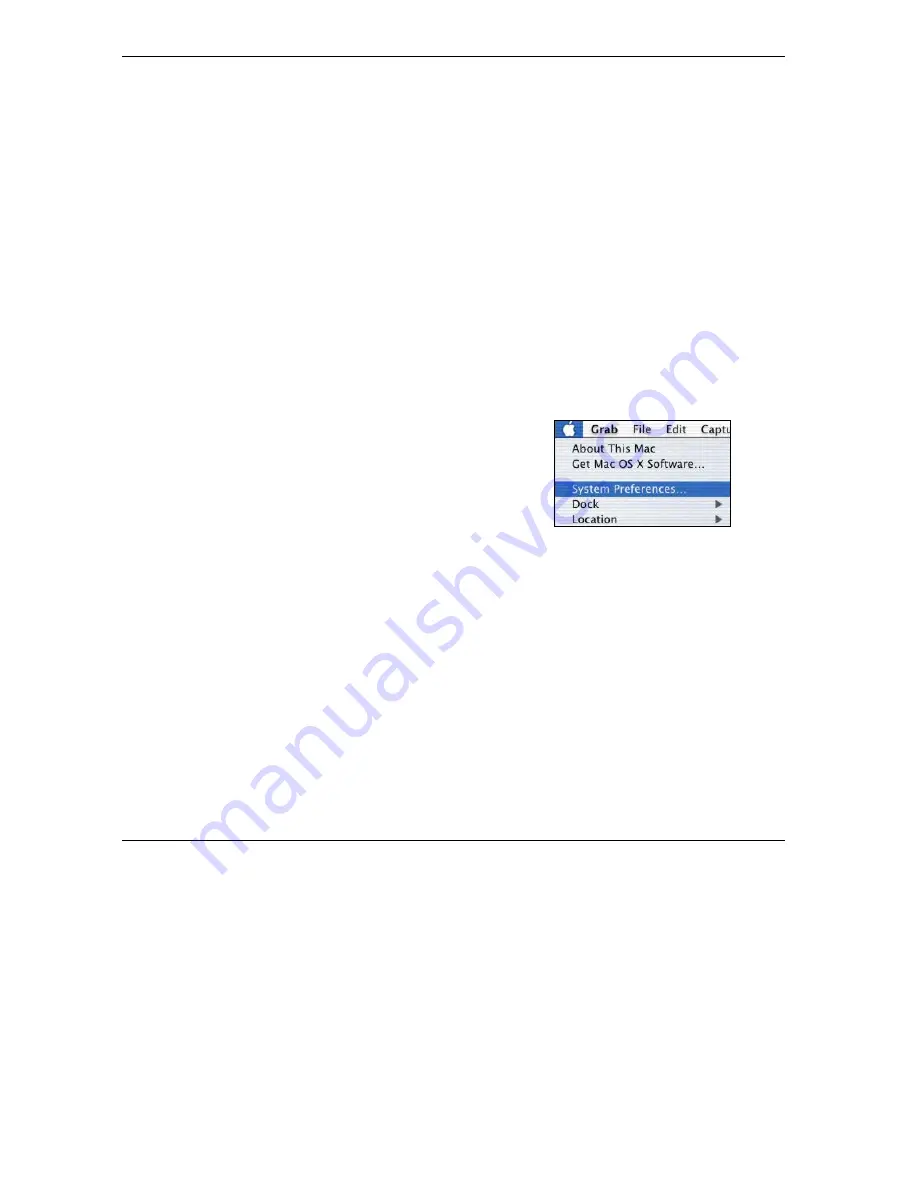
Prestige 652H/HW Series User’s Guide
I-10
Setting up Your Computer’s IP Address
3. For dynamically assigned settings, select
Using DHCP Server
from the
Configure:
list.
4. For statically assigned settings, do the following:
-From the
Configure
box, select
Manually
.
-Type your IP address in the
IP Address
box.
-Type your subnet mask in the
Subnet mask
box.
-Type the IP address of your Prestige in the
Router address
box.
5. Close the
TCP/IP Control Panel
.
6. Click
Save
if prompted, to save changes to your configuration.
7. Turn on your Prestige and restart your computer (if prompted).
Verifying Settings
Check your TCP/IP properties in the
TCP/IP Control Panel
window.
Macintosh OS X
1.
Click the
Apple
menu, and click
System Preferences
to open the
System Preferences
window.
Summary of Contents for Prestige 652H series
Page 32: ......
Page 50: ......
Page 66: ......
Page 68: ......
Page 76: ......
Page 80: ......
Page 120: ...Prestige 652H HW Series User s Guide 8 12 WAN Setup Figure 8 6 Advanced WAN Backup ...
Page 128: ......
Page 146: ......
Page 148: ......
Page 162: ......
Page 178: ...Prestige 652H HW Series User s Guide 13 16 Firewall Screens Figure 13 8 Rule Edit Example ...
Page 196: ......
Page 198: ......
Page 204: ......
Page 214: ...Prestige 652H HW Series User s Guide 16 10 VPN Screens Figure 16 5 VPN IKE ...
Page 227: ...Prestige 652H HW Series User s Guide VPN Screens 16 23 Figure 16 8 Manual Setup ...
Page 238: ......
Page 258: ......
Page 277: ...Maintenance VIII Part VIII Maintenance This part covers the maintenance screens ...
Page 278: ......
Page 296: ......
Page 298: ......
Page 308: ......
Page 324: ......
Page 330: ......
Page 386: ......
Page 406: ......
Page 418: ......
Page 428: ......
Page 450: ......
Page 454: ......
Page 464: ......
Page 470: ......
Page 486: ......
Page 494: ......
Page 500: ......
Page 512: ......
Page 516: ......
Page 520: ......
Page 560: ......
Page 574: ......