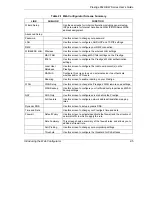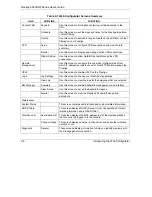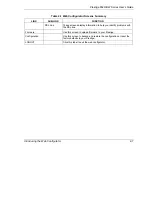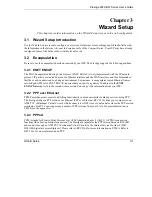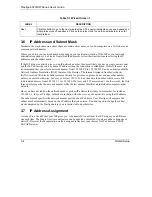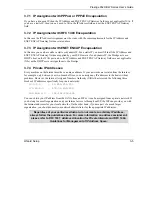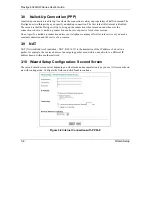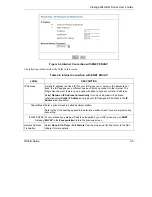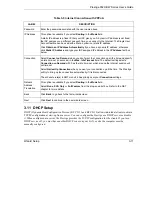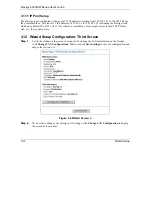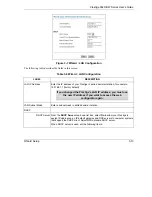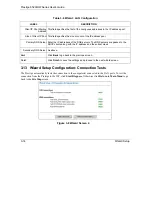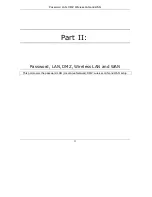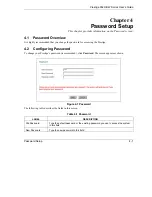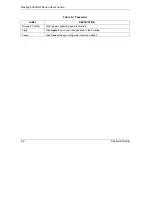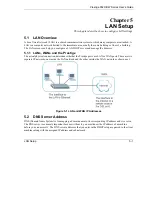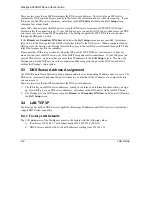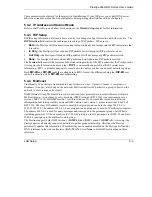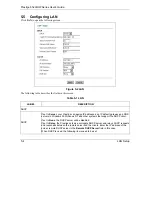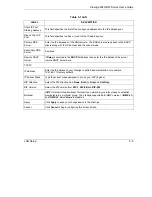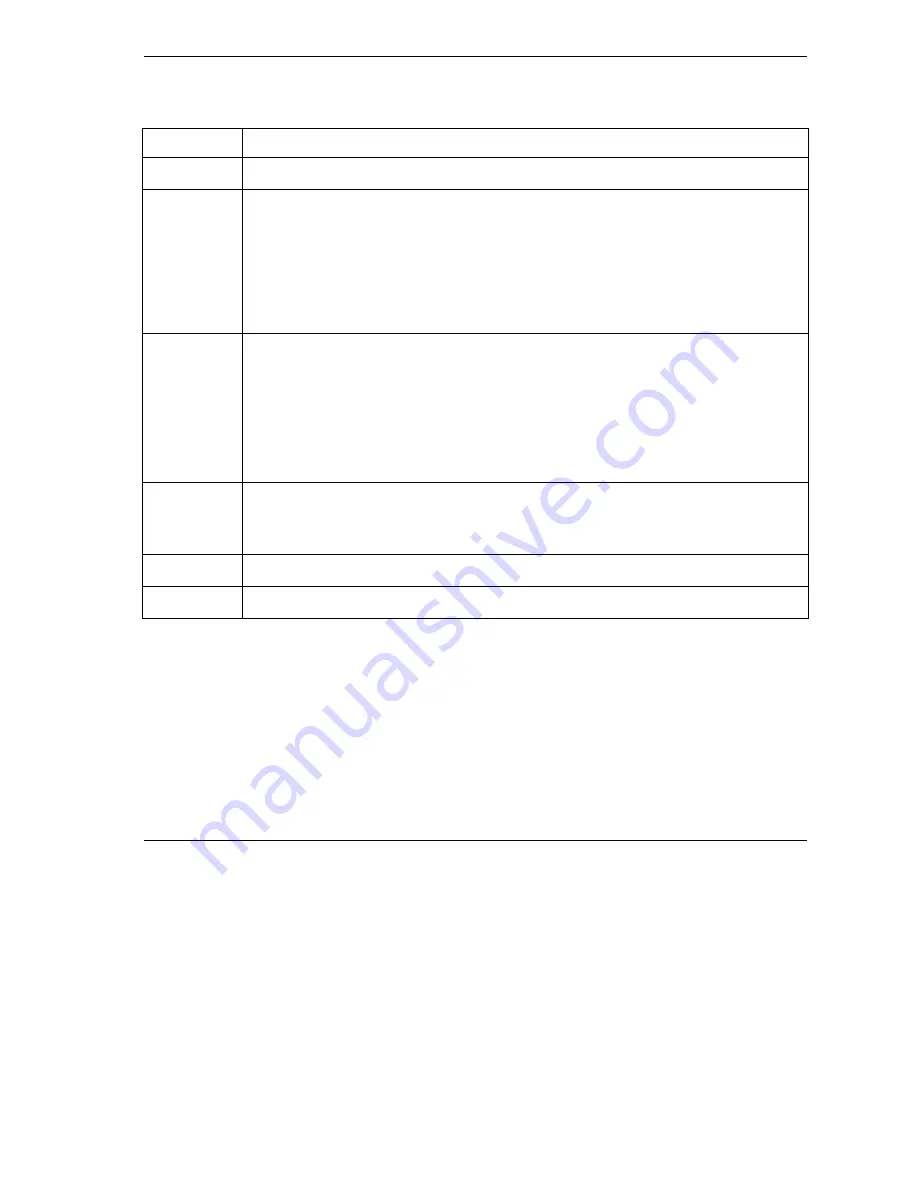
Prestige 652H/HW Series User’s Guide
Wizard Setup
3-11
Table 3-5 Internet Connection with PPPoA
LABEL
DESCRIPTION
Password
Enter the password associated with the user name above.
IP Address
This option is available if you select
Routing
in the
Mode
field.
A static IP address is a fixed IP that your ISP gives you. A dynamic IP address is not fixed;
the ISP assigns you a different one each time you connect to the Internet. The Single User
Account feature can be used with either a dynamic or static IP address.
Click
Obtain an IP Address Automatically
if you have a dynamic IP address; otherwise
click
Static IP Address
and type your ISP assigned IP address in the
IP Address
text box
below.
Connection
Select
Connect on Demand
when you don't want the connection up all the time and specify
an idle time-out (in seconds) in the
Max. Idle Timeout
field. The default setting selects
Connection on Demand
with 0 as the idle time-out, which means the Internet session will
not timeout.
Select
Nailed-Up Connection
when you want your connection up all the time. The Prestige
will try to bring up the connection automatically if it is disconnected.
The schedule rule(s) in SMT menu 26 has priority over your
Connection
settings.
Network
Address
Translation
This option is available if you select
Routing
in the
Mode
field.
Select
None
,
SUA Only
or
Full Feature
from the drop-sown list box. Refer to the NAT
chapter for more details.
Back
Click
Back
to go back to the first wizard screen.
Next
Click
Next
to continue to the next wizard screen.
3.11 DHCP Setup
DHCP (Dynamic Host Configuration Protocol, RFC 2131 and RFC 2132) allows individual clients to obtain
TCP/IP configuration at start-up from a server. You can configure the Prestige as a DHCP server or disable
it. When configured as a server, the Prestige provides the TCP/IP configuration for the clients. If you turn
DHCP service off, you must have another DHCP server on your LAN, or else the computer must be
manually configured.
Summary of Contents for Prestige 652H series
Page 32: ......
Page 50: ......
Page 66: ......
Page 68: ......
Page 76: ......
Page 80: ......
Page 120: ...Prestige 652H HW Series User s Guide 8 12 WAN Setup Figure 8 6 Advanced WAN Backup ...
Page 128: ......
Page 146: ......
Page 148: ......
Page 162: ......
Page 178: ...Prestige 652H HW Series User s Guide 13 16 Firewall Screens Figure 13 8 Rule Edit Example ...
Page 196: ......
Page 198: ......
Page 204: ......
Page 214: ...Prestige 652H HW Series User s Guide 16 10 VPN Screens Figure 16 5 VPN IKE ...
Page 227: ...Prestige 652H HW Series User s Guide VPN Screens 16 23 Figure 16 8 Manual Setup ...
Page 238: ......
Page 258: ......
Page 277: ...Maintenance VIII Part VIII Maintenance This part covers the maintenance screens ...
Page 278: ......
Page 296: ......
Page 298: ......
Page 308: ......
Page 324: ......
Page 330: ......
Page 386: ......
Page 406: ......
Page 418: ......
Page 428: ......
Page 450: ......
Page 454: ......
Page 464: ......
Page 470: ......
Page 486: ......
Page 494: ......
Page 500: ......
Page 512: ......
Page 516: ......
Page 520: ......
Page 560: ......
Page 574: ......