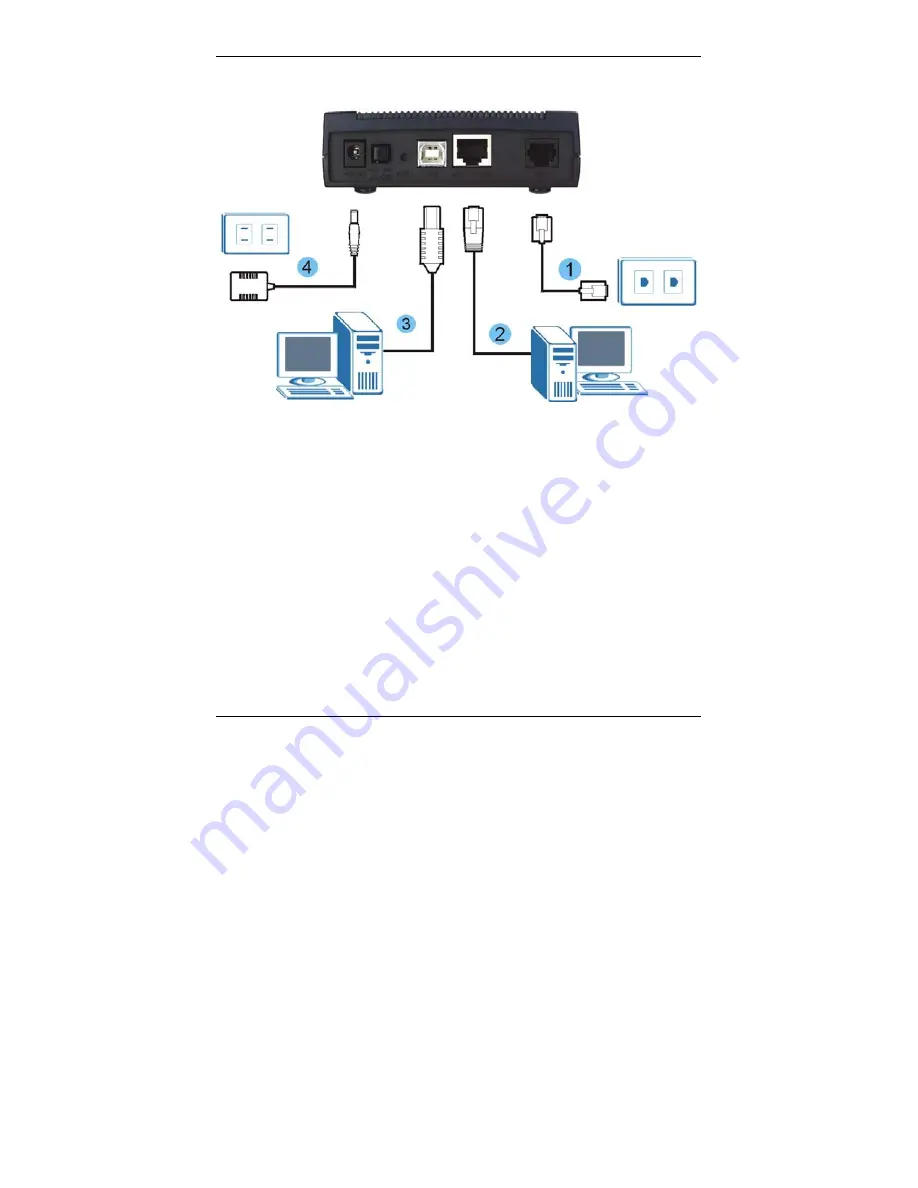
Prestige 660RU Series Quick Start Guide
3
Hardware Connections
1.
Connect the Prestige to a telephone jack using a telephone wire.
2.
Use an Ethernet cable to connect a computer to the
LAN 10/100M
port for
initial configuration and/or Internet access.
3.
If you have a USB-enabled computer that does not have a network
interface card for attaching to your Ethernet network, connect the computer
to the
USB
port with a USB cable. Refer to the
Installing the USB Driver
section.
4.
Connect to a power source using the included power adaptor.
5.
After you’ve made the connections, connect the power adaptor to a power
supply and push in the power button to turn on the Prestige. Look at the
front panel LEDs.
Check Front Panel LEDs
When the Prestige is turned on, the
PWR/SYS
LED and
USB
LEDs blink while
performing system testing. The
PWR/SYS
LED then turns steady on if the testing is
































