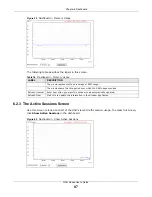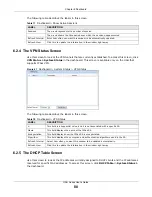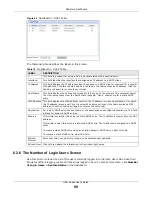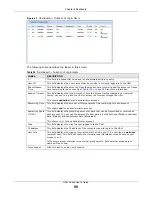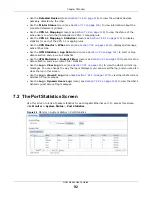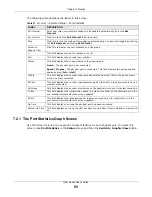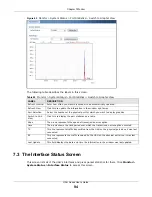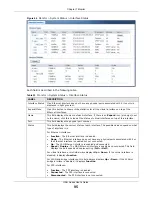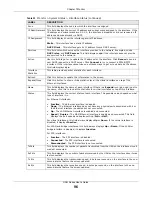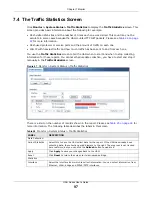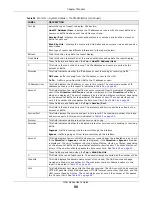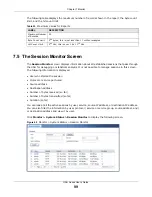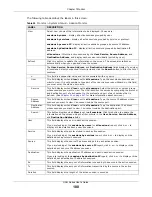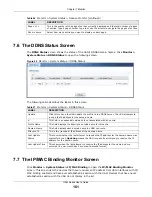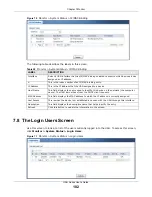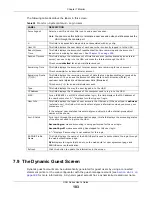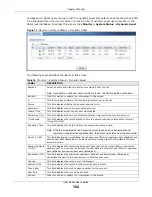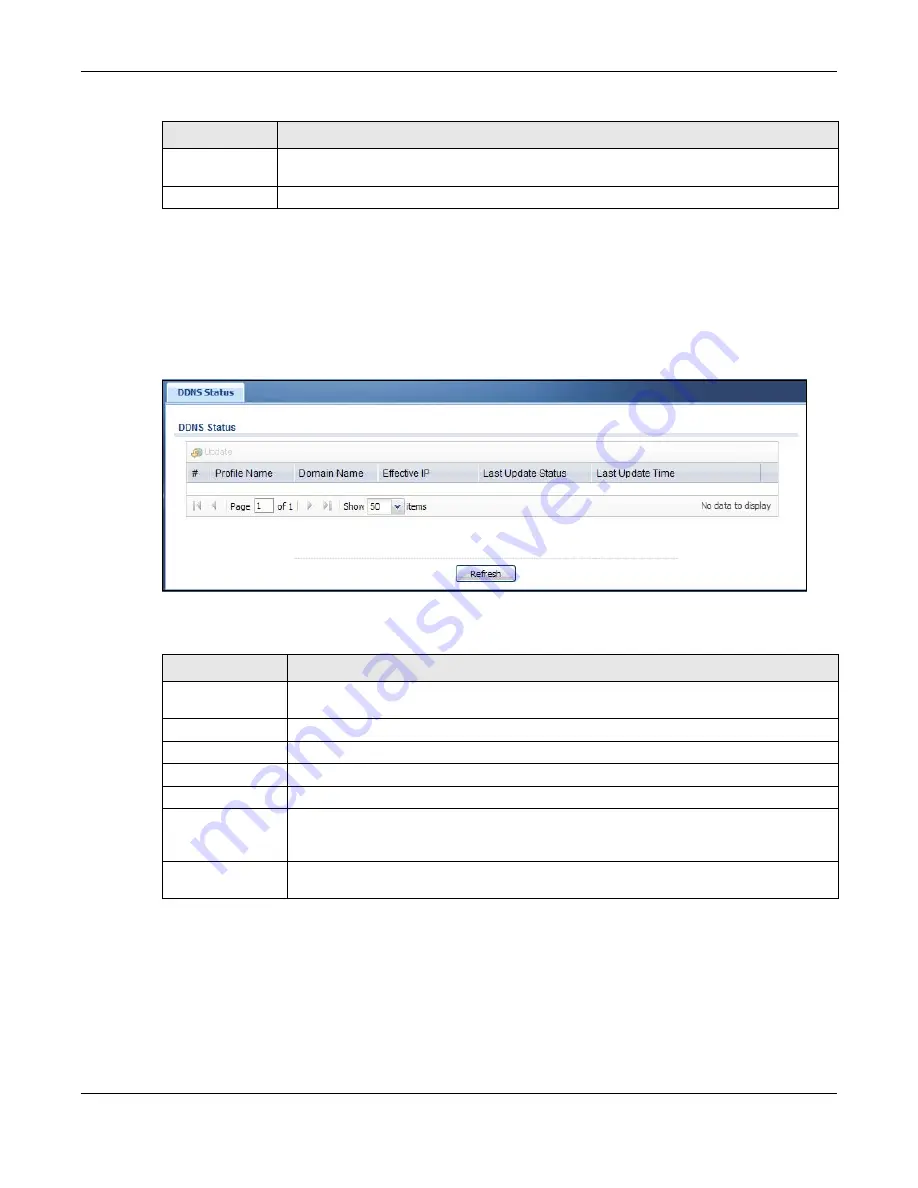
Chapter 7 Monitor
UAG Series User’s Guide
101
7.6 The DDNS Status Screen
The
DDNS Status
screen shows the status of the UAG’s DDNS domain names. Click
Monitor >
System Status > DDNS Status
to open the following screen.
Figure 69
Monitor > System Status > DDNS Status
The following table describes the labels in this screen.
7.7 The IP/MAC Binding Monitor Screen
Click
Monitor > System Status >
IP/MAC Binding
to open the
IP/MAC Binding Monitor
screen. This screen lists the devices that have received an IP address from UAG interfaces with IP/
MAC binding enabled and have ever established a session with the UAG. Devices that have never
established a session with the UAG do not display in the list.
Page x of x
This is the number of the page of entries currently displayed and the total number of pages
of entries. Type a page number to go to or use the arrows to navigate the pages of entries.
Show x items
Select how many entries you want to display on each page.
Table 26
Monitor > System Status > Session Monitor (continued)
LABEL
DESCRIPTION
Table 27
Monitor > System Status > DDNS Status
LABEL
DESCRIPTION
Update
Click this to have the UAG update the profile to the DDNS server. The UAG attempts to
resolve the IP address for the domain name.
#
This field is a sequential value and is not associated with any entry.
Profile Name
This field displays the descriptive profile name for this entry.
Domain Name
This field displays each domain name the UAG can route.
Effective IP
This is the (resolved) IP address of the domain name.
Last Update
Status
This shows whether the last attempt to resolve the IP address for the domain name was
successful or not.
Updating
means the UAG is currently attempting to resolve the IP
address for the domain name.
Last Update Time
This shows when the last attempt to resolve the IP address for the domain name
occurred (in year-month-day hour:minute:second format).