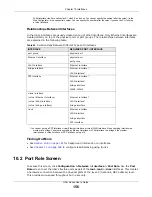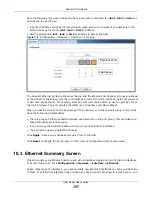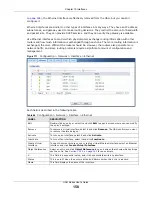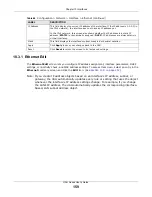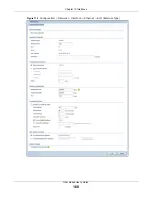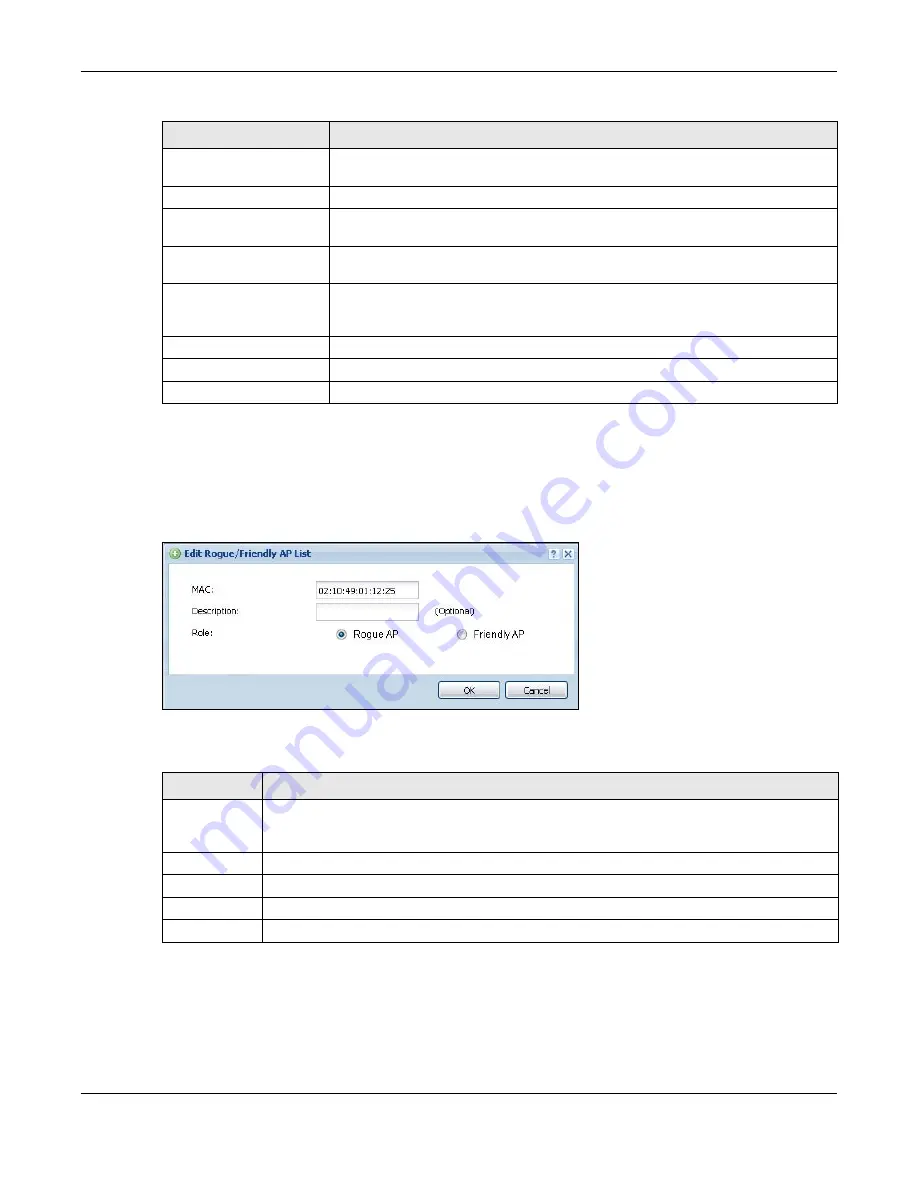
Chapter 9 Wireless
UAG Series User’s Guide
145
9.4.1 Add/Edit Rogue/Friendly List
Select an AP and click the
Edit
button in the
Configuration > Wireless > MON Mode
table to
display this screen.
Figure 101
Configuration > Wireless > MON Mode > Add/Edit Rogue/Friendly
Each field is described in the following table.
Role
This field indicates whether the selected AP is a
rogue-ap
or a
friendly-ap
. To
change the AP’s role, click the
Edit
button.
MAC Address
This field indicates the AP’s radio MAC address.
Description
This field displays the AP’s description. You can modify this by clicking the
Edit
button.
Rogue/Friendly AP List
Importing/Exporting
These controls allow you to export the current list of rogue and friendly APs or
import existing lists.
File Path / Browse /
Importing
Enter the file name and path of the list you want to import or click the
Browse
button to locate it. Once the
File Path
field has been populated, click
Importing
to bring the list into the UAG.
Exporting
Click this button to export the current list of either rogue APs or friendly APS.
Apply
Click
Apply
to save your changes back to the UAG.
Reset
Click
Reset
to return the screen to its last-saved settings.
Table 59
Configuration > Wireless > MON Mode (continued)
LABEL
DESCRIPTION
Table 60
Configuration > Wireless > MON Mode > Add/Edit Rogue/Friendly
LABEL
DESCRIPTION
MAC
Enter the MAC address of the AP you want to add to the list. A MAC address is a unique
hardware identifier in the following hexadecimal format: xx:xx:xx:xx:xx:xx where xx is a
hexadecimal number separated by colons.
Description
Enter up to 60 characters for the AP’s description. Spaces and underscores are allowed.
Role
Select either
Rogue AP
or
Friendly AP
for the AP’s role.
OK
Click
OK
to save your changes back to the UAG.
Cancel
Click
Cancel
to close the window with changes unsaved.