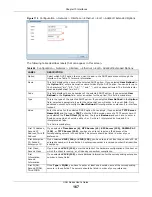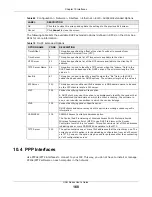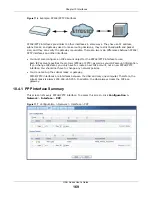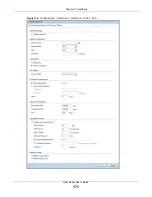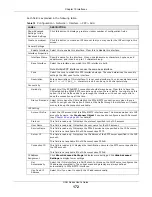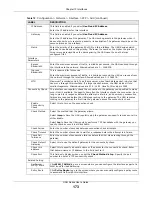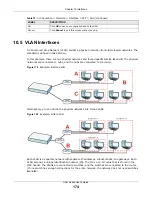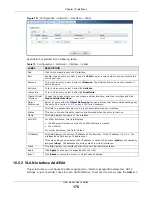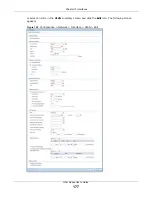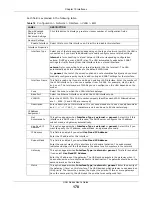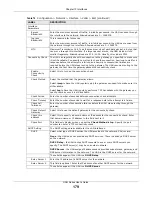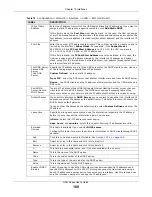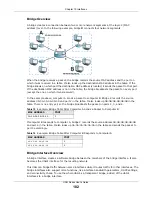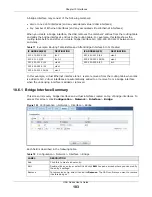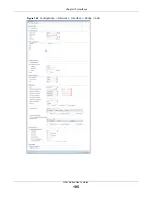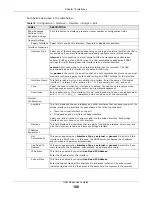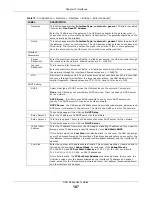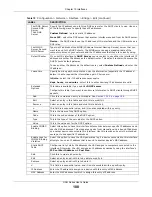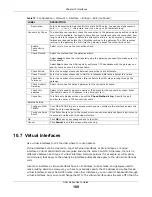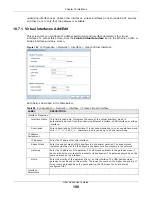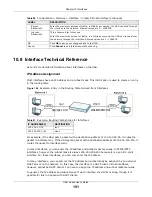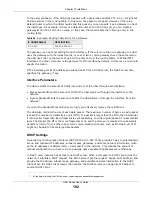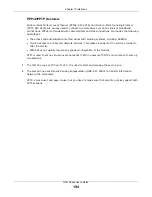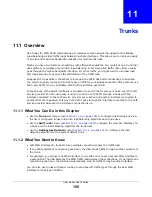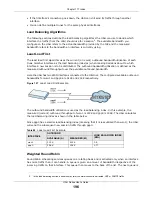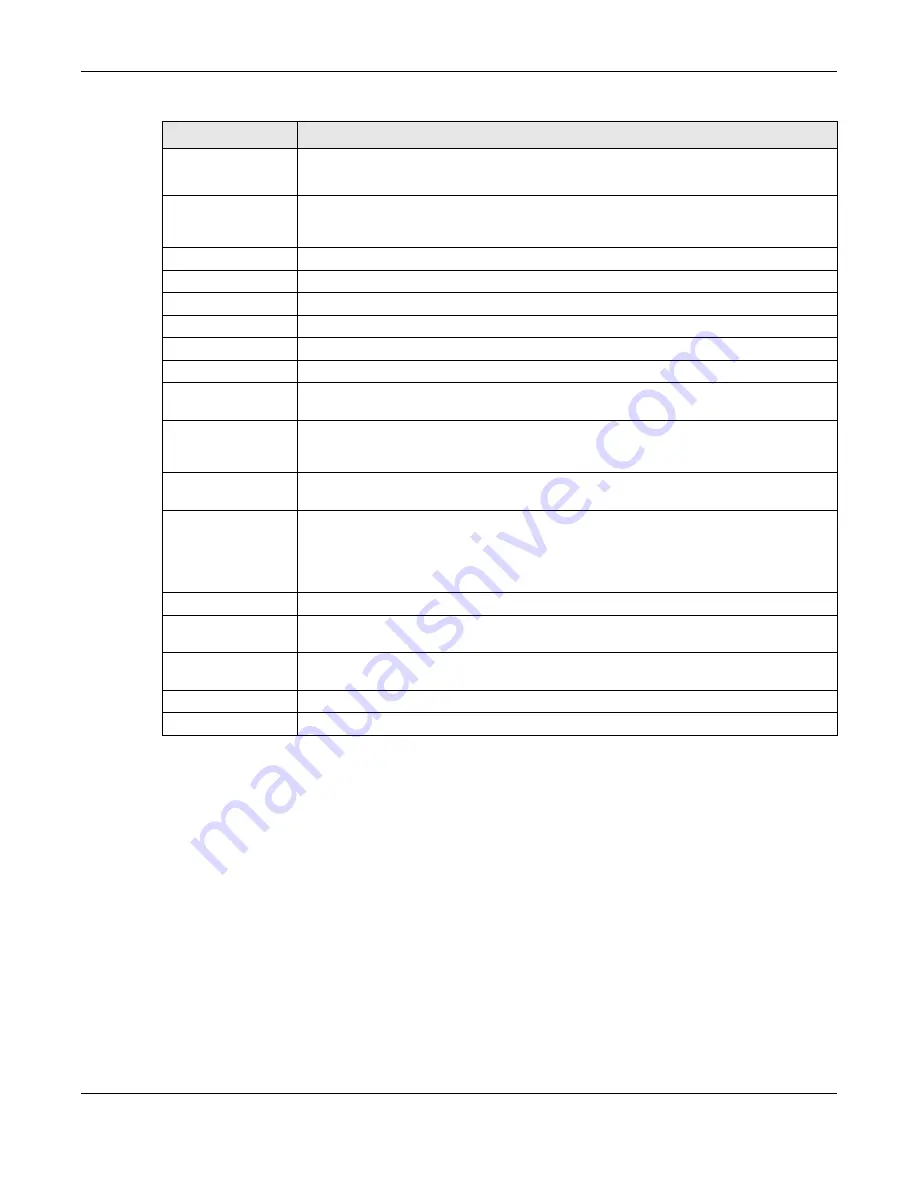
Chapter 10 Interfaces
UAG Series User’s Guide
181
10.6 Bridge Interfaces
This section introduces bridges and bridge interfaces and then explains the screens for bridge
interfaces.
Enable Logs for
IP/MAC Binding
Violation
Select this option to have the UAG generate a log if a device connected to this VLAN
attempts to use an IP address that is bound to another device’s MAC address.
Static DHCP
Table
Configure a list of static IP addresses the UAG assigns to computers connected to the
interface. Otherwise, the UAG assigns an IP address dynamically using the interface’s
IP Pool Start Address
and
Pool Size
.
Add
Click this to create a new entry.
Edit
Select an entry and click this to be able to modify it.
Remove
Select an entry and click this to delete it.
#
This field is a sequential value, and it is not associated with a specific entry.
IP Address
Enter the IP address to assign to a device with this entry’s MAC address.
MAC
Enter the MAC address to which to assign this entry’s IP address.
Description
Enter a description to help identify this static DHCP entry. You can use alphanumeric
and
()+/:=?!*#@$_%-
characters, and it can be up to 60 characters long.
MAC Address
Setting
This section appears when
Interface Type
is
external
or
general
. Have the interface
use either the factory assigned default MAC address, a manually specified MAC address,
or clone the MAC address of another device or computer.
Use Default MAC
Address
Select this option to have the interface use the factory assigned default MAC address.
By default, the UAG uses the factory assigned MAC address to identify itself.
Overwrite
Default MAC
Address
Select this option to have the interface use a different MAC address. Either enter the
MAC address in the fields or click
Clone by host
and enter the IP address of the device
or computer whose MAC you are cloning. Once it is successfully configured, the address
will be copied to the configuration file. It will not change unless you change the setting
or upload a different configuration file.
Related Setting
This section appears when
Interface Type
is
general
.
Configure
WAN_TRUNK
Click
WAN_TRUNK
to go to a screen where you can set this VLAN to be part of a WAN
trunk for load balancing.
Configure Policy
Route
Click
Policy Route
to go to the screen where you can manually configure a policy route
to associate traffic with this VLAN.
OK
Click
OK
to save your changes back to the UAG.
Cancel
Click
Cancel
to exit this screen without saving.
Table 74
Configuration > Network > Interface > VLAN > Edit (continued)
LABEL
DESCRIPTION