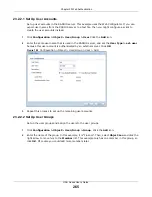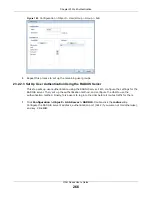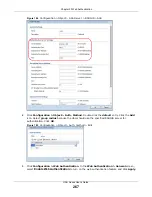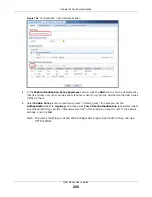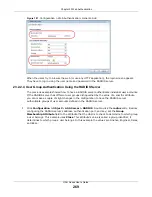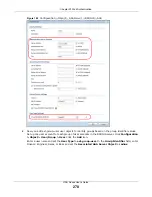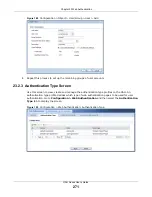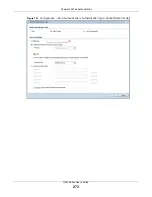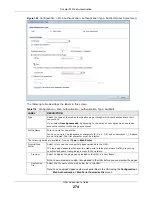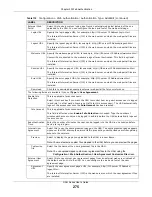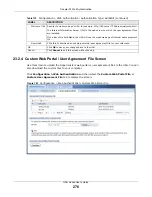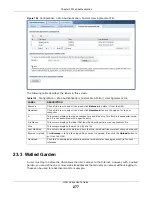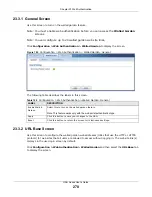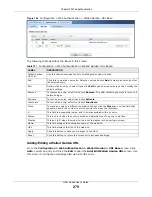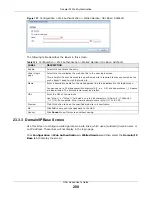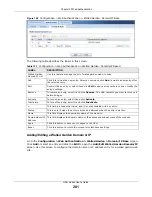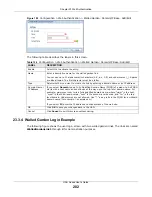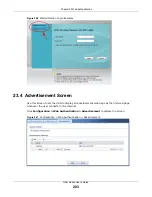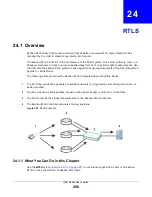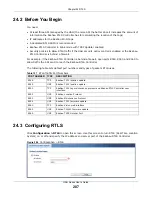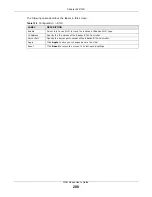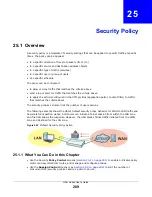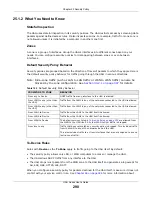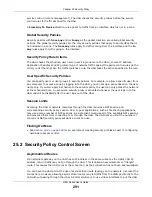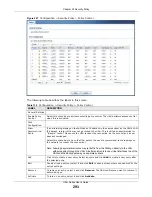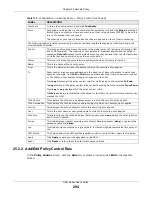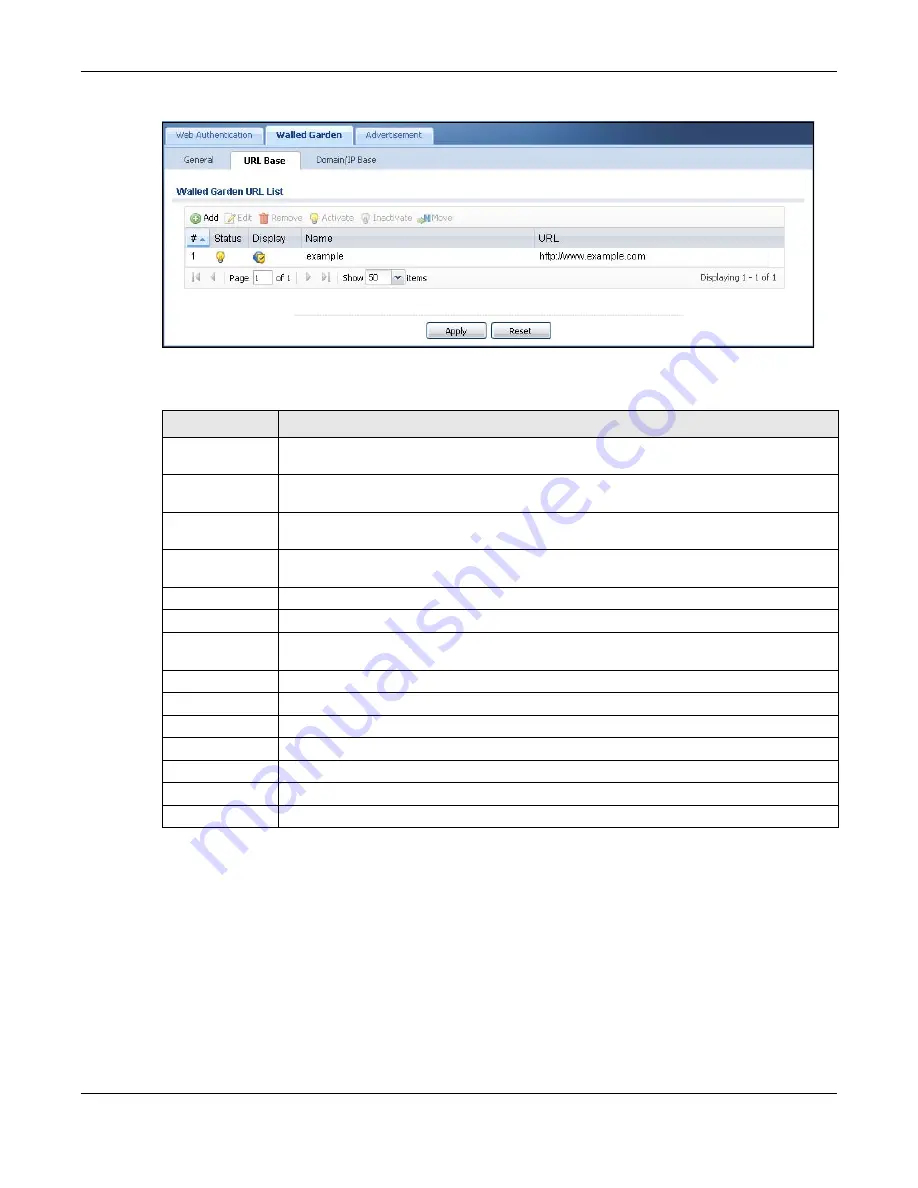
Chapter 23 Web Authentication
UAG Series User’s Guide
279
Figure 196
Configuration > Web Authentication > Walled Garden: URL Base
The following table describes the labels in this screen.
Adding/Editing a Walled Garden URL
Go to the
Configuration > Web Authentication > Walled Garden > URL Base
screen. Click
Add
or select an entry and click the
Edit
to open the
Add/Edit Walled Garden URL
screen. Use
this screen to configure a walled garden web site URL entry.
Table 121
Configuration > Web Authentication > Walled Garden: URL Based
LABEL
DESCRIPTION
Walled Garden
URL List
Use this table to manage the list of walled garden web site links.
Add
Click this to create a new entry. Select an entry and click
Add
to create a new entry after
the selected entry.
Edit
Double-click an entry or select it and click
Edit
to open a screen where you can modify the
entry’s settings.
Remove
To remove an entry, select it and click
Remove
. The UAG confirms you want to remove it
before doing so.
Activate
To turn on an entry, select it and click
Activate
.
Inactivate
To turn off an entry, select it and click
Inactivate
.
Move
To move an entry to a different number in the list, click the
Move
icon. In the field that
appears, specify the number to which you want to move the interface.
#
This field is a sequential value, and it is not associated with any entry.
Status
This icon is lit when the entry is active and dimmed when the entry is inactive.
Display
This icon is lit when the web site link is set to display in the user login screen.
Name
This field displays the descriptive name of the web site.
URL
This field displays the URL of the web site.
Apply
Click this button to save your changes to the UAG.
Reset
Click this button to return the screen to its last-saved settings.