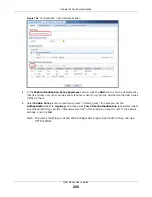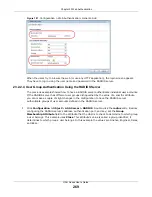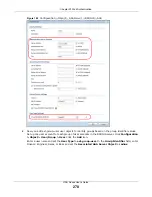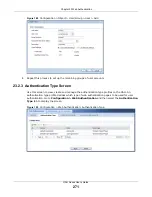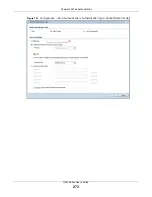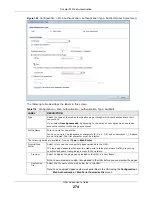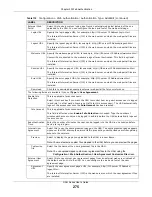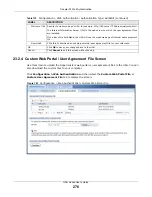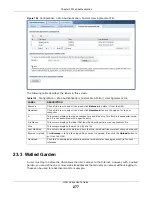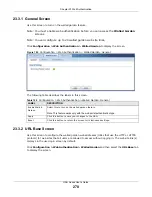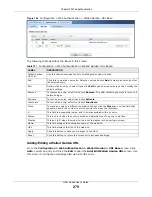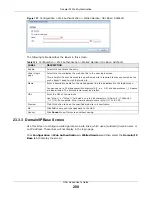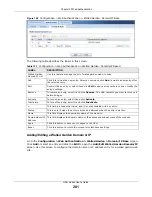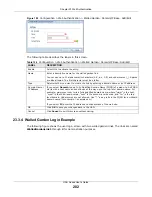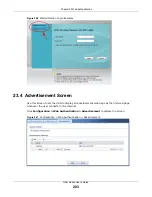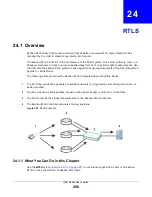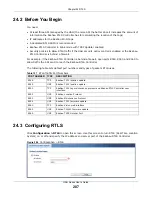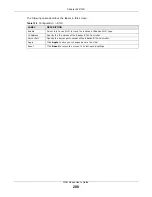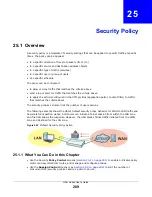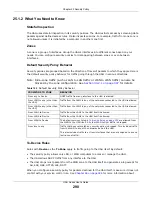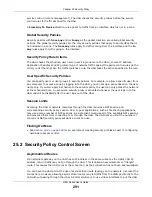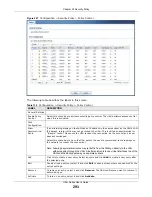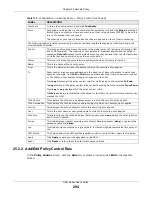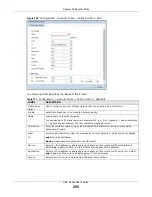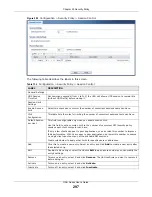Chapter 23 Web Authentication
UAG Series User’s Guide
282
Figure 199
Configuration > Web Authentication > Walled Garden: Domain/IP Base: Add/Edit
The following table describes the labels in this screen.
23.3.4 Walled Garden Login Example
The following figure shows the user login screen with two walled garden links. The links are named
WalledGardenLink1
through
2
for demonstration purposes.
Table 124
Configuration > Web Authentication > Walled Garden: Domain/IP Base: Add/Edit
LABEL
DESCRIPTION
Enable
Select this to activate the entry.
Name
Enter a descriptive name for the walled garden link.
You can use up to 31 alphanumeric characters (A-Z, a-z, 0-9) and underscores (_). Spaces
are also allowed. The first character must be a letter.
Type
Select whether you want to create the link by entering a domain name or an IP address.
Domain Name /
IP Address
If you select
Domain
, type a Fully-Qualified Domain Name (FQDN) of a web site. An FQDN
starts with a host name and continues all the way up to the top-level domain name. For
example, www.zyxel.com.tw is a fully qualified domain name, where “www” is the host,
“zyxel” is the third-level domain, “com” is the second-level domain, and “tw” is the top
level domain. Underscores are not allowed. Use "*." as a prefix in the FQDN for a wildcard
domain name (for example, *.example.com).
If you select
IP
, enter the IP address and subnet mask of the web site.
OK
Click
OK
to save your changes back to the UAG.
Cancel
Click
Cancel
to exit this screen without saving.