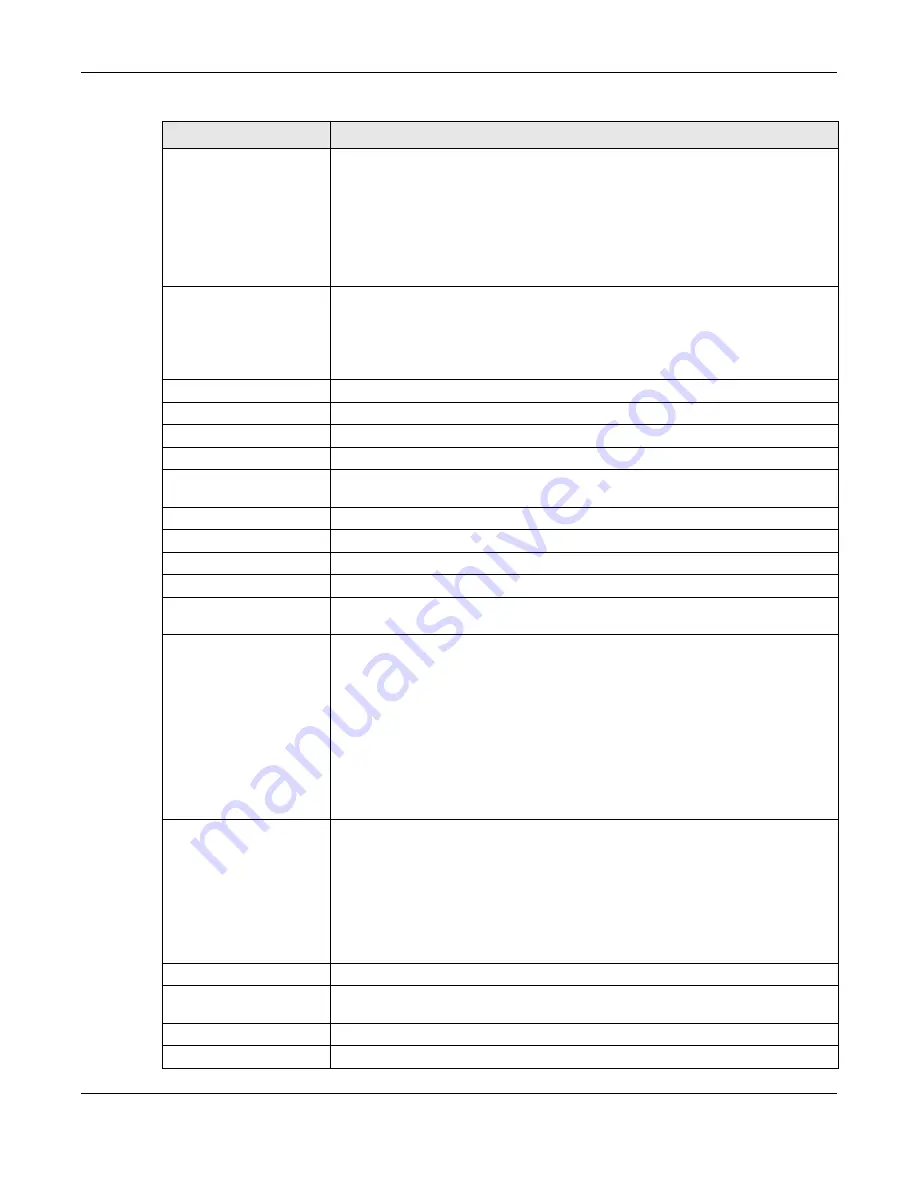
Chapter 33 Content Filtering
UAG Series User’s Guide
384
Denied Access Message
Enter a message to be displayed when content filter blocks access to a web page.
Use up to 127 characters (0-9a-zA-Z;/?:@&=+$\.-_!~*'()%,”). For example,
“Access to this web page is not allowed. Please contact the network
administrator”.
It is also possible to leave this field blank if you have a URL specified in the
Redirect URL
field. In this case if the content filter blocks access to a web page,
the UAG just opens the web page you specified without showing a denied access
message.
Redirect URL
Enter the URL of the web page to which you want to send users when their web
access is blocked by content filter. The web page you specify here opens in a new
frame below the denied access message.
Use “http://” or “https://” followed by up to 262 characters (0-9a-zA-Z;/
?:@&=+$\.-_!~*'()%). For example, http://192.168.1.17/blocked access.
Profile Management
Add
Click Add to create a new content filter rule.
Edit
Click Edit to make changes to a content filter rule.
Remove
Click Remove the delete a content filter rule.
Object Reference
Select an entry and click
Object Reference
s to open a screen that shows which
settings use the entry. Click Refresh to update information on this screen.
#
This column lists the index numbers of the content filter profile.
Name
This column lists the names of the content filter profile rule.
Description
This column lists the description of the content filter profile rule.
Reference
This displays the number of times an Object Reference is used in a rule.
Content Filter Category
Service License Status
License Status
This read-only field displays the status of your content-filtering database service
registration.
Not Licensed
displays if you have not successfully registered and activated the
service.
Expired
displays if your subscription to the service has expired.
Licensed
displays if you have successfully registered the UAG and activated the
service.
You can view content filter reports after you register the UAG and activate the
subscription service in the
Registration
screen.
License Type
This read-only field displays what kind of service registration you have for the
content-filtering database.
None
displays if you have not successfully registered and activated the service.
Standard
displays if you have successfully registered the UAG and activated the
service.
Trial
displays if you have successfully registered the UAG and activated the trial
service subscription.
Expiration Date
This field displays the date your service license expires.
Register Now
This link appears if you have not registered for the service or the service has
expired. Click this link to go to the screen where you can register for the service.
Apply
Click
Apply
to
save your changes back to the UAG.
Reset
Click
Reset
to return the screen to its last-saved settings.
Table 170
Configuration > UTM Profile > Content Filter > Profile (continued)
LABEL
DESCRIPTION
















































