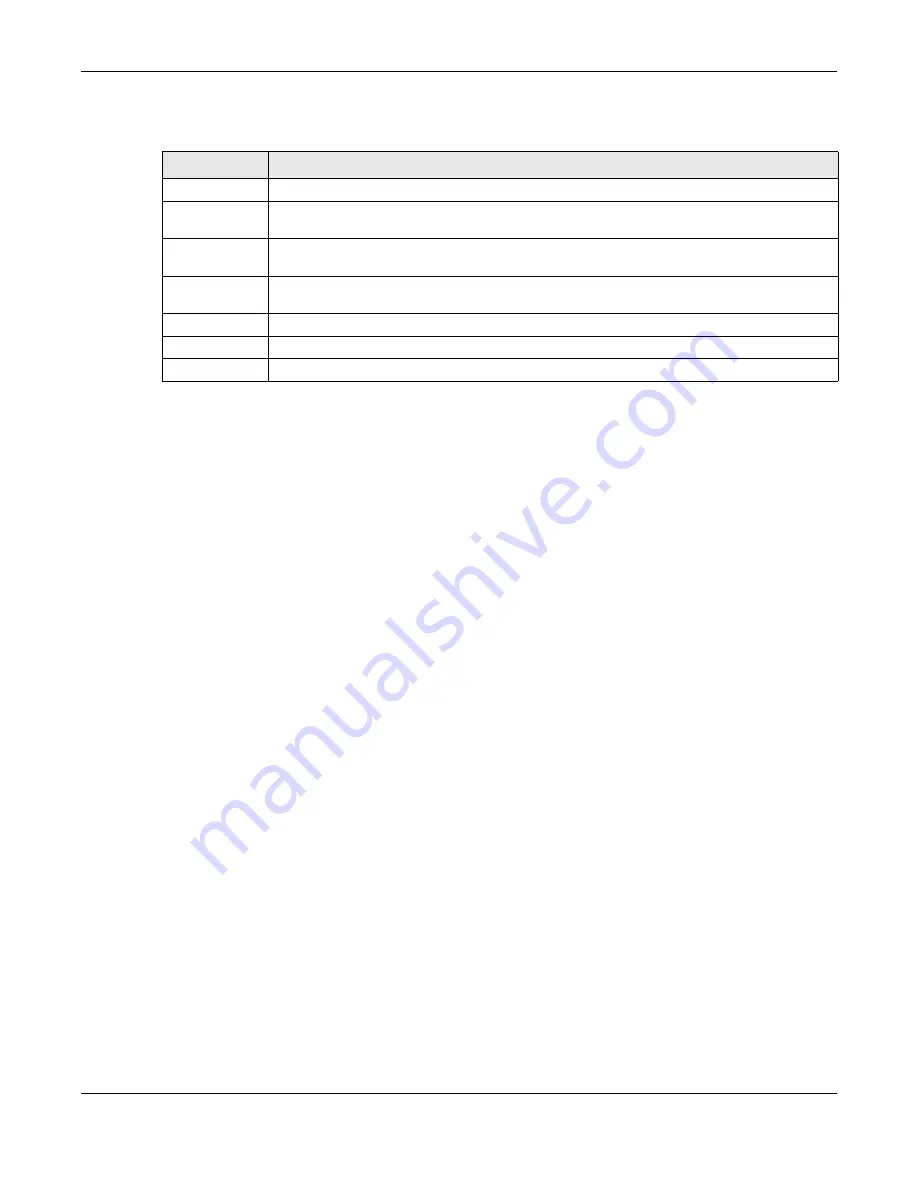
Chapter 43 Authentication Method
UAG Series User’s Guide
465
The following table describes the labels in this screen.
43.2.1 Creating an Authentication Method Object
Follow the steps below to create an authentication method object.
1
Click
Configuration > Object > Auth. Method
.
2
Click
Add
.
3
Specify a descriptive name for identification purposes in the
Name
field. You may use 1-31
alphanumeric characters, underscores(_), or dashes (-), but the first character cannot be a number.
This value is case-sensitive. For example, “My_Device”.
4
Click
Add
to insert an authentication method in the table.
5
Select a server object from the
Method List
drop-down list box.
6
You can add up to four server objects to the table. The ordering of the
Method List
column is
important. The UAG authenticates the users using the databases (in the local user database or the
external authentication server) in the order they appear in this screen.
If two accounts with the same username exist on two authentication servers you specify, the UAG
does not continue the search on the second authentication server when you enter the username
and password that doesn’t match the one on the first authentication server.
Note: You can NOT select two server objects of the same type.
7
Click
OK
to save the settings or click
Cancel
to discard all changes and return to the previous
screen.
Table 219
Configuration > Object > Auth. Method
LABEL
DESCRIPTION
Add
Click this to create a new entry.
Edit
Double-click an entry or select it and click
Edit
to open a screen where you can modify the
entry’s settings.
Remove
To remove an entry, select it and click
Remove
. The UAG confirms you want to remove it
before doing so.
Object
Reference
Select an entry and click
Object Reference
to open a screen that shows which settings use
the entry. See
for an example.
#
This field displays the index number.
Method Name
This field displays a descriptive name for identification purposes.
Method List
This field displays the authentication method(s) for this entry.
















































