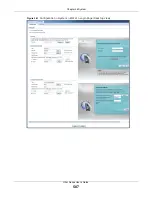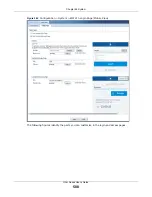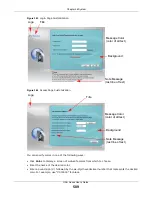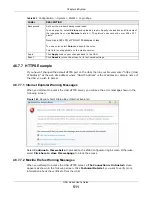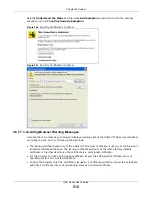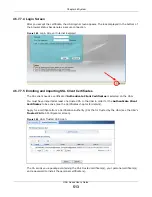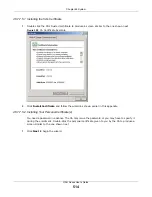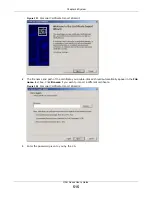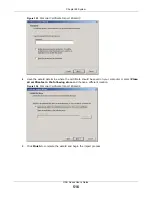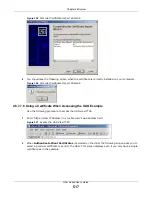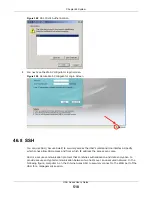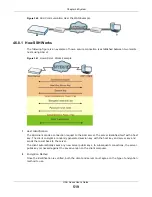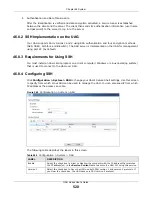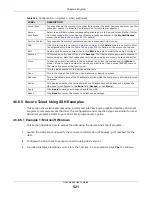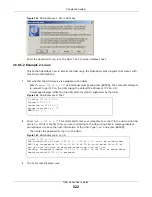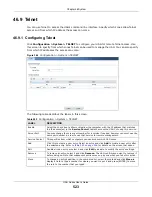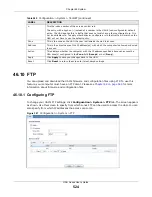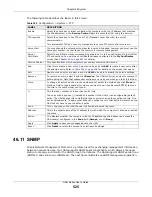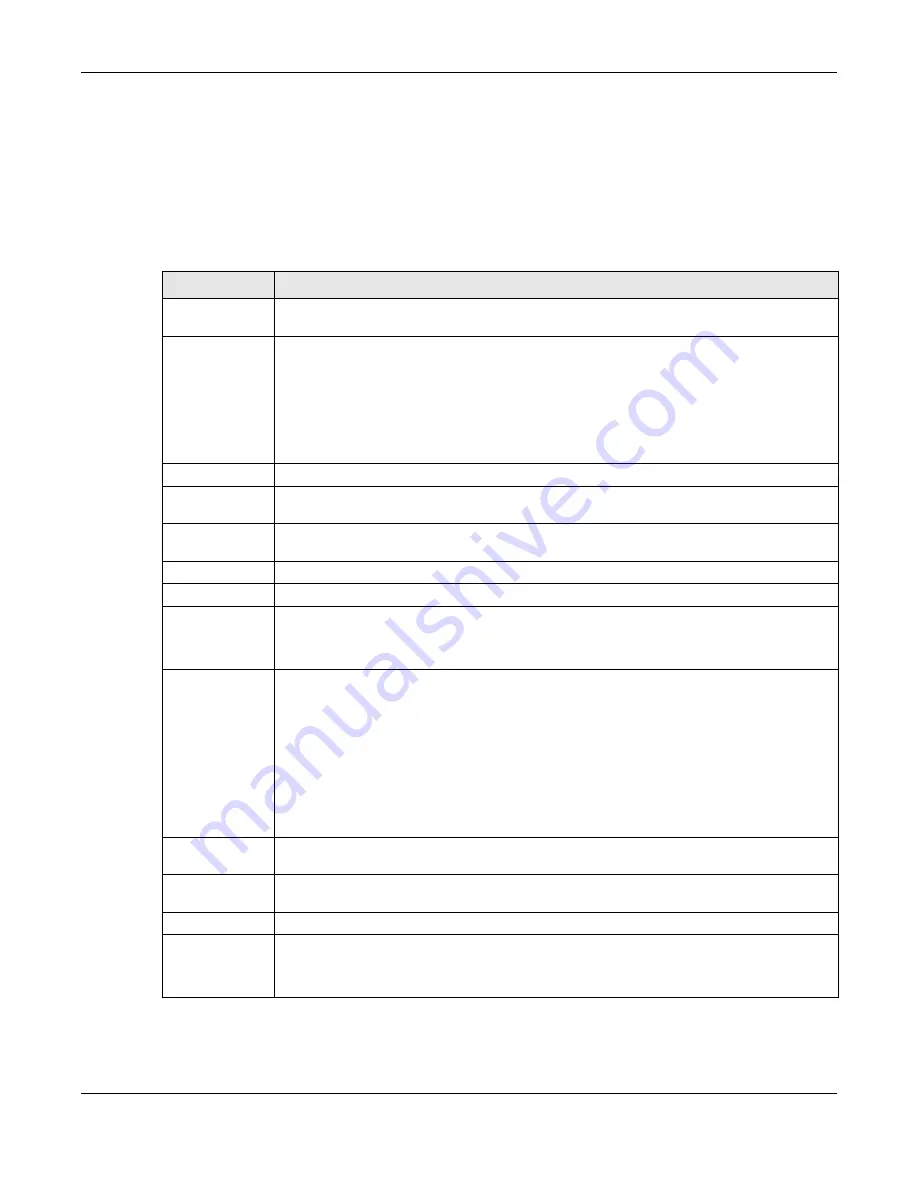
Chapter 46 System
UAG Series User’s Guide
510
• Enter “rgb” followed by red, green, and blue values in parenthesis and separate by commas. For
example, use “rgb(0,0,0)” for black.
Your desired color should display in the preview screen on the right after you click in another field,
click
Apply
, or press [ENTER]. If your desired color does not display, your browser may not support
it. Try selecting another color.
The following table describes the labels in the screen.
Table 243
Configuration > System > WWW > Login Page
LABEL
DESCRIPTION
Select Type
Select whether the Web Configurator uses the default login screen or the one that you
customize in the rest of this screen.
Logo File
You can upload a graphic logo to be displayed on the upper left corner of the Web
Configurator login screen and access page.
Specify the location and file name of the logo graphic or click
Browse
to locate it.
Note: Use a GIF, JPG, or PNG of 100 kilobytes or less.
Click
Upload
to transfer the specified graphic file from your computer to the UAG.
Banner Color
Specify the color of the banner on the top of the screen for the mobile version.
Customized
Login Page
Use this section to set how the Web Configurator login screen looks.
Title
Enter the title for the top of the screen. Use up to 64 printable ASCII characters. Spaces
are allowed.
Title Color
Specify the color of the screen’s title text.
Message Color
Specify the color of the screen’s text.
Note Message
Enter a note to display at the bottom of the screen. Use up to 64 printable ASCII
characters. Spaces are allowed.
This field is not applicable to the mobile version.
Background
Set how the screen background looks.
To use a graphic, select
Picture
and upload a graphic. Specify the location and file name of
the logo graphic or click
Browse
to locate it. The picture’s size cannot be over 438 x 337
pixels.
Note: Use a GIF, JPG, or PNG of 100 kilobytes or less.
To use a color, select
Color
and specify the color.
This field is not applicable to the mobile version.
Customized
Access Page
Use this section to customize the page that displays after an access user logs into the Web
Configurator to access network services like the Internet.
Title
Enter the title for the top of the screen. Use up to 64 printable ASCII characters. Spaces
are allowed.
Message Color
Specify the color of the screen’s text.
Note Message
Enter a note to display below the title. Use up to 64 printable ASCII characters. Spaces are
allowed.
This field is not applicable to the mobile version.