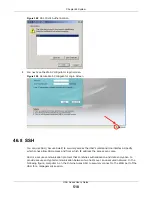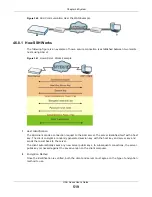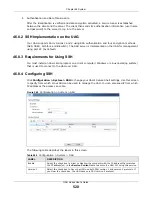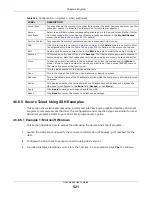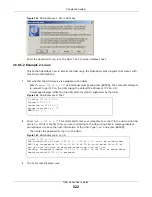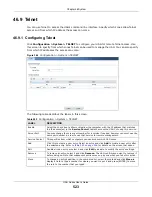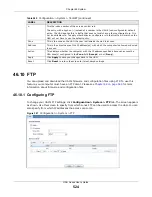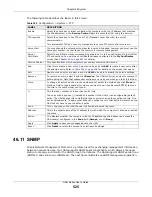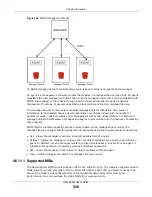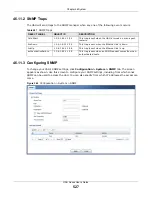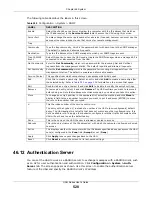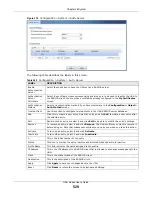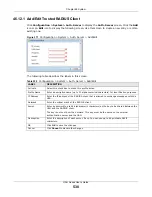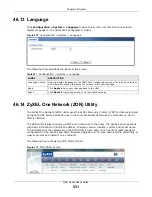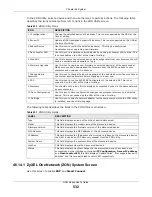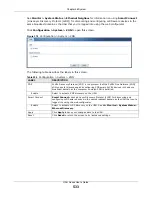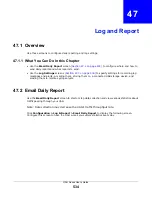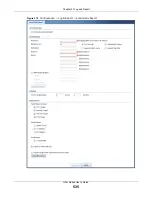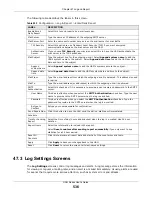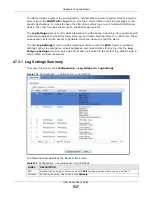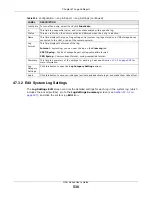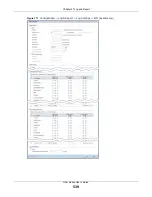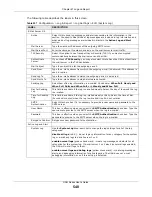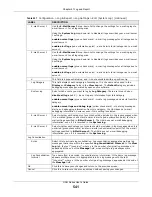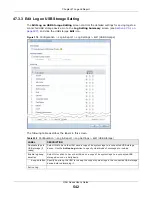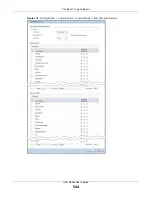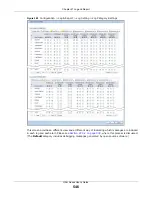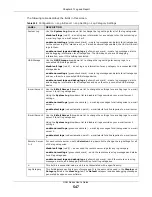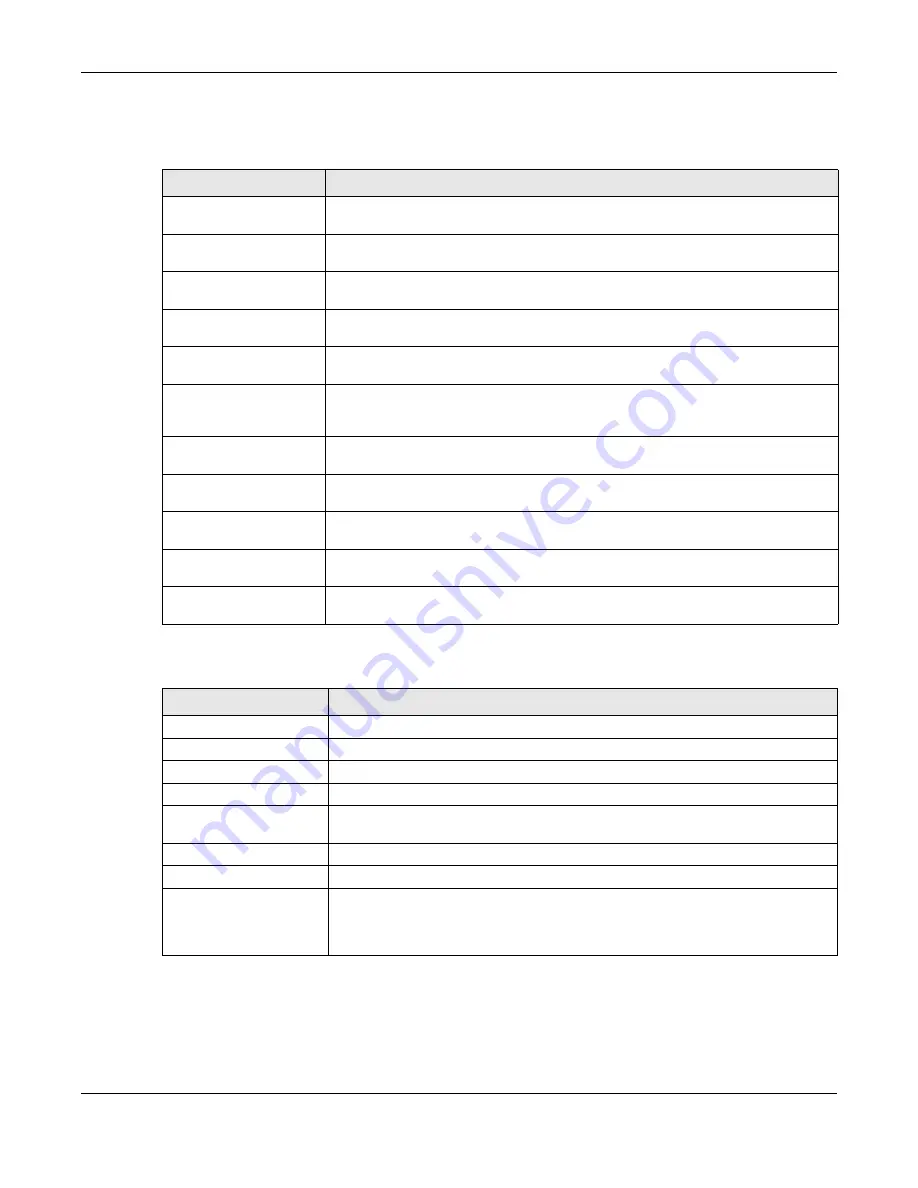
Chapter 46 System
UAG Series User’s Guide
532
In the ZON Utility, select a device and then use the icons to perform actions. The following table
describes the icons numbered from left to right in the ZON Utility screen.
The following table describes the fields in the ZON Utility main screen.
46.14.1 ZyXEL One Network (ZON) System Screen
Use this screen to enable
ZDP
and
Smart Connect
.
Table 252
ZON Utility Icons
ICON
DESCRIPTION
1 IP configuration
Change the selected device’s IP address. This is not supported by the UAG at the
time of writing.
2 Renew IP
Update a DHCP-assigned dynamic IP address. This is not supported by the UAG at
the time of writing.
3 Reboot Device
Use this icon to restart the selected device(s). This may be useful when
troubleshooting or upgrading new firmware.
4 Flash Locator LED
Use this icon to locate the selected device by causing its Locator LED to blink. This
is not available on the UAG at the time of writing.
5 Web GUI
Use this to access the selected device web configurator from your browser. You will
need a username and password to log in.
6 Firmware Upgrade
Use this icon to upgrade new firmware to selected device(s) of the same model.
Make sure you have downloaded the firmware from the ZyXEL website to your
computer and unzipped it in advance.
7 Change Admin
Password
Use this icon to change the admin password of the selected device. You must know
the current admin password before changing to a new one.
8 ZAC
Use this icon to run the ZyXEL AP Configurator of the selected AP. This is not
supported by the UAG at the time of writing.
9 Discovery
You should use this icon first to display all connected devices in the same network
as your computer.
10 Save Configuration
Use this icon to save configuration changes to permanent memory on a selected
device. This is not needed by the UAG at the time of writing.
11 Settings
Use this icon to select a network adaptor for the computer on which the ZON utility
is installed, and the utility language.
Table 253
ZON Utility Fields
LABEL
DESCRIPTION
Type
This field displays an icon of the kind of device discovered.
Model
This field displays the model name of the discovered device.
Firmware Version
This field displays the firmware version of the discovered device.
MAC Address
This field displays the MAC address of the discovered device.
IP Address
This field displays the IP address of an internal interface on the discovered device
that first received an ZDP discovery request from the ZON utility.
System Name
This field displays the system name of the discovered device.
Location
This field displays where the discovered device is.
Status
This field displays whether changes to the discovered device have been done
successfully. As the UAG does not support
IP Configuration
,
Renew IP address
and
Flash Locator LED
, this field displays “Update failed”, “Not support Renew IP
address” and “Not support Flash Locator LED” respectively.