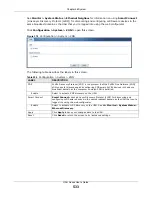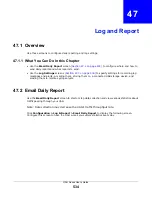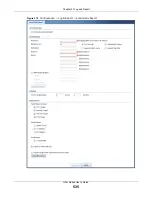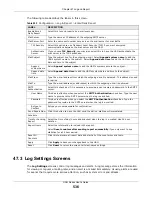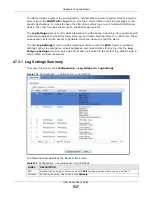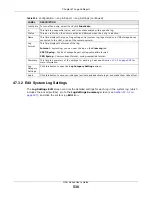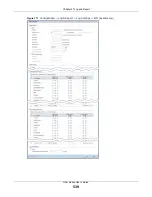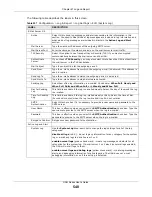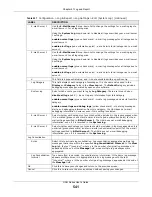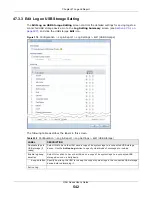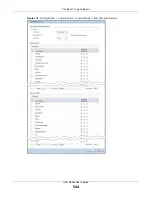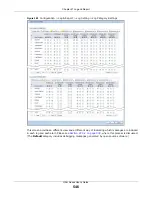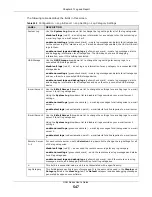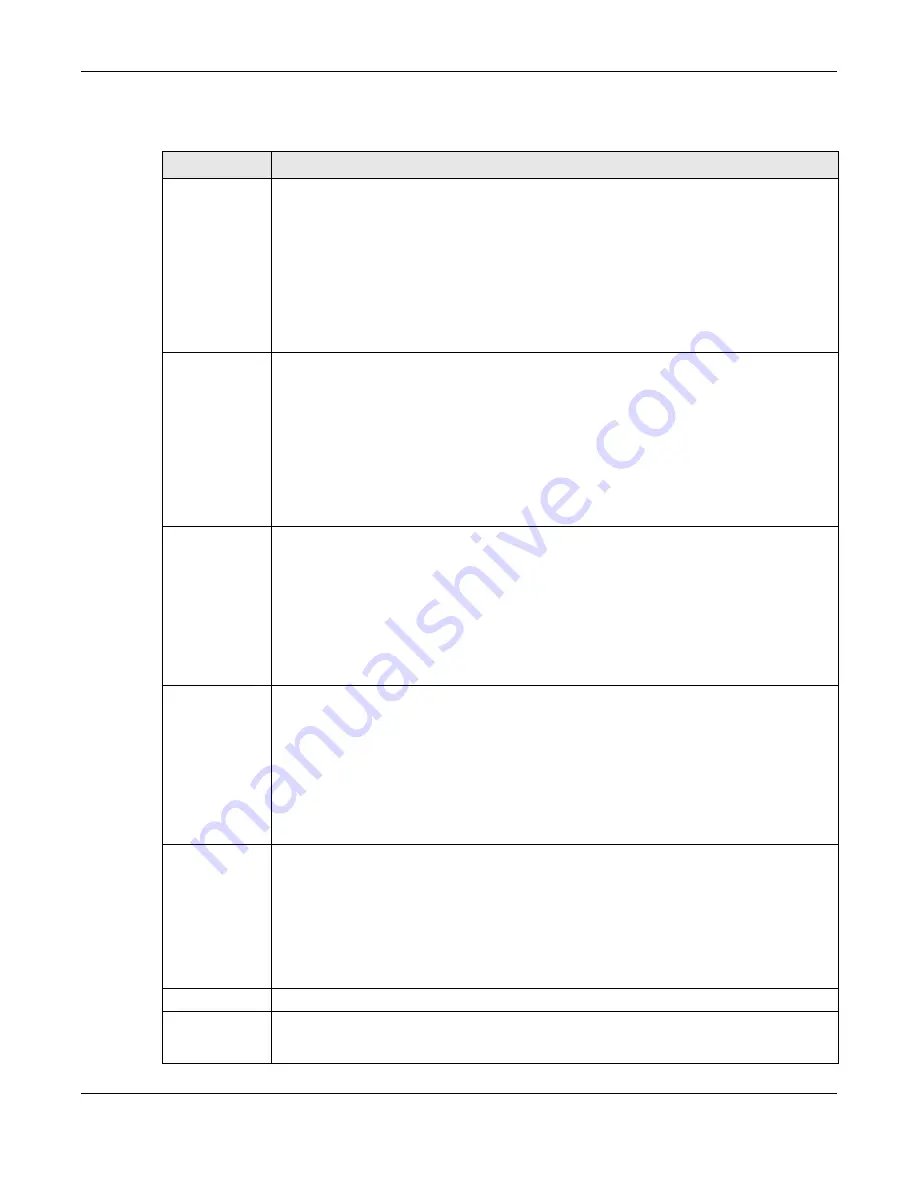
Chapter 47 Log and Report
UAG Series User’s Guide
547
The following table describes the fields in this screen.
Table 260
Configuration > Log & Report > Log Setting > Log Category Settings
LABEL
DESCRIPTION
System Log
Use the
System Log
drop-down list to change the log settings for all of the log categories.
disable all logs
(red X) - do not log any information for any category for the system log or
e-mail any logs to e-mail server 1 or 2.
enable normal logs
(green check mark) - create log messages and alerts for all categories
for the system log. If e-mail server 1 or 2 also has normal logs enabled, the UAG will e-mail
logs to them.
enable normal logs and debug logs
(yellow check mark) - create log messages, alerts,
and debugging information for all categories. The UAG does not e-mail debugging
information, even if this setting is selected.
USB Storage
Use the
USB Storage
drop-down list to change the log settings for saving logs to a
connected USB storage device.
disable all logs
(red X) - do not log any information for any category to a connected USB
storage device.
enable normal logs
(green check mark) - create log messages and alerts for all categories
and save them to a connected USB storage device.
enable normal logs and debug logs
(yellow check mark) - create log messages, alerts,
and debugging information for all categories and save them to a connected USB storage
device.
E-mail Server 1
Use the
E-Mail Server 1
drop-down list to change the settings for e-mailing logs to e-mail
server 1 for all log categories.
Using the
System Log
drop-down list to disable all logs overrides your e-mail server 1
settings.
enable normal logs
(green check mark) - e-mail log messages for all categories to e-mail
server 1.
enable alert logs
(red exclamation point) - e-mail alerts for all categories to e-mail server
1.
E-mail Server 2
Use the
E-Mail Server 2
drop-down list to change the settings for e-mailing logs to e-mail
server 2 for all log categories.
Using the
System Log
drop-down list to disable all logs overrides your e-mail server 2
settings.
enable normal logs
(green check mark) - e-mail log messages for all categories to e-mail
server 2.
enable alert logs
(red exclamation point) - e-mail alerts for all categories to e-mail server
2.
Remote Server
1~4
For each remote server, use the
Selection
drop-down list to change the log settings for all
of the log categories.
disable all logs
(red X) - do not send the remote server logs for any log category.
enable normal logs
(green check mark) - send the remote server log messages and alerts
for all log categories.
enable normal logs and debug logs
(yellow check mark) - send the remote server log
messages, alerts, and debugging information for all log categories.
#
This field is a sequential value, and it is not associated with a specific entry.
Log Category
This field displays each category of messages. It is the same value used in the
Display
and
Category
fields in the
View Log
tab. The
Default
category includes debugging messages
generated by open source software.