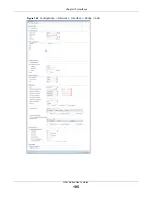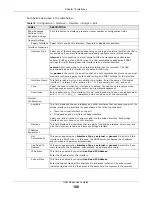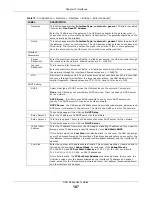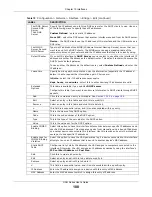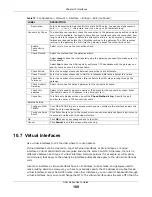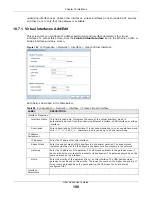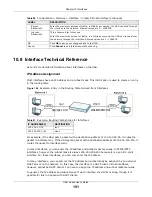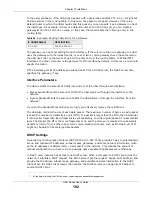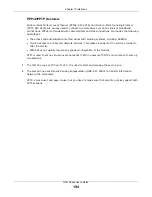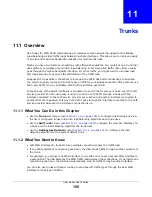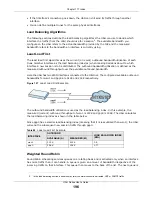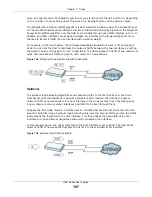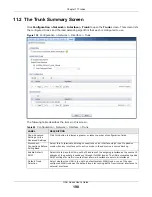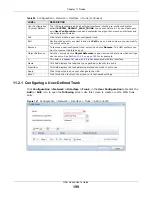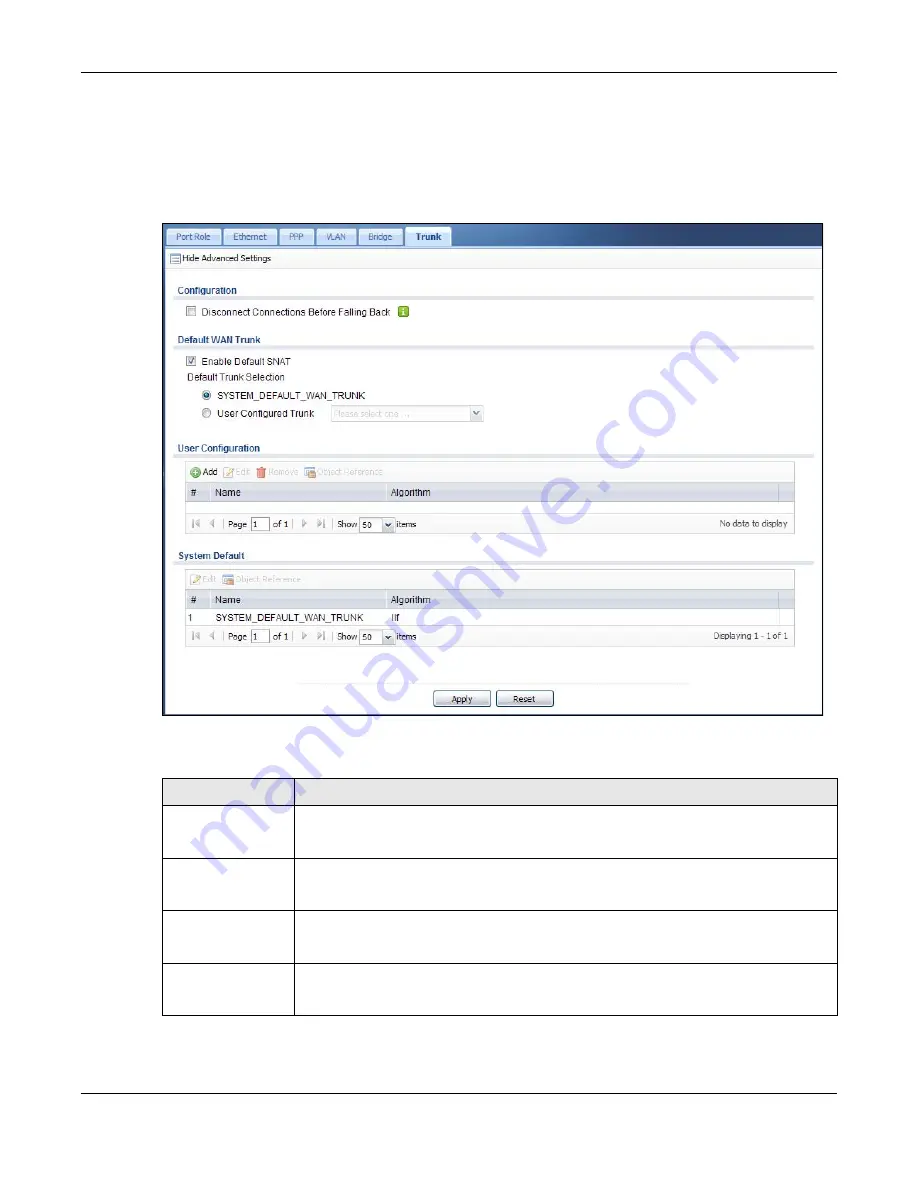
Chapter 11 Trunks
UAG Series User’s Guide
198
11.2 The Trunk Summary Screen
Click
Configuration > Network > Interface > Trunk
to open the
Trunk
screen. This screen lists
the configured trunks and the load balancing algorithm that each is configured to use.
Figure 130
Configuration > Network > Interface > Trunk
The following table describes the items in this screen.
Table 85
Configuration > Network > Interface > Trunk
LABEL
DESCRIPTION
Show Advanced
Settings / Hide
Advanced Settings
Click this button to display a greater or lesser number of configuration fields.
Disconnect
Connections Before
Falling Back
Select this to terminate existing connections on an interface which is set to passive
mode when any interface set to active mode in the same trunk comes back up.
Enable Default
SNAT
Select this to have the UAG use the IP address of the outgoing interface as the source IP
address of the packets it sends out through its WAN trunks. The UAG automatically adds
SNAT settings for traffic it routes from internal interfaces to external interfaces.
Default Trunk
Selection
Select whether the UAG is to use the default system WAN trunk or one of the user
configured WAN trunks as the default trunk for routing traffic from internal interfaces to
external interfaces.