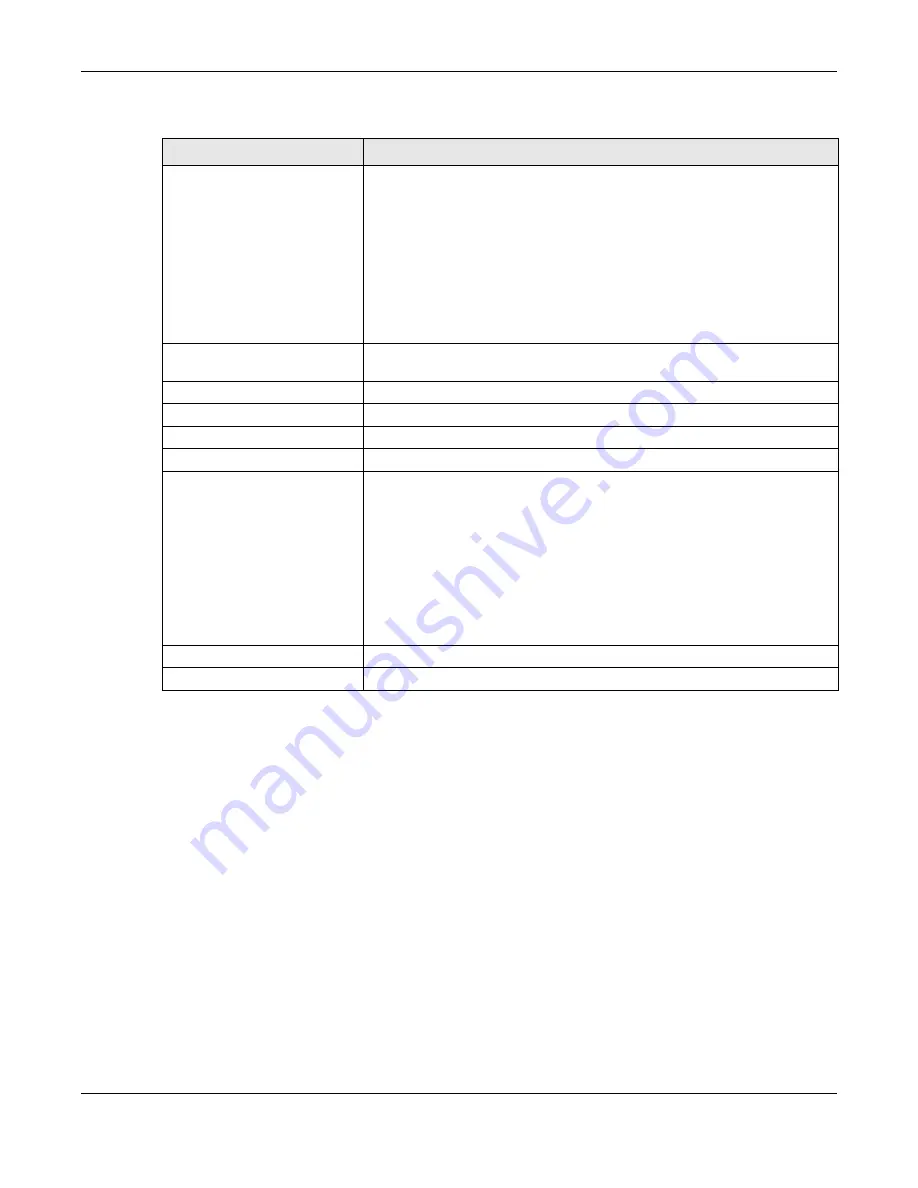
Chapter 33 Content Filtering
UAG Series User’s Guide
391
33.3 Content Filter Trusted Web Sites Screen
Click
Configuration > UTM Profile > Content Filter > Trusted Web Sites
to open the
Trusted
Web Sites
screen. You can create a common list of good (allowed) web site addresses. When you
configure
Filter Profiles
, you can select the option to check the
Common Trusted Web Sites
list.
Use this screen to add or remove specific sites from the filter list.
Forbidden Web Sites
This list displays the forbidden web sites already added.
Enter host names such as www.bad-site.com into this text field. Do not enter
the complete URL of the site – that is, do not include “http://”. All
subdomains are also blocked. For example, entering “*bad-site.com” also
blocks “www.bad-site.com”, “partner.bad-site.com”, “press.bad-site.com”,
and do on. You can also enter just a top level domain. For example, enter
“*.com” to block all .com domains.
Use up to 127 characters (0-9a-z-). The casing does not matter. “*” can be
used as a wildcard to match any string. The entry must contain at least one
“.” or it will be invalid.
Blocked URL Keywords
This section allows you to block Web sites with URLs that contain certain
keywords in the domain name or IP address.
Add
Click this to create a new entry.
Edit
Select an entry and click this to be able to modify it.
Remove
Select an entry and click this to delete it.
#
This displays the index number of the blocked URL keywords.
Blocked URL Keywords
This list displays the keywords already added.
Enter a keyword or a numerical IP address to block. You can also enter a
numerical IP address.
Use up to 127 case-insensitive characters (0-9a-zA-Z;/?:@&=+$\.-
_!~*()%). “*” can be used as a wildcard to match any string. Use “|*” to
indicate a single wildcard character.
For example enter *Bad_Site* to block access to any web page that includes
the exact phrase Bad_Site. This does not block access to web pages that
only include part of the phrase (such as Bad for example).
OK
Click
OK
to
save your changes back to the UAG.
Cancel
Click
Cancel
to exit this screen without saving your changes.
Table 172
Configuration > UTM Profile > Content Filter > Profile > Add/Edit Filter Profile > Custom
Service (continued)
LABEL
DESCRIPTION
















































